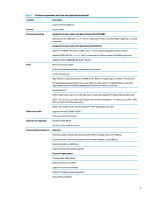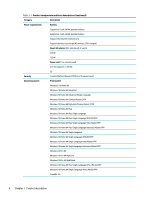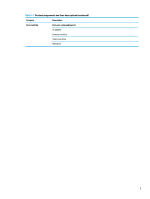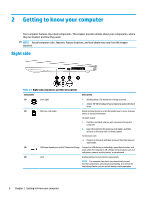HP OMEN 15-dh0000 Maintenance and Service Guide - Page 18
Rear, Left-side components and their descriptions continued, Rear components and their descriptions
 |
View all HP OMEN 15-dh0000 manuals
Add to My Manuals
Save this manual to your list of manuals |
Page 18 highlights
Table 2-2 Left-side components and their descriptions (continued) Component Description - and - Connects a display device that has a USB Type-C connector, providing DisplayPort output. NOTE: Your computer may also support a Thunderbolt docking station. NOTE: Cables and/or adapters (purchased separately) may be required. (9) Audio-out (headphone)/Audio-in (microphone) Connects optional powered stereo speakers, headphones, combo jack earbuds, a headset, or a television audio cable. Also connects an optional headset microphone. This jack does not support optional standalone microphones. WARNING! To reduce the risk of personal injury, adjust the volume before putting on headphones, earbuds, or a headset. For additional safety information, see the Regulatory, Safety, and Environmental Notices. To access this guide: ▲ Type HP Documentation in the taskbar search box, and then select HP Documentation. NOTE: When a device is connected to the jack, the computer speakers are disabled. Rear Table 2-3 Rear components and their descriptions Component Description Vents Enable airflow to cool internal components. NOTE: The computer fan starts up automatically to cool internal components and prevent overheating. It is normal for the internal fan to cycle on and off during routine operation. 8 Chapter 2 Getting to know your computer