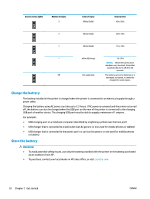HP OfficeJet 250 User Guide - Page 27
Load an original in the document feeder
 |
View all HP OfficeJet 250 manuals
Add to My Manuals
Save this manual to your list of manuals |
Page 27 highlights
2. Slide the paper-width guides out as far as possible. 3. Insert the paper print-side up and slide the paper-width guides till they fit snugly against the sides of the paper. NOTE: ● Do not load paper while the printer is printing. ● After inserting paper, be sure to adjust the paper-width guides so that the printer can detect the paper width. Load an original in the document feeder You can copy or scan a document by placing it in the document feeder. To load an original in the document feeder 1. Lift the input tray and then open the document feeder tray. 2. Load your original print-side down into the document feeder. a. If you are loading an original printed in portrait orientation, place the pages so that the top edge of the document goes in first. If you are loading an original printed in landscape orientation, place the pages so that the left edge of the document goes in first. b. Slide the paper into the document feeder until you hear a tone or see a message on the printer control panel display indicating that the loaded pages were detected. TIP: ● For more help on loading originals in the document feeder, refer to the the engraved guides on the document feeder. ● If you are loading larger-sized media, pull up the document feeder tray extension. 16 Chapter 2 Get started ENWW