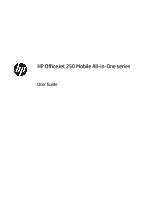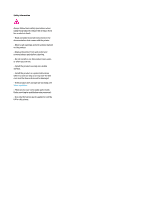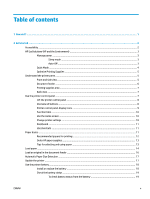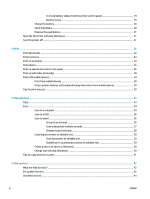Table of contents
1
How do I?
......................................................................................................................................................
1
2
Get started
....................................................................................................................................................
2
Accessibility
............................................................................................................................................................
2
HP EcoSolutions (HP and the Environment)
..........................................................................................................
3
Manage power
.....................................................................................................................................
3
Sleep mode
........................................................................................................................
3
Auto-Off
.............................................................................................................................
3
Quiet Mode
...........................................................................................................................................
4
Optimize Printing Supplies
..................................................................................................................
5
Understand the printer parts
.................................................................................................................................
5
Front and side view
.............................................................................................................................
5
Document feeder
.................................................................................................................................
6
Printing supplies area
..........................................................................................................................
7
Back view
.............................................................................................................................................
7
Use the printer control panel
.................................................................................................................................
7
Lift the printer control panel
...............................................................................................................
8
Overview of buttons
............................................................................................................................
8
Printer control panel display icons
......................................................................................................
9
Function tabs
.....................................................................................................................................
10
Use the Home screen
........................................................................................................................
10
Change printer settings
.....................................................................................................................
10
Dashboard
.........................................................................................................................................
11
Use shortcuts
....................................................................................................................................
11
Paper basics
.........................................................................................................................................................
11
Recommended papers for printing
...................................................................................................
12
Order HP paper supplies
...................................................................................................................
13
Tips for selecting and using paper
....................................................................................................
13
Load paper
...........................................................................................................................................................
14
Load an original in the document feeder
............................................................................................................
16
Automatic Paper Size Detection
..........................................................................................................................
17
Update the printer
...............................................................................................................................................
17
Use the printer battery
........................................................................................................................................
18
Install or replace the battery
............................................................................................................
18
Check the battery status
...................................................................................................................
19
To check battery status from the battery
......................................................................
19
ENWW
v