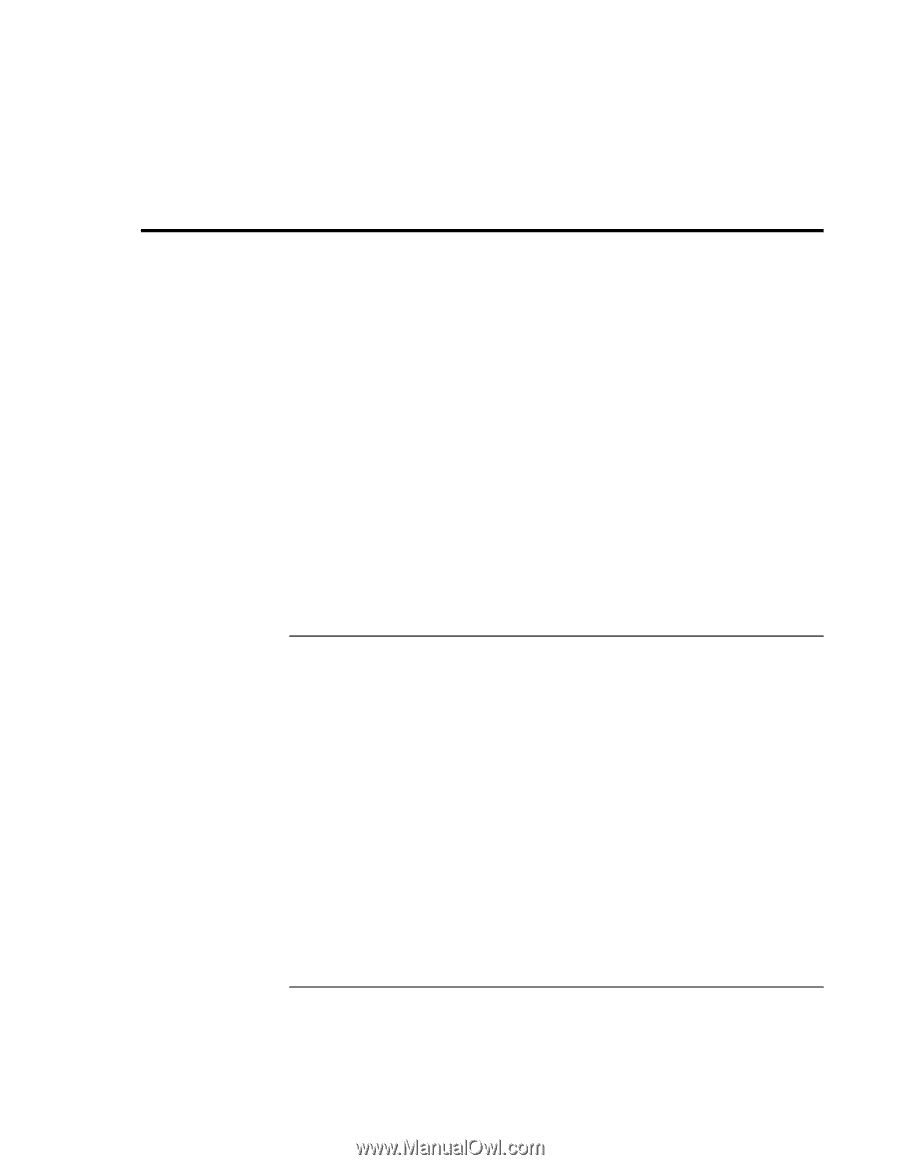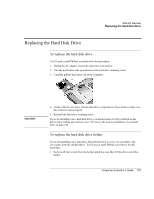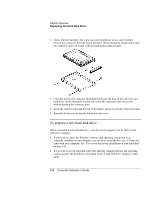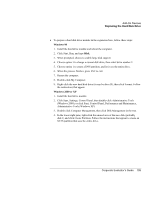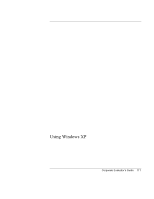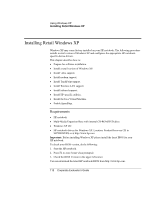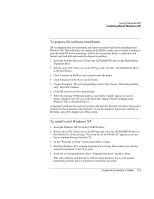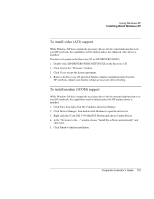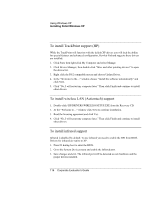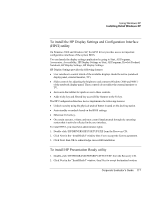HP OmniBook 500 HP OmniBook 500 (FA) - Corporate Evaluator's Guide Edition 4 - Page 112
Installing Retail Windows XP - driver download
 |
View all HP OmniBook 500 manuals
Add to My Manuals
Save this manual to your list of manuals |
Page 112 highlights
Using Windows XP Installing Retail Windows XP Installing Retail Windows XP Windows XP may come factory installed on your HP notebook. The following procedure installs a retail version of Windows XP and configures the appropriate HP notebookspecific device drivers. This chapter describes how to: • Prepare for software installation. • Install a retail version of Windows XP. • Install video support. • Install modem support. • Install TrackPoint support. • Install Wireless LAN support. • Install infrared support. • Install HP-specific utilities. • Install the Java Virtual Machine. • Enable SpeedStep. Requirements • HP notebook • Multi-Media Expansion Base with internal CD-ROM/DVD drive • Windows XP CD • HP notebook drivers for Windows XP. Location: Product Recovery CD in \HP\DRIVERS or at http://www.hp.com Important: Before installing Windows XP please install the latest BIOS for your HP notebook. To check your BIOS version, do the following: 1. Start the HP notebook. 2. Press F2 to enter Setup when prompted. 3. Check the BIOS Version in the upper left corner. You can download the latest HP notebook BIOS from http://www.hp.com. 112 Corporate Evaluator's Guide