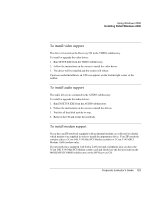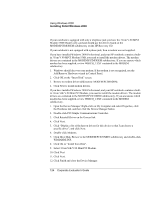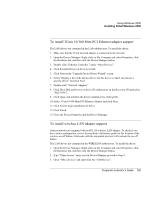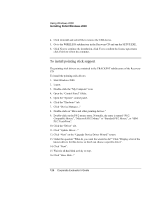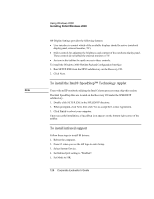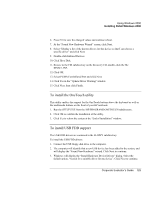HP OmniBook 500 HP OmniBook 500 (FA) - Corporate Evaluator's Guide Edition 4 - Page 125
To install 3Com 10/100 Mini PCI Ethernet adapter support, To install wireless LAN adapter support
 |
View all HP OmniBook 500 manuals
Add to My Manuals
Save this manual to your list of manuals |
Page 125 highlights
Using Windows 2000 Installing Retail Windows 2000 To install 3Com 10/100 Mini PCI Ethernet adapter support The LAN drivers are contained in the LAN subdirectory. To install the driver: 1. Make sure that the 3Com network adapter is connected to the network. 2. Open the Device Manager: Right-click on My Computer and select Properties, click the Hardware tab, and then click the Device Manager button. 3. Double-click "Ethernet Controller", under "Other Devices". 4. Click Reinstall Driver on the General tab. 5. Click Next on the "Upgrade Device Driver Wizard" screen. 6. Select "Display a list of the known drivers for this device so that I can choose a specific driver" and click Next. 7. Double-click "Network Adapters". 8. Click Have Disk and browse to the LAN subdirectory on the Recovery CD and select "NET556N5". 9. Click Open, and initialize the driver installation by clicking OK. 10. Select 3Com 10\100 Mini PCI Ethernet Adapter and click Next. 11. Click Next to begin installation of driver. 12. Click Finish. 13. Close the Device Properties and the Device Manager. To install wireless LAN adapter support Some notebooks are equipped with an 802.11b wireless LAN adapter. To check if you have such a configuration, review the notebook's Reference guide for the location of the wireless on-off button. Notebooks with the integrated wireless LAN include the on-off button. The LAN drivers are contained in the WIRELESS subdirectory. To install the driver: 1. Open the Device Manager: Right-click on My Computer and select Properties, click the Hardware tab, and then click the Device Manager button. 2. If no "Other devices" entry exist in Device Manager proceed to Step 5. 3. Open "Other devices" and right-click the "USB Device". Corporate Evaluator's Guide 125