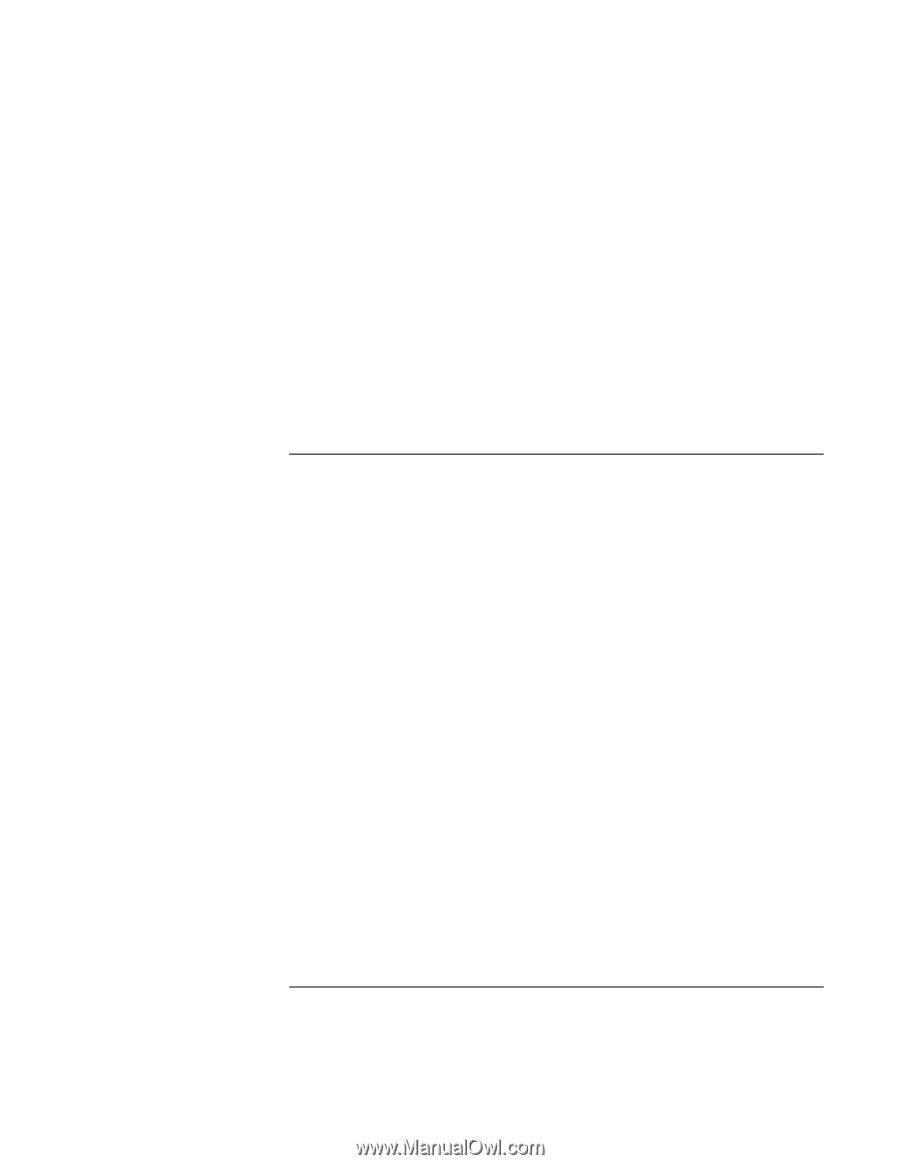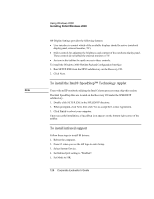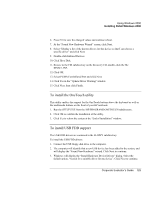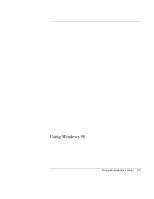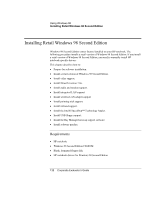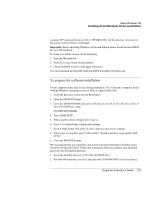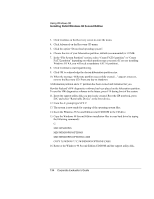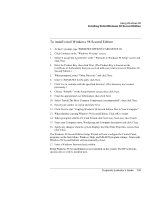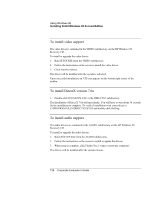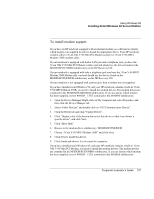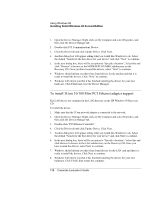HP OmniBook 500 HP OmniBook 500 (FA) - Corporate Evaluator's Guide Edition 4 - Page 133
Location: HP notebook Recovery CD in \HP\DRIVERS. All the directory references
 |
View all HP OmniBook 500 manuals
Add to My Manuals
Save this manual to your list of manuals |
Page 133 highlights
Using Windows 98 Installing Retail Windows 98 Second Edition Location: HP notebook Recovery CD in \HP\DRIVERS. All the directory references in this section will be relative to that path. Important: Before installing Windows 98 Second Edition please install the latest BIOS for your HP notebook. To check your BIOS version, do the following: 7. Start the HP notebook. 8. Press F2 to enter Setup when prompted. 9. Check the BIOS Version in the upper left corner. You can download the latest HP notebook BIOS from http://www.hp.com. To prepare for software installation Create a support utility disk for use during installation. You will need a computer with a working Windows operating system to make a support utility disk. 1. Insert the Recovery CD in the CD-ROM drive. 2. Open the MS-DOS Prompt. 3. Go to the \HP\BOOTDISK directory on the Recovery CD. If D: is the drive letter of your CD-ROM drive, type: D:CD\HP\BOOTDISK 4. Type MAKESUPP. 5. When asked to select a floppy drive, type A. 6. Type Y to acknowledge warning and continue. 7. Insert a blank floppy disk in the A: drive and press any key to continue. 8. When copy is complete, type N when asked: "Would you like to copy another disk (Y/N)". 9. Close the MS-DOS Prompt. HP recommends that you repartition and format your hard disk before installing retail Windows 98 Second Edition. Follow the instructions below to partition your hard disk and create the hibernation partition. 1. Insert the bootable Recovery CD in the CD-ROM drive. 2. Boot the HP notebook, press Esc and select the CD-ROM/DVD as the boot device. Corporate Evaluator's Guide 133