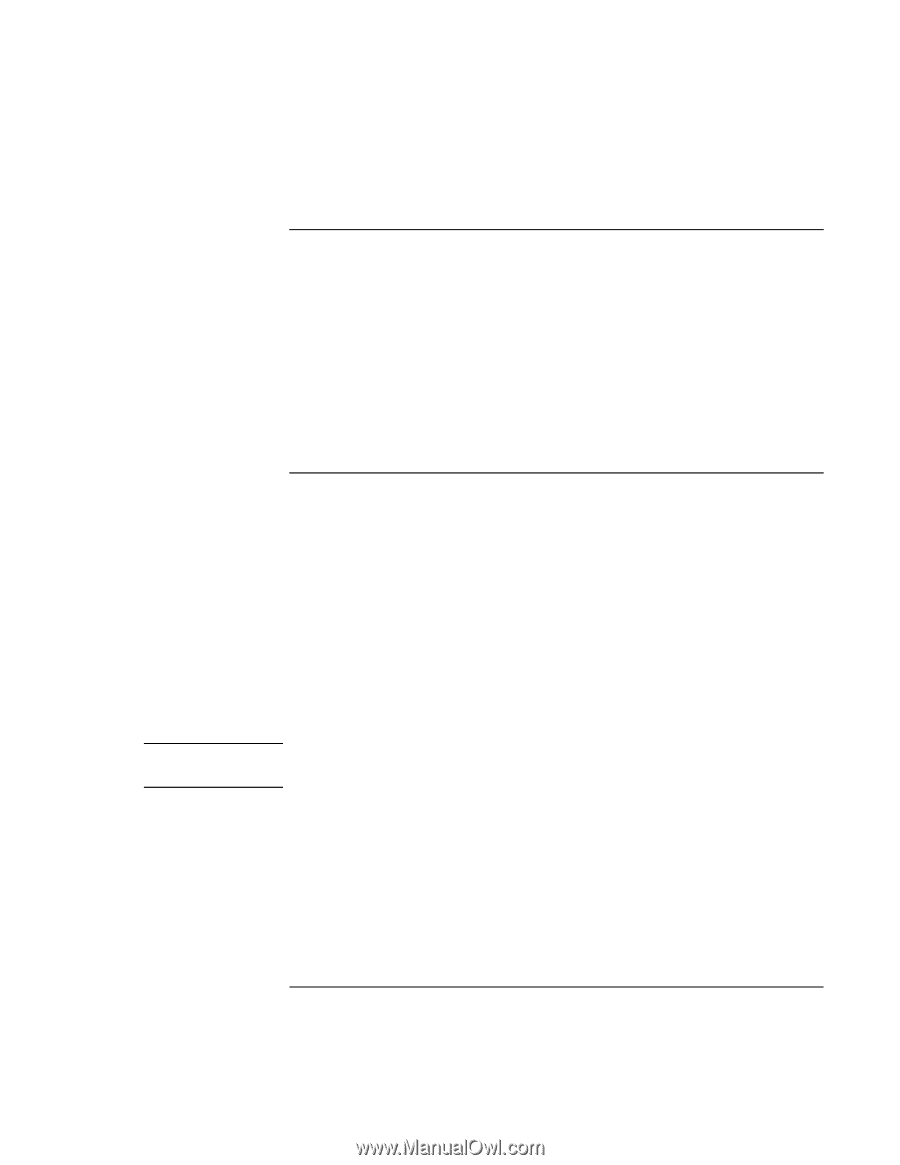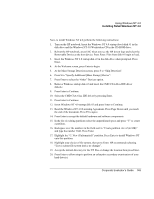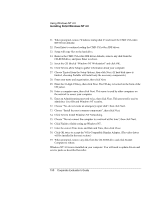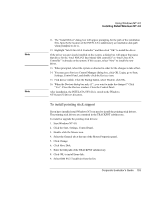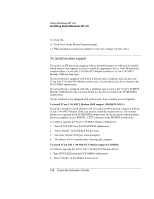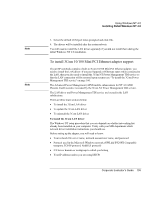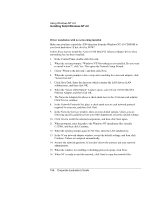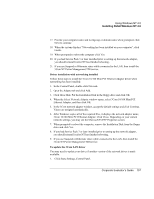HP OmniBook 500 HP OmniBook 500 (FA) - Corporate Evaluator's Guide Edition 4 - Page 152
To install audio support, To install IDE support
 |
View all HP OmniBook 500 manuals
Add to My Manuals
Save this manual to your list of manuals |
Page 152 highlights
Using Windows NT 4.0 Installing Retail Windows NT 4.0 To install audio support If you have installed retail Windows NT 4.0 you need to install the audio drivers. The audio drivers are contained in the AUDIO subdirectory. To install or upgrade the audio driver: 1. Run SETUP.EXE from the AUDIO directory. 2. Follow the instructions on the screen to install the audio driver. 3. Click Finish to restart your computer. The driver will be installed after the system reboots. Note To install IDE support Windows NT 4.0 installs a generic IDE Controller device driver. To increase performance, install Intel Ultra ATA Controller (formerly Intel PIIX4 PCI Bus Master IDE Controller). The driver is located in the INTELATA subdirectory. 1. Run SETUP.EXE located in the INTELATA directory. 2. Click Next. 3. Read and agree to the Intel software license agreement. 4. By default, the target directory chosen to write the Intel Ultra ATA Storage driver files is C:\PROGRAM FILES\INTEL\INTELATA. (Choose a different directory name if desired.) Click Next. 5. Click Finish. At this point, the automated installer has finished. Manual installation is now required to complete driver install. 6. Open the Windows NT 4.0 Control Panel (Select Start>Settings>Control Panel). 7. Invoke the "SCSI Adapters" applet. Note that although the driver is to be installed under SCSI Adapters, the driver only supports ATA/ATAPI devices. 8. Click the folder tab labeled "Drivers". The currently installed SCSI adapter drivers will be listed in the Drivers menu. 9. Select "Add..." to add a new driver. 10. From the "Install Disk" dialog box, select "Have Disk". 152 Corporate Evaluator's Guide