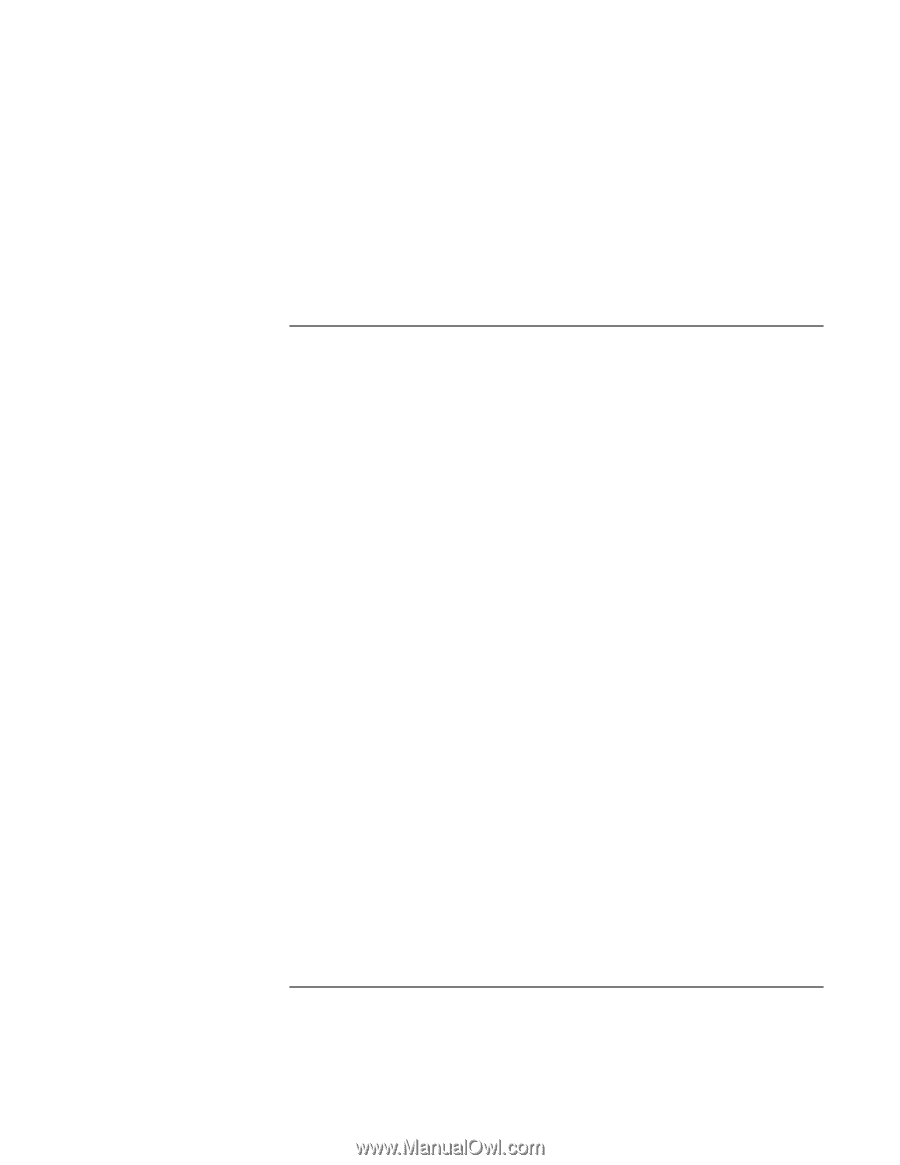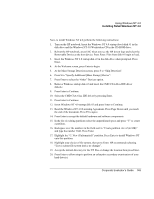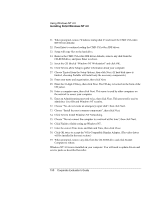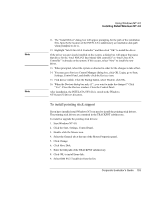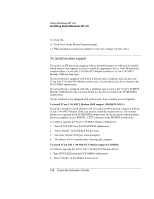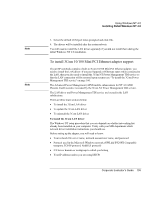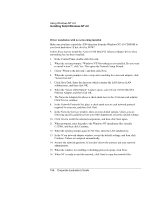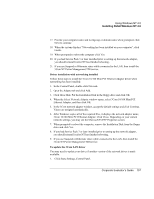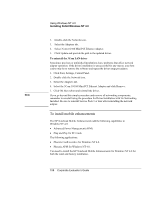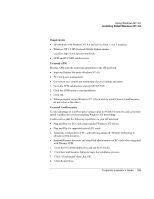HP OmniBook 500 HP OmniBook 500 (FA) - Corporate Evaluator's Guide Edition 4 - Page 154
To install 3Com V.90 MPCI Modem 556B support MODEM ONLY, To install 3Com 56K V.90 Mini PCI Modem
 |
View all HP OmniBook 500 manuals
Add to My Manuals
Save this manual to your list of manuals |
Page 154 highlights
Using Windows NT 4.0 Installing Retail Windows NT 4.0 10. Click OK. 11. Click Close on the Mouse Properties panel. 12. When prompted, restart your computer so the new settings will take effect. To install modem support If you have an HP notebook equipped with an internal modem you will need to identify which modem was supplied in order to install the appropriate driver. Your HP notebook contains either a 3Com 56K V.90 Mini PCI Modem (combo) or 3Com V.90 MPCI Modem 556B (modem only). If your notebook is equipped with both a LAN port and a telephone jack you have the 3Com 56K V.90 Mini PCI Modem combo card. You should use the drivers found in the PCICOMBO subdirectory. If your notebook is equipped with only a telephone jack you have the 3Com V.90 MPCI Modem 556B Modem only card and should use the drivers found in the PCIMODEM subdirectory. If your notebook is not equipped with a phone jack, then a modem was not supplied. To install 3Com V.90 MPCI Modem 556B support (MODEM ONLY) If you have installed a retail Windows NT 4.0, and your HP notebook contains a built-in 3Com V.90 MPCI Modem 556B, you need to install the modem drivers. The modem drivers are contained in the PCIMODEM subdirectory. If you are unsure which modem has been supplied, review WHICH_1.TXT contained in the MODEM subdirectory. To install or upgrade the 3Com V.90 MPCI Modem 556B drivers: 1. Run SETUP.EXE from the PCIMODEM subdirectory. 2. Select "Install" on the Modem Setup screen. 3. Select the default COM port when prompted. 4. The drivers will be installed after rebooting the computer. To install 3Com 56K V.90 Mini PCI Modem support (COMBO) To install or upgrade the 3Com 56K V.90 Mini PCI Modem drivers: 1. Run SETUP.EXE from the PCICOMBO subdirectory. 2. Select "Install" on the Modem Setup screen. 154 Corporate Evaluator's Guide