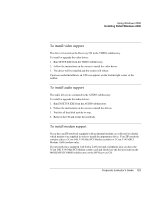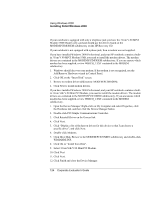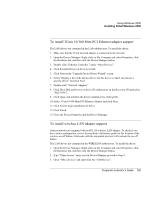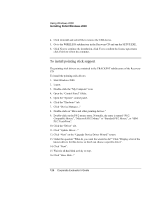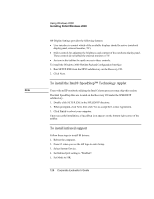HP OmniBook 500 HP OmniBook 500 (FA) - Corporate Evaluator's Guide Edition 4 - Page 123
To install video support, To install audio support, To install modem support
 |
View all HP OmniBook 500 manuals
Add to My Manuals
Save this manual to your list of manuals |
Page 123 highlights
Using Windows 2000 Installing Retail Windows 2000 To install video support The driver is located on the Recovery CD in the VIDEO subdirectory. To install or upgrade the video driver: 1. Run SETUP.EXE from the VIDEO subdirectory. 2. Follow the instructions on the screen to install the video driver. 3. The driver will be installed and the system will reboot. Upon successful installation, an ATI icon appears on the bottom right corner of the taskbar. To install audio support The audio drivers are contained in the AUDIO subdirectory. To install or upgrade the audio drivers: 1. Run ESSETUP.EXE from the AUDIO subdirectory. 2. Follow the instructions on the screen to install the drivers. 3. Wait for all hard disk activity to stop. 4. Remove the CD and restart the notebook. To install modem support If you have an HP notebook equipped with an internal modem you will need to identify which modem was supplied in order to install the appropriate driver. Your HP notebook contains either a 3Com 56K V.90 Mini PCI Modem (combo) or 3Com V.90 MPCI Modem 556B (modem only). If your notebook is equipped with both a LAN port and a telephone jack you have the 3Com 56K V.90 Mini PCI Modem combo card and should use the drivers found on the MODEM\PCICOMBO subdirectory on the HP Recovery CD. Corporate Evaluator's Guide 123