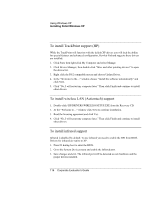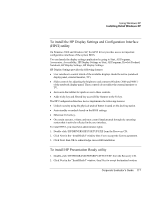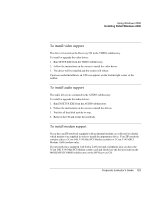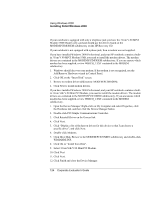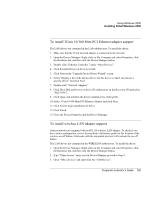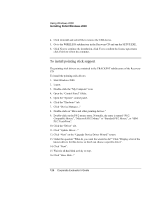HP OmniBook 500 HP OmniBook 500 (FA) - Corporate Evaluator's Guide Edition 4 - Page 121
To prepare for software installation
 |
View all HP OmniBook 500 manuals
Add to My Manuals
Save this manual to your list of manuals |
Page 121 highlights
Using Windows 2000 Installing Retail Windows 2000 Important: Before installing Windows 2000 please install the latest BIOS for your HP notebook. To check your BIOS version, do the following: 4. Start the HP notebook. 5. Press F2 to enter Setup when prompted. 6. Check the BIOS Version in the upper left corner. You can download the latest HP notebook BIOS from http://www.hp.com. To prepare for software installation HP recommends that you repartition and format your hard disk before installing retail Windows 2000. Follow the instructions below to partition your hard disk and create the hibernate partition. 1. Insert the bootable Recovery CD in the CD-ROM drive. 2. Boot the HP notebook and press ESC When the HP Invent logo appears. Select the CD-ROM/DVD as the boot device. 3. Select Continue on the Recovery screen to enter the menu. 4. Select Advanced on the Recovery CD menu. 5. Choose the option "Do not load operating system" then choose "hibernate partition only", make sure that the hibernate partition size window reflects "0M", then click Continue. 6. Click OK to proceed with repartitioning. 7. When message "Hibernate partition successfully created" appears on screen, press the reset button on the notebook. A diagnostic partition has now been created, and Hewlett-Packard's hardware diagnostics software has been placed on this partition. To use this hardware diagnostics software in the future, press F10 during boot of the system. Corporate Evaluator's Guide 121