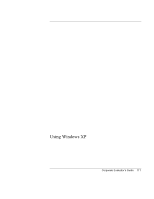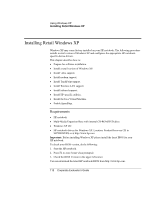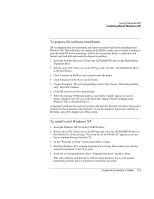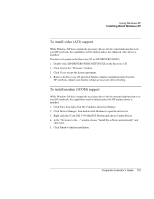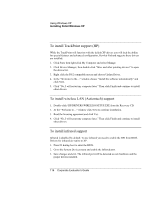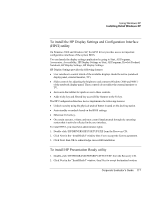HP OmniBook 500 HP OmniBook 500 (FA) - Corporate Evaluator's Guide Edition 4 - Page 115
To install video ATI support, To install modem 3COM support
 |
View all HP OmniBook 500 manuals
Add to My Manuals
Save this manual to your list of manuals |
Page 115 highlights
Using Windows XP Installing Retail Windows XP To install video (ATI) support While Windows XP does contain the necessary drivers for the video hardware that is in your HP notebook, the capabilities will be limited unless the enhanced video driver is installed. The driver is located on the Recovery CD in \HP\DRIVERS\VIDEO. 1. Double-click \HP\DRIVERS\VIDEO\SETUP.EXE on the Recovery CD. 2. Click Next in the "Welcome" window. 3. Click Yes to accept the license agreement. 4. Remove the Recovery CD and click Finish to finalize installation and reboot the HP notebook. Adjust your display settings as necessary after rebooting. To install modem (3COM) support While Windows XP does contain the necessary drivers for the modem hardware that is in your HP notebook, the capabilities may be limited unless the HP modem driver is installed. 1. Click Start, then right-click My Computer and select Manage. 2. Click Device Manager, then double-click Modems to open the device list. 3. Right click the 3Com 56K V.90 Mini-PCI Modem and choose Update Driver. 4. In the "Welcome to the..." window choose "Install the software automatically" and click Next. 5. Click Finish to finalize installation. Corporate Evaluator's Guide 115