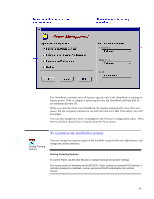HP OmniBook 5000 HP OmniBook 5000 - User Guide - Page 51
Adding Memory to the OmniBook
 |
View all HP OmniBook 5000 manuals
Add to My Manuals
Save this manual to your list of manuals |
Page 51 highlights
CAUTION Adding Memory to the OmniBook The OmniBook memory slots accommodate two memory-expansion boards. You can install a memory-expansion board to increase the total amount of memory. (To find out your OmniBook memory size, see"To find the system software version and memory size".) Take precautions against damage from static electricity: • Gather all the parts you need so you can complete the installation in one sitting. • Don't remove the memory-expansion board from its packaging until you've removed the slot cover from the OmniBook. • When you remove the board from its packaging, hold it only by its edges. Don't touch the electronic components or gold traces. Also, turn off the unit, unplug the ac adapter, and remove the battery. Otherwise, the OmniBook or memory-expansion board may be damaged. 1. Exit Program Manager (and Windows)-your current session and any unsaved data will not be preserved. 2. Important: Turn off the unit, unplug the ac adapter, and remove the battery. If necessary, see"To replace the battery". 3. Use your fingernail or a flat-blade screwdriver to remove the cover from the memory-expansion slot. 4. If a memory-expansion board is already present in both slots, pull out the board you want to replace. 50