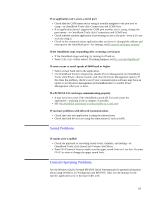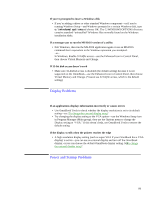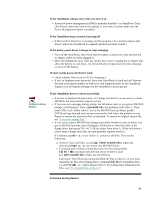HP OmniBook 5000 HP OmniBook 5000 - User Guide - Page 86
Sound Problems, General Operating Problems
 |
View all HP OmniBook 5000 manuals
Add to My Manuals
Save this manual to your list of manuals |
Page 86 highlights
If an application can't access a serial port • Check that the COM name you're using is actually assigned to the port you're using-in OmniBook Tools click Connections and COM Ports. • If an application doesn't support the COM port number you're using, change the port names-in OmniBook Tools click Connections and COM Ports. • Check whether another application is preventing access to the port-even if it's not actively using it. • Check in the communications application that you haven't changed the address and interrupt for the OmniBook port-for settings, see"To specify serial port settings". If the OmniBook stops responding after accessing a serial port • If the OmniBook stops working, try turning it off and on. • Press CTRL+ALT+DELto reboot. If nothing happens, see"To reset the OmniBook". If errors occur at serial speeds of 9600 baud or higher • Select a lower baud rate in the application. • Use OmniBook Tools to temporarily disable Power Management. (In OmniBook Tools, click Power, choose Custom, and clear the Power Management option.) If this fixes the problem, check to see if your communications software may have an update to avoid power-management problemsR. emember to enable Power Management when you're done. If a PCMCIA I/O card stops communicating properly • It may have been reset if the OmniBook turned off. Exit and restart the application-and plug in the ac adapter, if possible. • See "If a PCMCIA card doesn't work properly in a card slot." If you have problems with infrared communications • Check that only one application is using the infrared port. • Check that both devices are using the same protocol, such as IrDA. Sound Problems If sounds aren't audible • Check the playback or recording sound levels, channels, and muting-in OmniBook Tools, click Sound and Volume And Mixer. • Press FN+F9 several times to make sure the upper sound limit isn't too low. Or press FN+F2 to view or change the upper sound limit. General Operating Problems See the Windows Quick Startand MS-DOS Quick Startmanuals for general information about using Windows for Workgroups and MS-DOS. Also, see the manual for the specific application you're having trouble with. 85