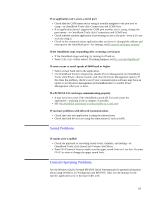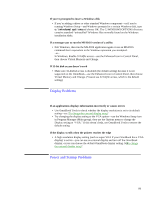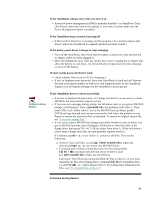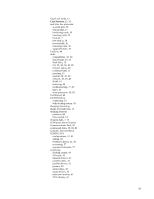HP OmniBook 5000 HP OmniBook 5000 - User Guide - Page 87
Display Problems, Power and Startup Problems
 |
View all HP OmniBook 5000 manuals
Add to My Manuals
Save this manual to your list of manuals |
Page 87 highlights
If you're prompted to insert a Windows disk • If you're adding a driver or other standard Windows component-or if you're running Windows Setup-and Windows prompts for a certain Windows disk, type c:\windows\optionsand choose OK. The C:\WINDOWS\OPTIONS directory contains standard "uninstalled" Windows files normally found on the Windows installation disks. If a message says to run the MS-DOS version of a utility • Exit Windows, then run the MS-DOS application again or use an MS-DOS command that's equivalent to the Windows operation you attempted. -or- In Windows, disable 32-bitfile access-use the Enhanced icon in Control Panel, then choose Virtual Memory and Change. If 32-bit disk access doesn't work • Make sure 32-bitdisk access is disabled (the default setting) because it is not supported on the OmniBook-use the Enhanced icon in Control Panel, then choose Virtual Memory and Change. (Youcan use 32-bitfile access, which is the default setting.) Display Problems If an applications displays information incorrectly or causes errors • Use OmniBook Tools to check whether the display resolution is set to its default setting-see "To change the external display setup". • Try changing the display setting to the VGA option-use the Windows Setup icon in Program Manager (Main group), then use the Options menu to change the Display setting to "VGA." If this doesn't help, use OmniBook Tools to restore the default setting. If the display scrolls when the pointer reaches the edge • A high-resolution display setting (such as super VGA if your OmniBook has a VGA display) is active-you can use an external display and turn off the OmniBook display, or you can choose the default OmniBook display setting. Se"eTo change the external display setup". Power and Startup Problems 86