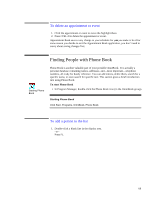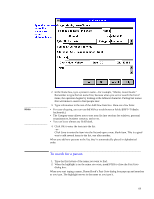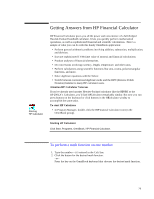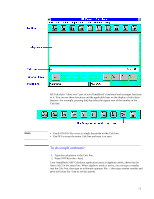HP OmniBook 5000 HP OmniBook 5000 - User Guide - Page 67
To view your appointments
 |
View all HP OmniBook 5000 manuals
Add to My Manuals
Save this manual to your list of manuals |
Page 67 highlights
Starting Appointment Book • Print a copy of your schedule for others. This section shows selected features of Appointment Book, and briefly illustrates how to make and delete an appointment. To start Appointment Book • In Program Manager, double-click the Appointment Book icon (in the OmniBook group). Starting Appointment Book Click Start, Programs, OmniBook, Appointment Book. To view your appointments • Click the Day button on the Toolbar. To change to a different day, month, or year • Click the desired day, month, or year in the Calendar. 66
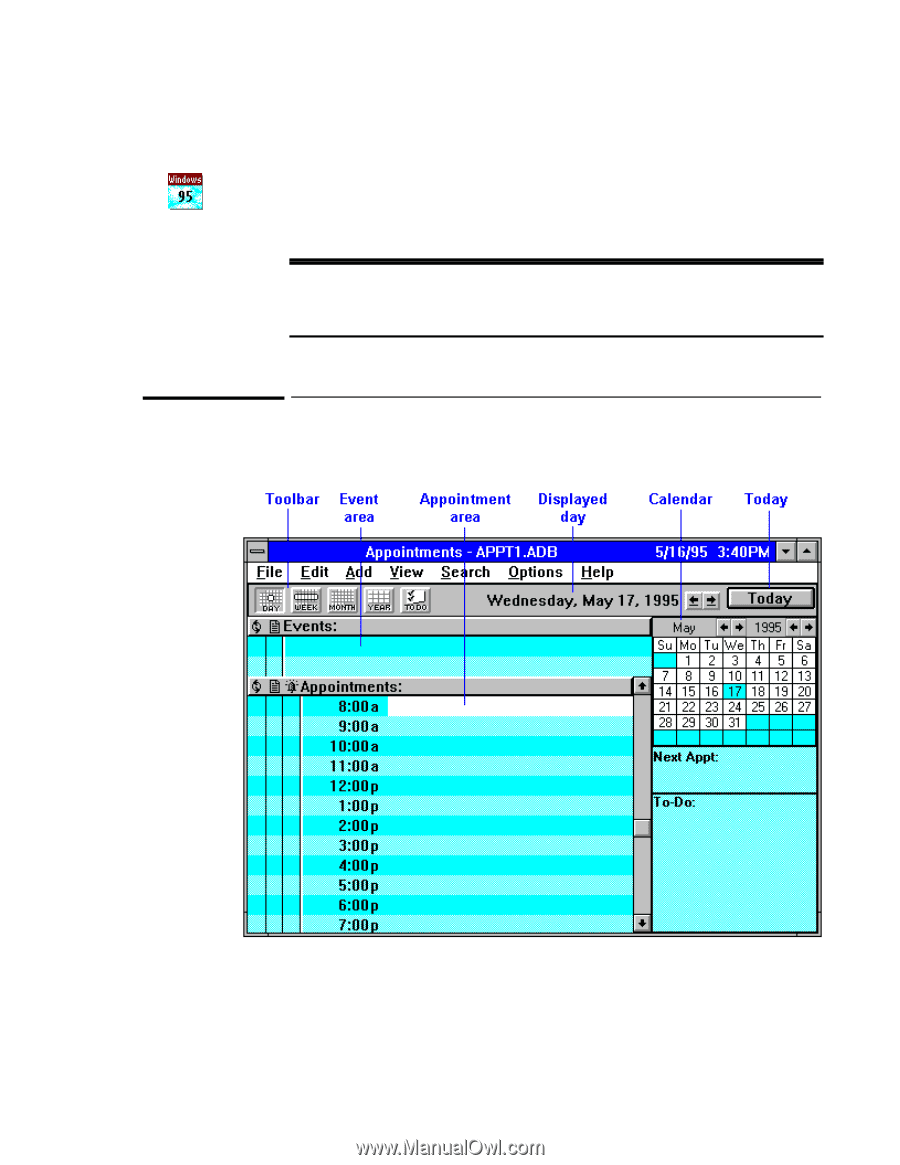
66
•
Print a copy of your schedule for others.
This section shows selected features of Appointment Book, and briefly illustrates how to
make and delete an appointment.
To start Appointment Book
•
In Program Manager, double-click the Appointment Book icon (in the OmniBook
group).
Starting Appointment Book
Click Start, Programs, OmniBook, Appointment Book.
To view your appointments
•
Click the Day button on the Toolbar.
To change to a different day, month, or year
•
Click the desired day, month, or year in the Calendar.
Starting
Appointment
Book