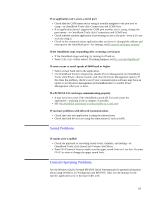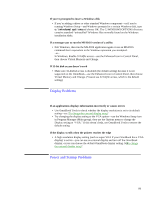HP OmniBook 5000 HP OmniBook 5000 - User Guide - Page 83
ATA-type flash disk, RAM card, Modem card, Network card, Troubleshooting a PCMCIA Card, Type of Card
 |
View all HP OmniBook 5000 manuals
Add to My Manuals
Save this manual to your list of manuals |
Page 83 highlights
ATA-type flash disk RAM card Modem card Network card -or- obss, csalloc, atadrv, cardlite obss, cs, cs_apm, csalloc, mtddrv, mtsram, cardid obss, cs, cs_apm, csalloc, cardid -or- obss, csalloc, cardlite obss, cs, cs_apm, csalloc, cardid -or- obss, csalloc, cardlite • See the following table for additional suggestions for a specific type of card. Troubleshooting a PCMCIA Card Type of Card Suggestions ATA-type hard disk or • Try reformatting the card using ATAINIT, then FORMAT. ATA-type flash disk • The card may be defective, or it may not be supported-contact the card manufacturer or Hewlett-Packard.* RAM card • Try replacing its battery. • Try reformatting the card using FORMAT. • The card may be defective, or it may not be supported-contact the card manufacturer or Hewlett-Packard.* Modem card • Check the COM name for the card slot-use the CardView icon in Program Manager (OmniBook group), or in OmniBook Tools slick Connections and COM Ports. (If you have two serial-type cards inserted, the COM names are reassigned starting with the upper slot if you turn the OmniBook off and on. COM3 is never available for a second card.) • If you've used CardLite to reduce the PCMCIA support level, you normally can use only one modem (at COM2)-see "To use less memory for plug-in cards". • Check the phone line connection. • Check the modem settings in the communications application. There are typically several settings that affect communications. • See the manual for your card or for the communications application for any special setup requirements. • If this doesn't help, see other suggestions about serial communications under "Serial and Infrared Communications Problems". • The card may be defective, or it may not be supported-contact the card manufacturer or Hewlett-Packard.* Network card • Check for messages from your network software that may indicate the problem. • Check the physical network connection, or check any indicators on the network card. • If possible, use another computer to verify the network is working properly at your connection. • Contact your network administrator. • Check that you have the correct setup in Windows for Workgroups. For hardware support, use the Windows Setup icon (Main group). For software support, use the Network Setup icon (Network group). See their online Help. • Check that you installed any special software supplied with the card. • See the card manual and network software manual for special information about setting up network cards and network software on your type of network. • Check that the network card interrupt isn't the same as an interrupt used by a serial (COM) port you're using-use the CardView icon in Program Manager (OmniBook group). (If you've used CardLite to reduce the PCMCIA support level, see the next suggestion.) You can change the network card interrupt, shut down the serial communications, or reassign the serial port names. • If you've used CardLite to reduce the PCMCIA support level, exit Windows and type cd \cardsoft and clcfg. Use the Settings menu Network command to check 82