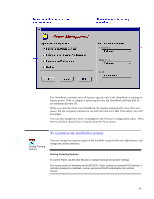HP OmniBook 5000 HP OmniBook 5000 - User Guide - Page 52
Preparing the New Memory
 |
View all HP OmniBook 5000 manuals
Add to My Manuals
Save this manual to your list of manuals |
Page 52 highlights
Preparing the New Memory 5. Remove the new memory-expansion board from its packaging and position it over the connectors. Press in the board until it seats fully. 6. Replace the slot cover. 7. Insert the battery. 8. Press the reset button, in the small opening on the left side of the OmniBook-see "To reset the OmniBook". When prompted, run the System Configuration utility to save the new memory configuration. 9. In Control Panel, double-click the Enhanced icon, then choose Virtual Memory and Change. 10. First clear the Use 32-BitFile Access option-then select this option again. This updates the Cache Size setting. 11. Choose OK to save the new setting. When prompted, choose Restart Windows to activate the new setting. Preparing the New Memory You don't need to adjust any settings after installing memory in your OmniBook. Windows normally adjusts it settings automatically according to the amount of memory present and the amount of unused disk space available on drive C. 51