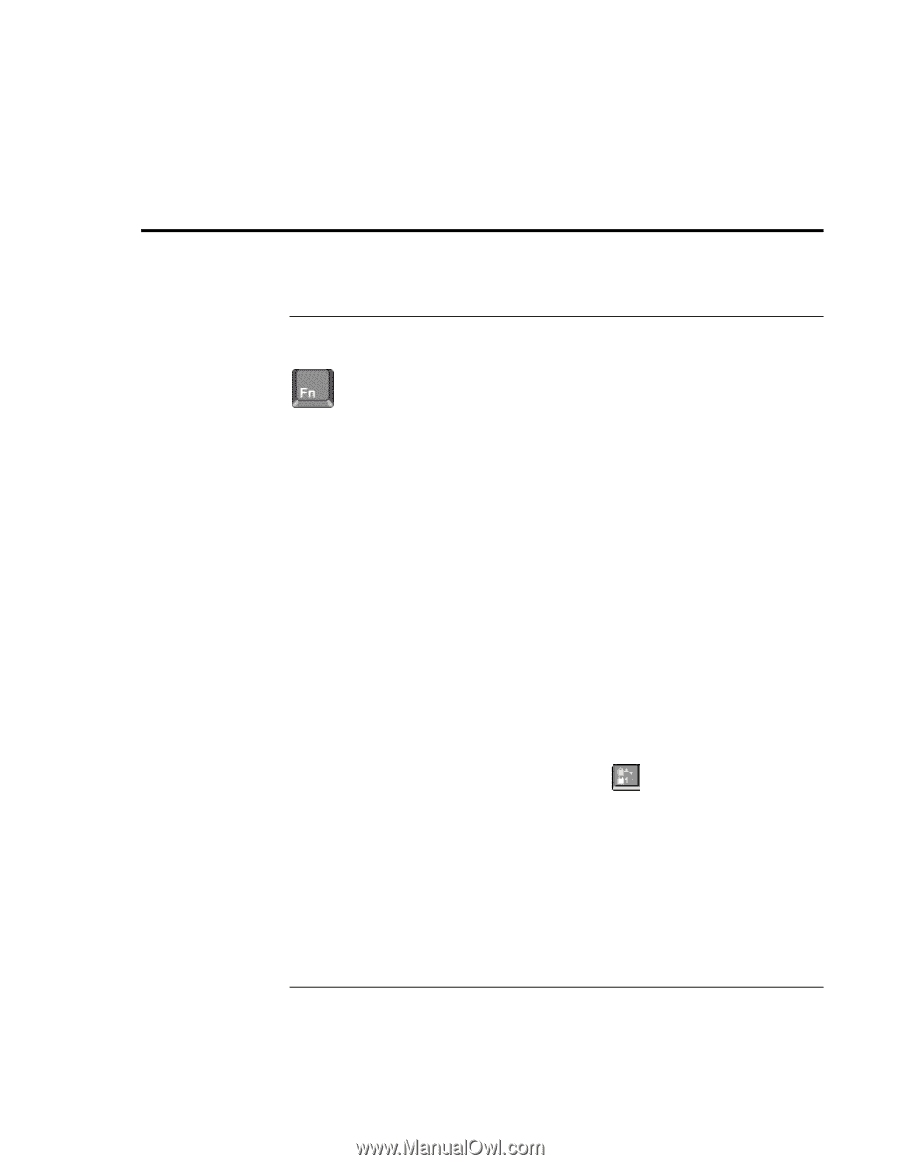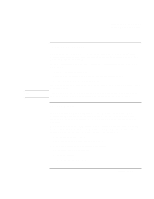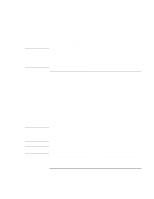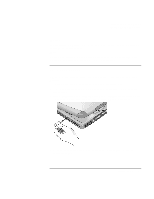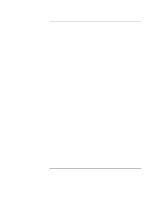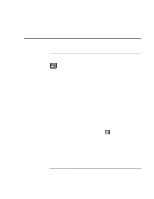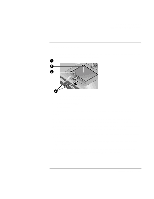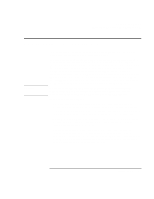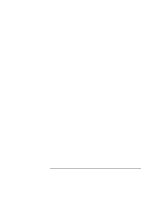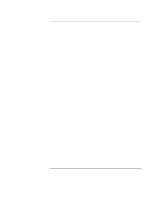HP OmniBook xe3-gd HP Pavilion Notebook - Startup Guide - Page 24
Operating the Computer - output to tv
 |
View all HP OmniBook xe3-gd manuals
Add to My Manuals
Save this manual to your list of manuals |
Page 24 highlights
Using Your Computer Operating the Computer Operating the Computer To use the Fn hot keys The combination of the Fn key plus another key creates a hot key-a shortcut key sequence-for various system controls. Press and hold Fn while pressing the appropriate key. (When using an external keyboard, press and hold Ctrl+Alt with the appropriate key-use the Ctrl and Alt keys on the left side of the keyboard.) Hot key Does this Fn+F1 Decreases the display's brightness (TFT screens only) Fn+F2 Increases the display's brightness (TFT screens only) Fn+F3 Decreases the display's brightness (HPA screens only) Fn+F4 Increases the display's brightness (HPA screens only) Fn+F5 Switches among the built-in display, an external display, and simultaneous displays. It does not switch to a TV display connected to the TV output port. Fn+F7 Toggles the sound on and off (mutes sound) Fn+F8 Toggles the embedded numeric keypad on and off Fn+Lock key* Toggles Scroll Lock on and off (except on external keyboard) Fn+Up arrow Increases sound volume (except on external keyboard) Fn+Down arrow Decreases sound volume (except on external keyboard) *The Lock key is in the top row of the keyboard: 24 Startup Guide