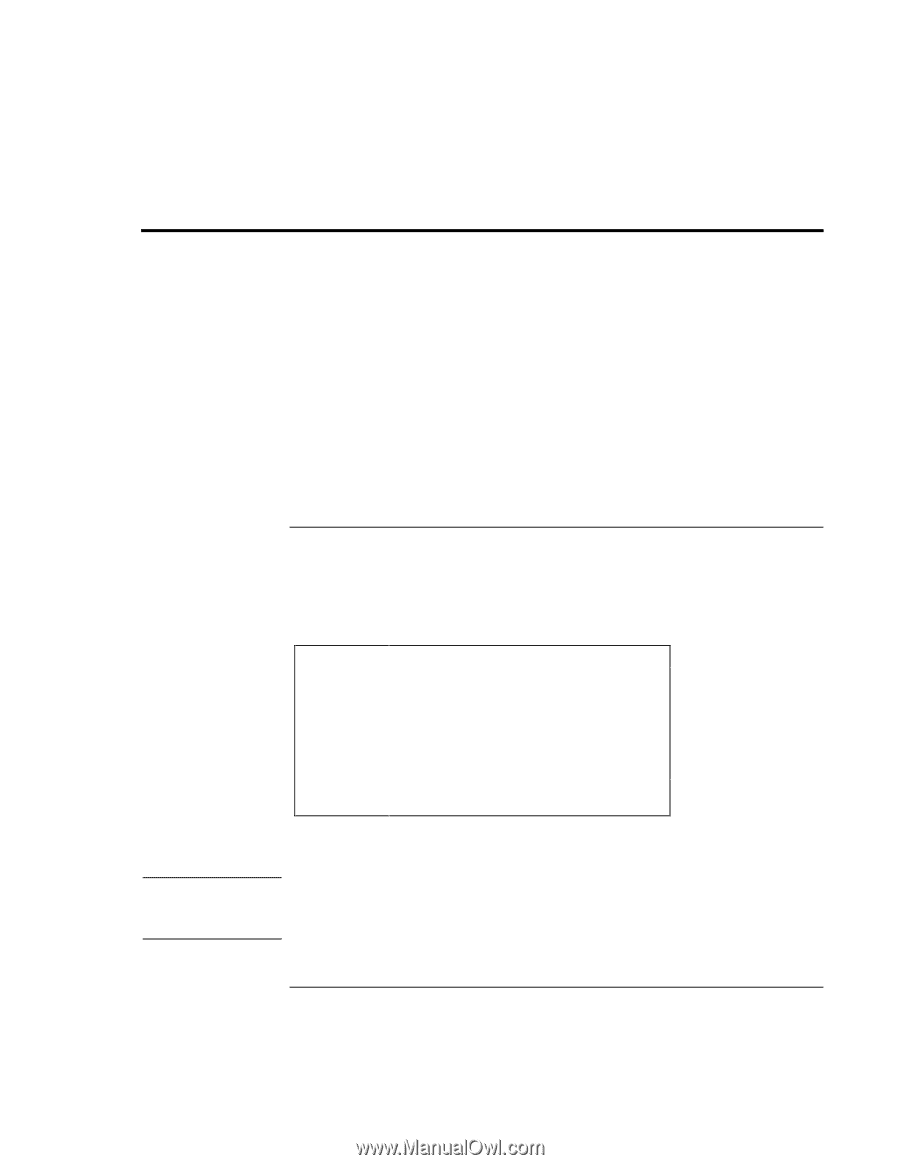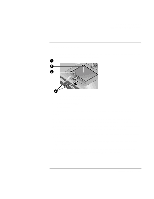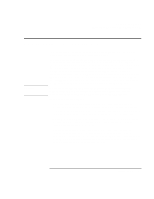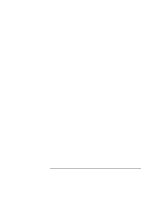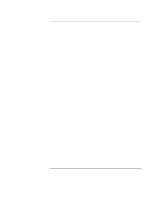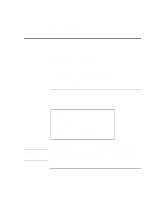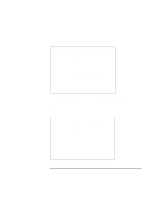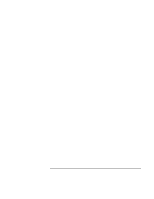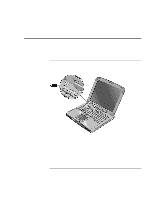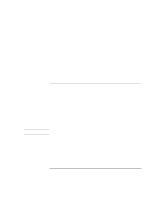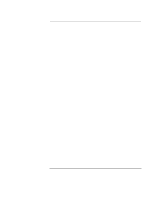HP OmniBook xe3-gd HP Pavilion Notebook - Startup Guide - Page 30
Managing Power Consumption
 |
View all HP OmniBook xe3-gd manuals
Add to My Manuals
Save this manual to your list of manuals |
Page 30 highlights
Traveling with Your Computer Managing Power Consumption Managing Power Consumption When you are not using your computer, you will want to maximize battery operating time without compromising performance. It is not necessary to turn the computer off in order to reduce power consumption and extend battery life. With Windows 98, Windows ME and Windows 2000, Advanced Configuration and Power Interface (ACPI) provides both manual and automated tools for reducing power consumption. • You can set power management options to occur automatically, based on timeout values entered. See "To use automated power management" in the Reference Guide. • You can also invoke power management options manually at any time by pressing the appropriate key. See "To use manual power management" below. CAUTION To use manual power management You can manage your computer's power manually whenever you need to. with any of the following three levels of power management. System Standby Action When Resume Turns off the display and hard disk drive. Press the blue standby button -ORclick Start, Shutdown, Standby -ORConfigure lid, power button, or sleep button to perform the standby action. Then close lid or press button. Press the blue standby button to return to your current session. System standby can also occur automatically when the timeout setting in the Power Management Properties window is reached. (In Windows 98, Windows ME and Windows 2000, standby and suspend are equivalent terms.) Make a habit of saving your work before allowing your computer to go to system standby. If there is an interruption in power while the computer is in standby, information that has not been saved will be lost. 30 Startup Guide