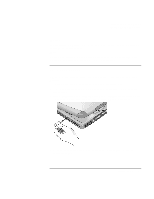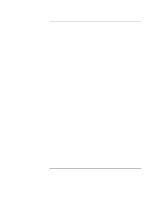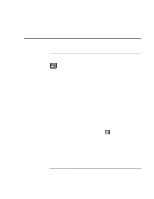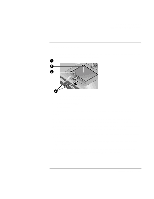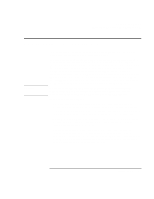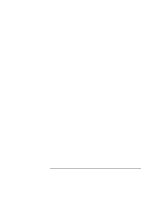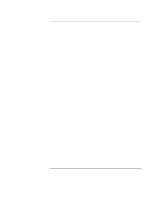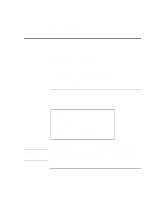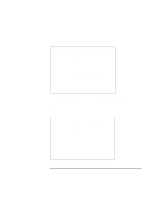HP OmniBook xe3-gd HP Pavilion Notebook - Startup Guide - Page 26
Using Your Computer, Startup Guide
 |
View all HP OmniBook xe3-gd manuals
Add to My Manuals
Save this manual to your list of manuals |
Page 26 highlights
Using Your Computer Operating the Computer • To scroll up and down, press the top or bottom of the center toggle below the touch pad. • To disable the touch pad, press the Pad Lock button. (The amber touch pad indicator lights.) To reenable it, press the Pad Lock button again. You may wish to disable the touch pad, for example, when you are entering text and do not want to move the cursor accidentally. Avoid contact with the touch pad itself at the same time you are pressing the Pad Lock button (to disable or to reenable); simultaneous contact will not allow the Pad Lock button to work properly. 26 Startup Guide
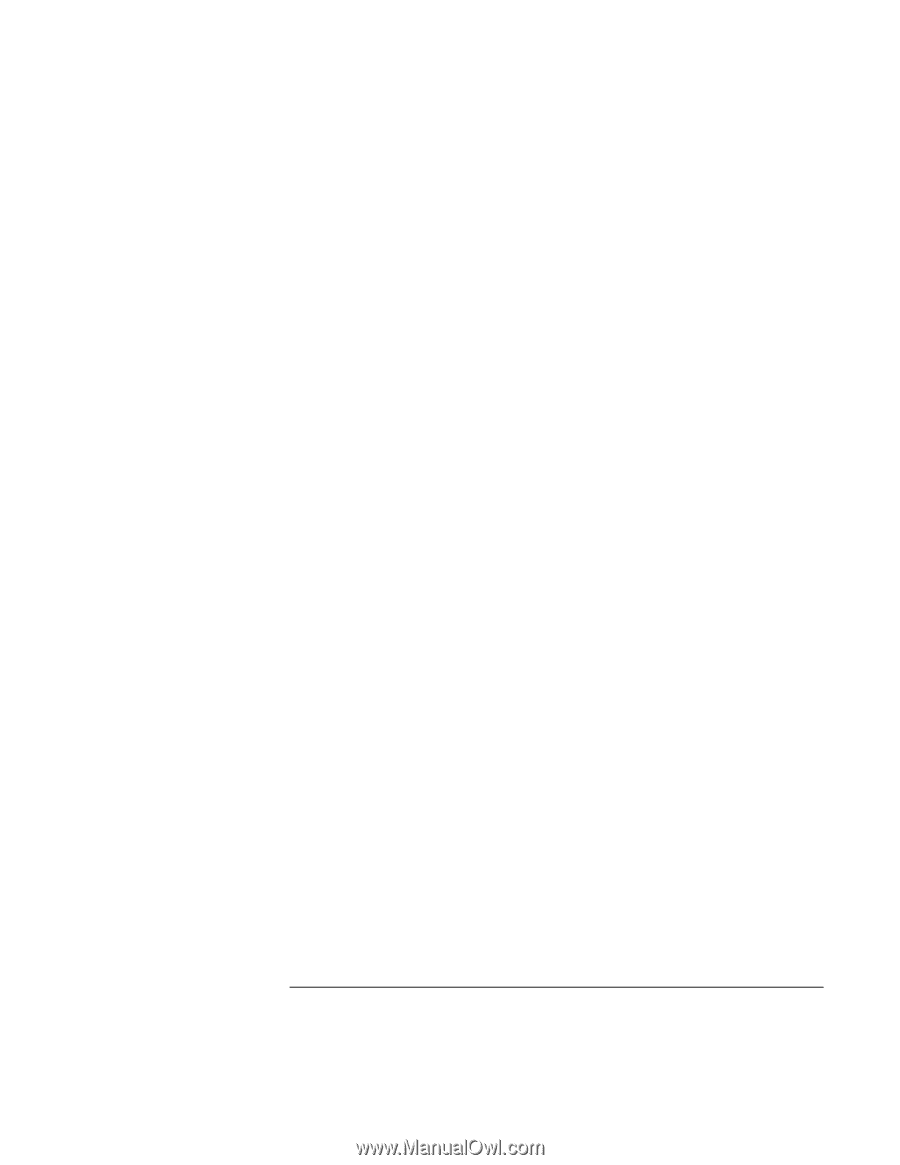
Using Your Computer
Operating the Computer
26
Startup Guide
•
To scroll up and down, press the top or bottom of the center toggle below the touch
pad.
•
To disable the touch pad, press the Pad Lock button. (The amber touch pad indicator
lights.) To reenable it, press the Pad Lock button again. You may wish to disable the
touch pad, for example, when you are entering text and do not want to move the
cursor accidentally. Avoid contact with the touch pad itself at the same time you are
pressing the Pad Lock button (to disable or to reenable); simultaneous contact will not
allow the Pad Lock button to work properly.