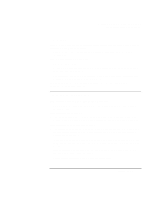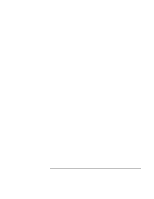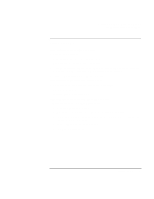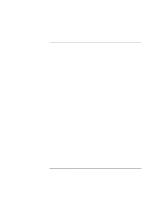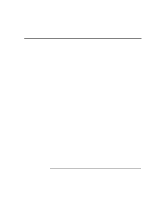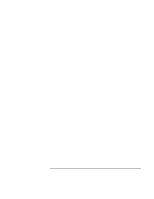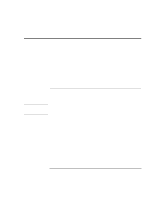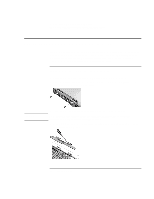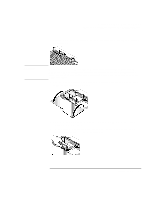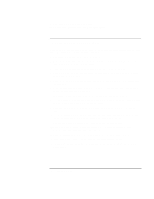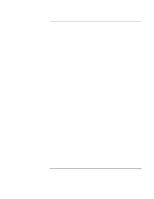HP OmniBook xe3-gd HP Pavilion Notebook - Startup Guide - Page 58
If you want to view the Support Ticket, press F7.
 |
View all HP OmniBook xe3-gd manuals
Add to My Manuals
Save this manual to your list of manuals |
Page 58 highlights
Solving Problems with Your Computer Testing Hardware Operation 7. If you want to view or save system and test information, press F4 repeatedly (twice if you are at the advanced test screen, three times from the basic test screen) to create a Support Ticket log file. (You will need a blank floppy disk to save the Support Ticket-or you can save it on the hard disk by following onscreen instructions.) 8. If you want to view the Support Ticket, press F7. 9. Press F3 twice to exit and reboot. 58 Startup Guide
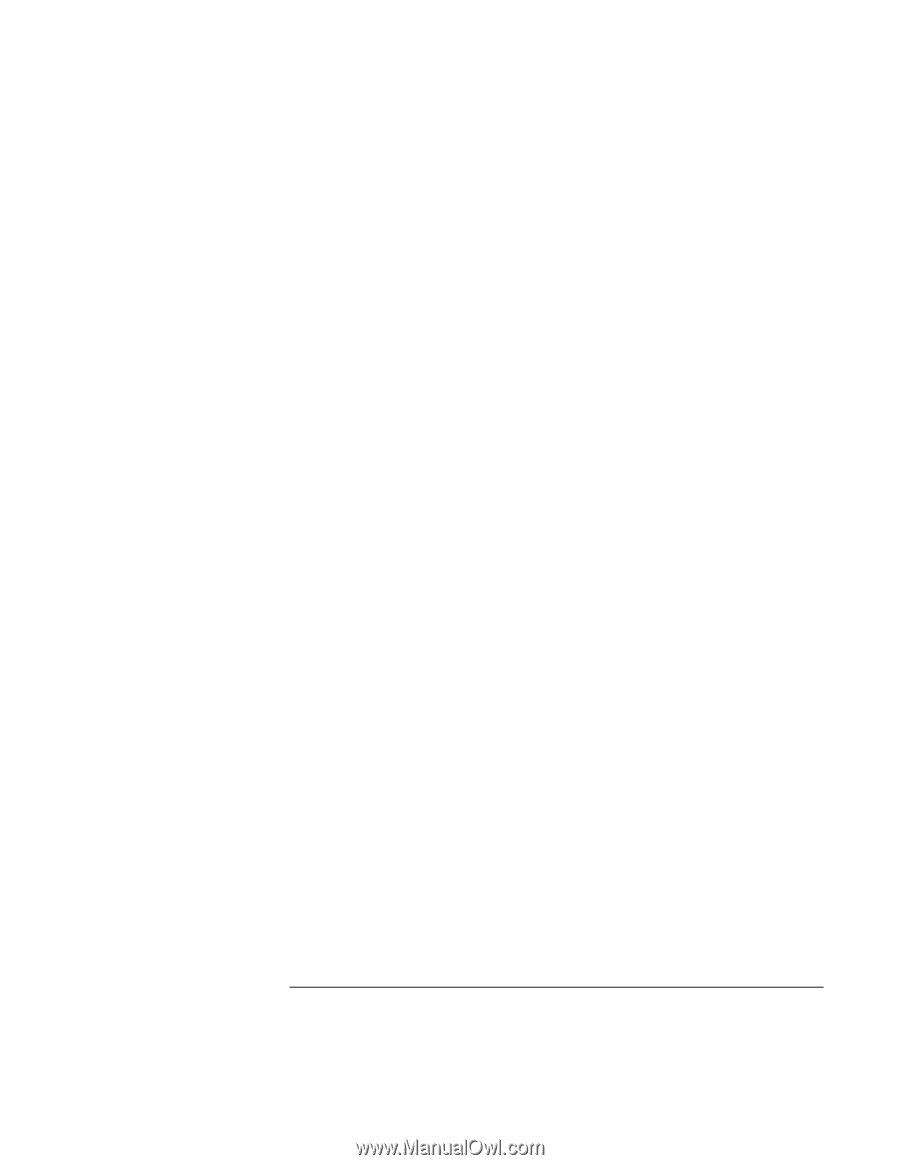
Solving Problems with Your Computer
Testing Hardware Operation
58
Startup Guide
7.
If you want to view or save system and test information, press F4 repeatedly (twice if
you are at the advanced test screen, three times from the basic test screen) to create a
Support Ticket log file. (You will need a blank floppy disk to save the Support
Ticket—or you can save it on the hard disk by following onscreen instructions.)
8.
If you want to view the Support Ticket, press F7.
9. Press F3 twice to exit and reboot.