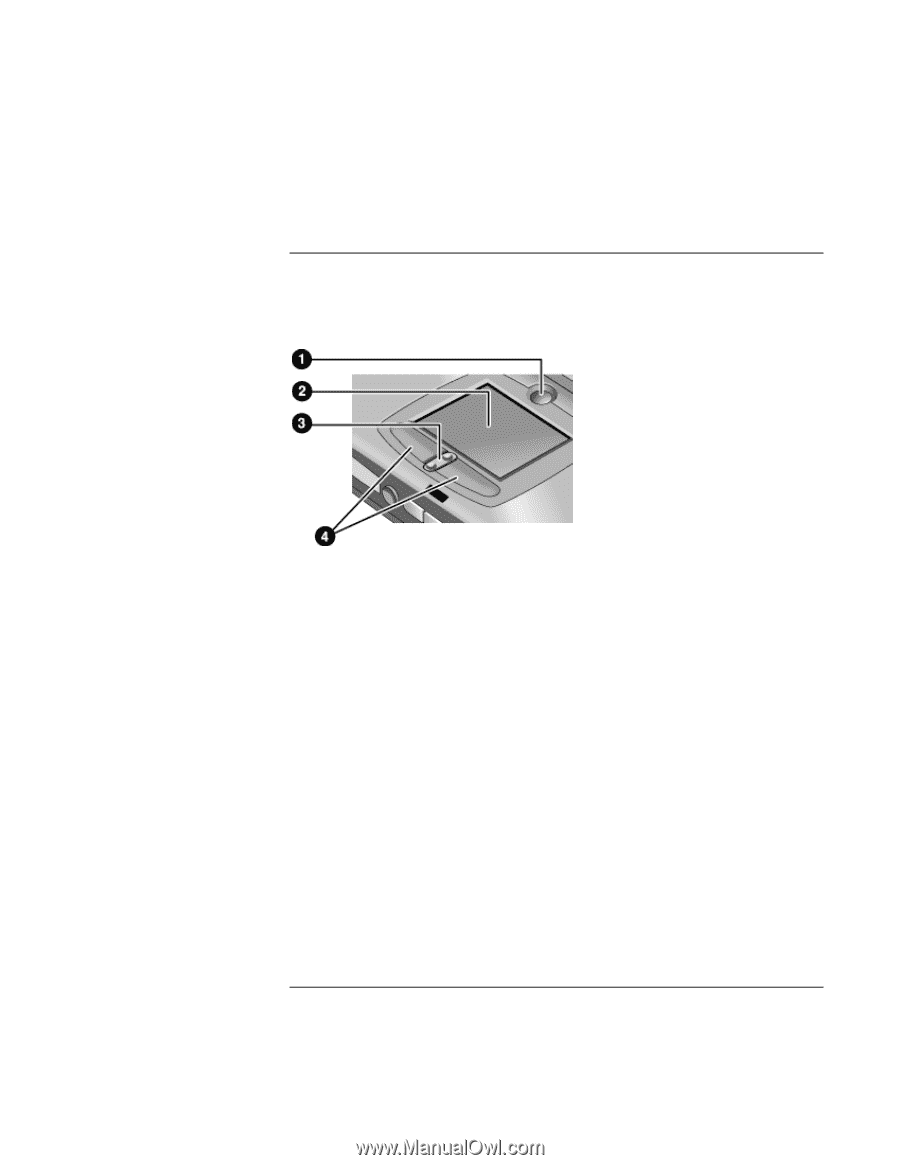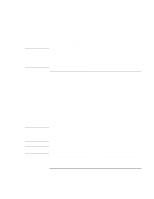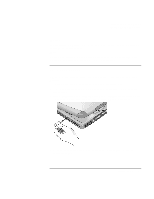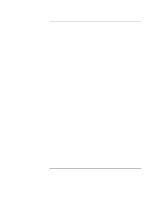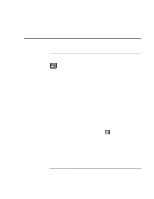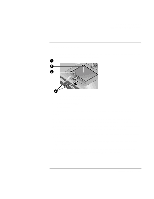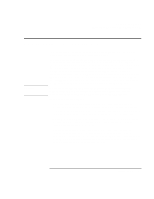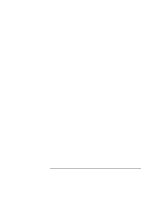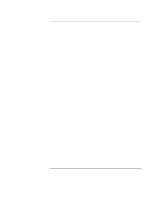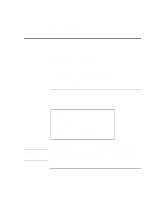HP OmniBook xe3-gd HP Pavilion Notebook - Startup Guide - Page 25
To use the touch pad
 |
View all HP OmniBook xe3-gd manuals
Add to My Manuals
Save this manual to your list of manuals |
Page 25 highlights
Using Your Computer Operating the Computer To use the touch pad The touch pad, a touch-sensitive pointing device that controls the motion and speed of the pointer on the screen, is built into your computer. 1 Pad Lock (touch pad on/off button) 2 Touch pad (pointing device) 3 Scroll up/down toggle 4 Click buttons • Move a thumb or finger across the touch pad in the direction you want the pointer to move. • Use the click buttons, which function like the left and right buttons on a mouse, to make your selection. You can also tap on the touch pad instead of clicking a button. • To open an application, move the pointer over the icon, then press the left click button twice rapidly (double-click). You can instead tap twice on the touch pad. • To make a menu selection, move the pointer to the item and click the left click button once. • To open the shortcut menu for an item, move the pointer over the item and click the right click button. • To drag an item, move the pointer over the item. Press and hold the left click button while you move the pointer to the new location. Release the button. Startup Guide 25