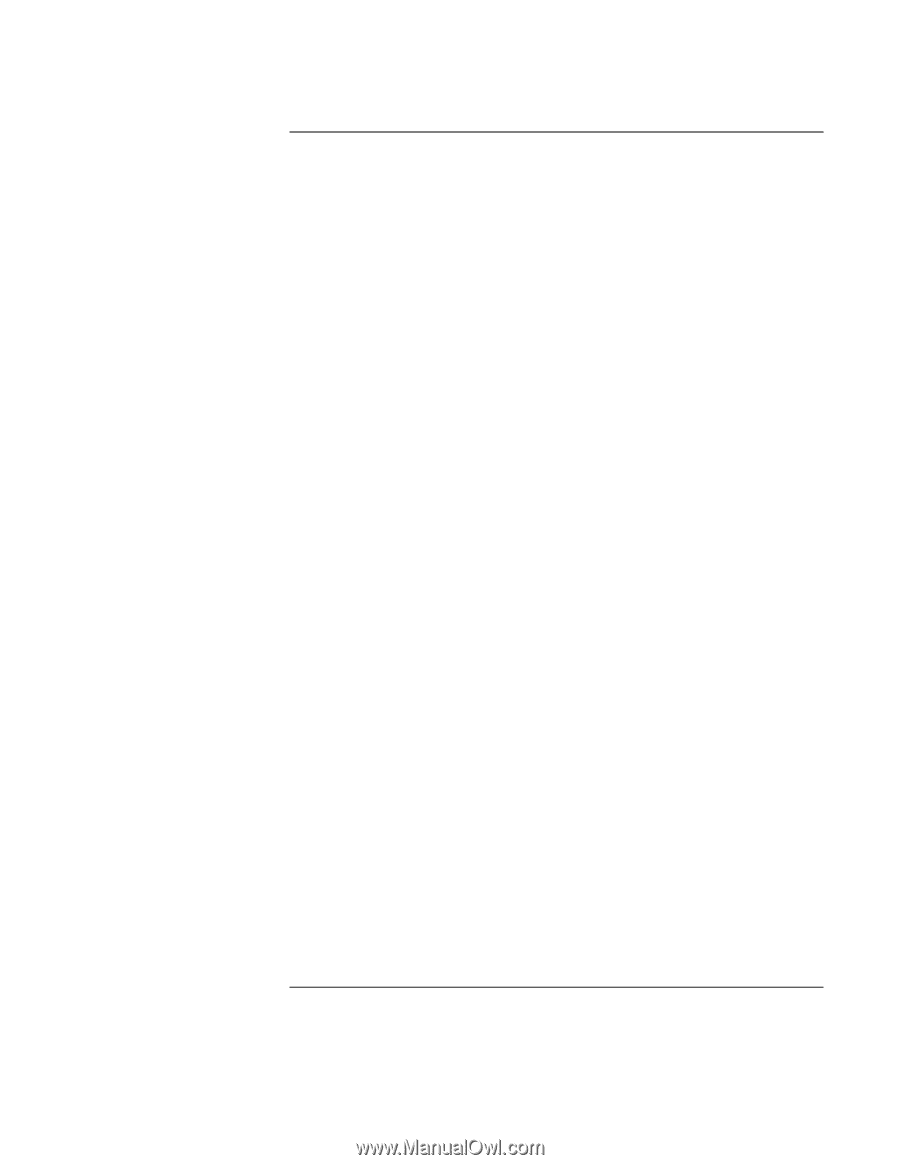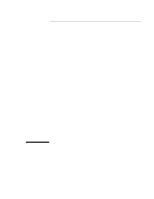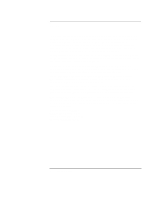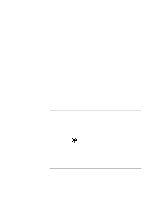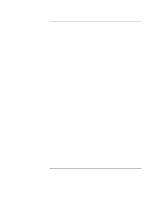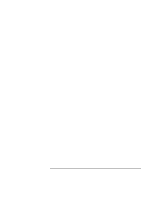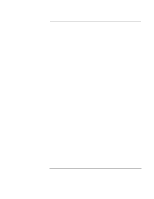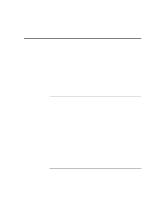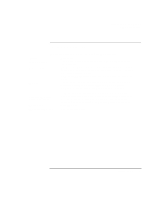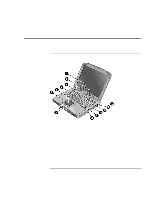Startup Guide
5
Contents
Introducing Your Computer
............................................................................................
7
Taking Inventory
...........................................................................................................
8
Software bundled on your computer
........................................................................
8
To find more information
........................................................................................
9
Identifying Parts of the Notebook
...............................................................................
10
Top and right side view
.........................................................................................
10
Front view
..............................................................................................................
11
Rear and left side view
..........................................................................................
12
Bottom view
..........................................................................................................
13
Status lights
...........................................................................................................
14
Multimedia buttons
................................................................................................
15
Setting Up the Computer
.............................................................................................
16
To install the battery
..............................................................................................
16
To connect AC power
............................................................................................
17
To connect a phone line
.........................................................................................
18
To turn on the computer
........................................................................................
19
To set up Windows
................................................................................................
19
To register your computer
.....................................................................................
20
To reset your computer
..........................................................................................
21
Using Your Computer
....................................................................................................
23
Operating the Computer
..............................................................................................
24
To use the Fn hot keys
...........................................................................................
24
To use the touch pad
..............................................................................................
25
Working in Comfort with a Notebook PC
...................................................................
27
Traveling with Your Computer
.....................................................................................
29
Managing Power Consumption
...................................................................................
30
To use manual power management
........................................................................
30
Using Battery Power
...................................................................................................
33
To check the battery status
....................................................................................
33
To respond to a low-battery warning
.....................................................................
34
Configuring and Expanding Your Computer
...............................................................
35
Installing RAM modules
.............................................................................................
36
Removing RAM modules
............................................................................................
38
Expanding the hibernate partition
...............................................................................
39