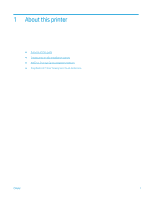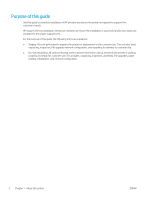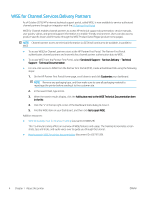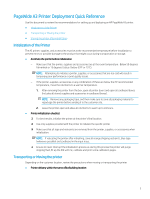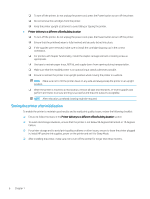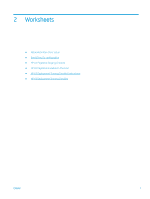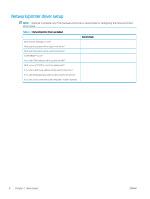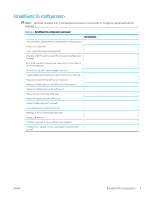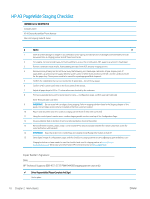HP PageWide Managed Color P75250 On-Site Installation Guide - Page 12
Storing the printer after initialization
 |
View all HP PageWide Managed Color P75250 manuals
Add to My Manuals
Save this manual to your list of manuals |
Page 12 highlights
❑ To turn off the printer, do not unplug the power cord; press the Power button to turn off the printer. ❑ Do not remove the cartridges from the printer. ❑ Keep the printer upright at all times to avoid tilting or tipping the printer. ● Printer delivery to a different office/building location ❑ To turn off the printer, do not unplug the power cord; press the Power button to turn off the printer. ❑ Ensure that the printhead wiper is fully inserted and securely locked into place. ❑ If the supplies were removed, make sure to install the cartridge shipping cap in the correct orientation. ❑ For printers with Stapler functionality, install the stapler carriage restraint or locking screw as appropriate. ❑ Use tape to restrain paper trays, ADF lid, and supply doors from opening during transportation. ❑ Make sure that the installed printer is on optional input stands whenever possible. ❑ Ensure to restrain the printer in an upright position when moving the printer in a vehicle. NOTE: Make sure not to tilt the printer down on any side and always keep the printer in an upright position. ❑ When the printer is moved to a new location, remove all tape and restraints, re-insert supplies and perform print tests to ensure printing is successful and the print output is acceptable. NOTE: After relocation, printhead cleaning might be required. Storing the printer after initialization To enable the printer to maintain good results and to avoid print quality issues, review the following checklist: ❑ Ensure to follow the steps in the Printer delivery to a different office/building location section. ❑ To avoid cold storage situations, ensure that the printer is not below 59 degrees Fahrenheit or 15 degrees Celsius. ❑ For printer storage and to avoid print quality problems or other issues, ensure to leave the printer plugged in, install HP genuine ink supplies, power on the printer and set it to Sleep Mode. ❑ After installing the printer, make sure not to turn off the printer for longer than three months. 6 Chapter 1