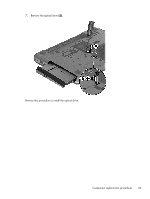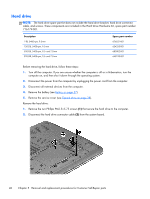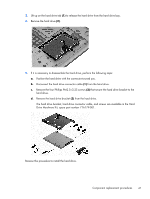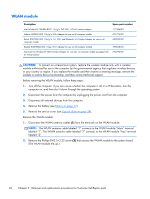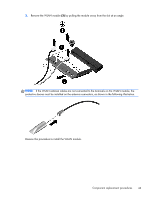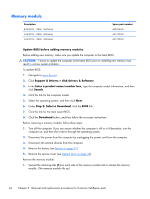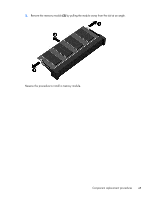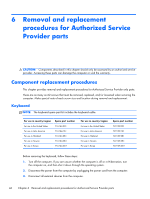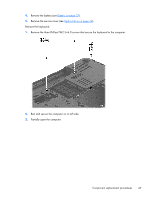HP Pavilion 14-e000 HP Pavillion 14 Notebook PC Maintenance and Service Guide - Page 52
WLAN module, Remove the Phillips PM2.5×3.25 screw
 |
View all HP Pavilion 14-e000 manuals
Add to My Manuals
Save this manual to your list of manuals |
Page 52 highlights
WLAN module Description Intel Wireless-N 7260BN 802.11 b/g/n 2x2 WiFi + BT 4.0 combo adaptor Atheros AR9485 802.11b/g/n WiFi Adapter for use on all computer models Ralink RT3290LE 802.11b/g/n 1×1 WiFi and Bluetooth 4.0 Combo Adapter for use on all computer models Realtek RTL8188EE 802.11bgn Wi-Fi Adapter for use on all computer models Intel Centrino Wireless-N 2230 Combo Adapter for use only on computer models equipped with an Intel processor Spare part number 717384-001 675794-001 690020-001 709848-001 670290-001 CAUTION: To prevent an unresponsive system, replace the wireless module only with a wireless module authorized for use in the computer by the governmental agency that regulates wireless devices in your country or region. If you replace the module and then receive a warning message, remove the module to restore device functionality, and then contact technical support. Before removing the WLAN module, follow these steps: 1. Turn off the computer. If you are unsure whether the computer is off or in Hibernation, turn the computer on, and then shut it down through the operating system. 2. Disconnect the power from the computer by unplugging the power cord from the computer. 3. Disconnect all external devices from the computer. 4. Remove the battery (see Battery on page 37). 5. Remove the service cover (see Optical drive on page 38). Remove the WLAN module: 1. Disconnect the WLAN antenna cables (1) from the terminals on the WLAN module. NOTE: The WLAN antenna cable labeled "1" connects to the WLAN module "Main" terminal labeled "1". The WLAN antenna cable labeled "2" connects to the WLAN module "Aux" terminal labeled "2". 2. Remove the Phillips PM2.5×3.25 screw (2) that secures the WLAN module to the system board. (The WLAN module tilts up.) 42 Chapter 5 Removal and replacement procedures for Customer Self-Repair parts