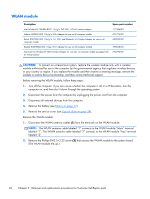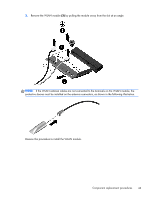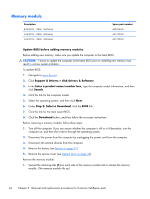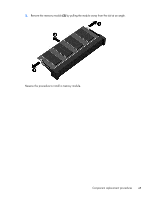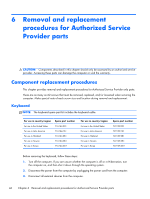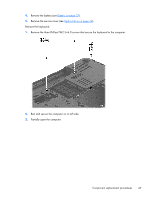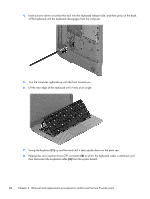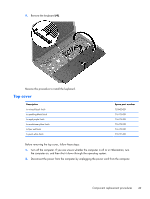HP Pavilion 14-e000 HP Pavillion 14 Notebook PC Maintenance and Service Guide - Page 57
Partially open the computer., Rest and secure the computer on its left side.
 |
View all HP Pavilion 14-e000 manuals
Add to My Manuals
Save this manual to your list of manuals |
Page 57 highlights
4. Remove the battery (see Battery on page 37). 5. Remove the service cover (see Optical drive on page 38). Remove the keyboard: 1. Remove the three Phillips PM2.5×4.0 screws that secure the keyboard to the computer. 2. Rest and secure the computer on its left side. 3. Partially open the computer. Component replacement procedures 47

4.
Remove the battery (see
Battery
on page
37
).
5.
Remove the service cover (see
Optical drive
on page
38
).
Remove the keyboard:
1.
Remove the three Phillips PM2.5×4.0 screws that secure the keyboard to the computer.
2.
Rest and secure the computer on its left side.
3.
Partially open the computer.
Component replacement procedures
47