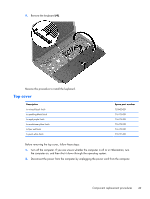HP Pavilion 14-e000 HP Pavillion 14 Notebook PC Maintenance and Service Guide - Page 64
TouchPad button board, Reverse this procedure to install the power button board.
 |
View all HP Pavilion 14-e000 manuals
Add to My Manuals
Save this manual to your list of manuals |
Page 64 highlights
Reverse this procedure to install the power button board. TouchPad button board Description TouchPad button board (includes bracket, TouchPad button board cable, and TouchPad cable) Spare part number 722909-001 Before removing the TouchPad button board, follow these steps: 1. Turn off the computer. If you are unsure whether the computer is off or in Hibernation, turn the computer on, and then shut it down through the operating system. 2. Disconnect the power from the computer by unplugging the power cord from the computer. 3. Disconnect all external devices from the computer. 4. Remove the battery (see Battery on page 37), and then remove the following components: a. Optical drive (see Optical drive on page 38) b. Hard drive (see Hard drive on page 40) c. Keyboard (see Keyboard on page 46) Remove the TouchPad button board: 1. Turn the top cover upside down, with the front toward you. 2. Release the ZIF connector (1) to which the TouchPad board ribbon cable is connected, and then disconnect the TouchPad board ribbon cable from the TouchPad board. 3. Detach the TouchPad button board ribbon cable (2) from the TouchPad. (The TouchPad button board ribbon cable is attached to the TouchPad with double-sided tape). 4. Release the two clips (3) that secure the TouchPad button board to the top cover. 54 Chapter 6 Removal and replacement procedures for Authorized Service Provider parts