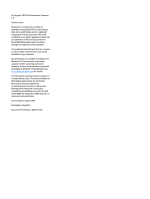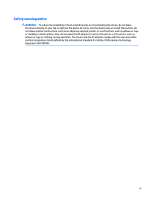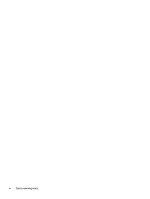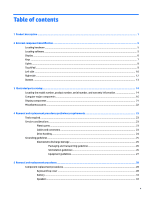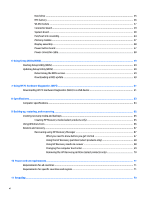HP Pavilion 15-bk000 Maintenance and Service Guide
HP Pavilion 15-bk000 Manual
 |
View all HP Pavilion 15-bk000 manuals
Add to My Manuals
Save this manual to your list of manuals |
HP Pavilion 15-bk000 manual content summary:
- HP Pavilion 15-bk000 | Maintenance and Service Guide - Page 1
HP Pavilion x360 Convertible PC (model numbers 15-bk100 through 15bk199 and 15-bk000 through 15-bk099) Maintenance and Service Guide IMPORTANT! This document is intended for HP authorized service providers only. - HP Pavilion 15-bk000 | Maintenance and Service Guide - Page 2
SD Logo is a trademark of its proprietor. This guide describes features that are common to most models. Some HP products and services are set forth in the express warranty statements accompanying such products and services. Nothing herein should be construed as constituting an additional warranty. HP - HP Pavilion 15-bk000 | Maintenance and Service Guide - Page 3
Safety warning notice WARNING! To reduce the possibility of heat-related injuries or of overheating the device, do not place the device directly on your lap or obstruct the device air vents. Use the device only on a hard, flat surface. Do not allow another hard surface, such as an adjoining optional - HP Pavilion 15-bk000 | Maintenance and Service Guide - Page 4
iv Safety warning notice - HP Pavilion 15-bk000 | Maintenance and Service Guide - Page 5
...16 Display components ...21 Miscellaneous parts ...22 4 Removal and replacement procedures preliminary requirements 23 Tools required ...23 Service considerations ...23 Plastic parts ...23 Cables and connectors ...23 Drive handling ...24 Grounding guidelines ...25 Electrostatic discharge damage - HP Pavilion 15-bk000 | Maintenance and Service Guide - Page 6
...59 Updating Setup Utility (BIOS) ...59 Determining the BIOS version ...59 Downloading a BIOS update ...60 7 Using HP PC Hardware Diagnostics (UEFI) ...61 Downloading HP PC Hardware Diagnostics (UEFI) to a USB device 61 8 Specifications ...63 Computer specifications ...63 9 Backing up, restoring - HP Pavilion 15-bk000 | Maintenance and Service Guide - Page 7
Index ...74 vii - HP Pavilion 15-bk000 | Maintenance and Service Guide - Page 8
viii - HP Pavilion 15-bk000 | Maintenance and Service Guide - Page 9
Chipset Graphics Description HP Pavilion x360 Convertible PC HP Pavilion x360 Convertible PC (model numbers 15-bk100 (model numbers 15-bk000 through 15-bk199) through 15-bk099) HP Pavilion x360 Convertible PC √ (model numbers 15-bk100 through 15-bk199) HP Pavilion x360 Convertible PC - HP Pavilion 15-bk000 | Maintenance and Service Guide - Page 10
) Panel Memory module Hard drive Description HP Pavilion x360 Convertible PC HP Pavilion x360 Convertible PC (model numbers 15-bk100 (model numbers 15-bk000 through 15-bk199) through 15-bk099) i5-6200U, Intel Core i3-6100U, √ √ or Intel Pentium processor Support for HD decode, DX12, and - HP Pavilion 15-bk000 | Maintenance and Service Guide - Page 11
Audio and video Ethernet Sensors Wireless External media cards Ports Description HP Pavilion x360 Convertible PC HP Pavilion x360 Convertible PC (model numbers 15-bk100 (model numbers 15-bk000 through 15-bk199) through 15-bk099) Support for HP USB external DVD √ √ ±RW DL SuperMulti Drive - HP Pavilion 15-bk000 | Maintenance and Service Guide - Page 12
Operating system Serviceability Description HP Pavilion x360 Convertible PC HP Pavilion x360 Convertible PC (model numbers 15-bk100 (model numbers 15-bk000 through 15-bk199) through 15-bk099) ● (stereo headphone) √ √ combination ● AC Smart Pin adapter plug ● HDMI v1.4 supporting up to - HP Pavilion 15-bk000 | Maintenance and Service Guide - Page 13
2 External component identification Locating hardware To find out what hardware is installed on your computer: ▲ Type device manager in the taskbar search box, and then select the Device Manager app. A list displays all the devices installed on your computer. For information about system hardware - HP Pavilion 15-bk000 | Maintenance and Service Guide - Page 14
notices, see the section of the Regulatory, Safety, and Environmental Notices that applies to your country or region. To access this guide: ▲ Select the Start button, select All apps, select HP Help and Support, and then select HP Documentation. 6 Chapter 2 External component identification - HP Pavilion 15-bk000 | Maintenance and Service Guide - Page 15
Keys Item (1) Component esc key (2) fn key (3) Windows key (4) Action keys (5) num lock key (select products only) (6) Integrated numeric keypad (select products only) Description Displays system information when pressed in combination with the fn key. Displays system information when - HP Pavilion 15-bk000 | Maintenance and Service Guide - Page 16
Lights Item (1) Component Caps lock light (2) Mute light Description On: Caps lock is on, which switches the key input to all capital letters. ● Amber: Computer sound is off. ● Off: Computer sound is on. 8 Chapter 2 External component identification - HP Pavilion 15-bk000 | Maintenance and Service Guide - Page 17
TouchPad Item (1) Component TouchPad zone (2) Left TouchPad button (3) Right TouchPad button Description Reads your finger gestures to move the pointer or activate items on the screen. Functions like the left button on an external mouse. Functions like the right button on an external mouse. - HP Pavilion 15-bk000 | Maintenance and Service Guide - Page 18
Left side Item (1) Component Power button (2) Security cable slot (3) Vent (4) USB 2.0 port (5) Memory card reader 10 Chapter 2 External component identification Description ● When the computer is off, press the button to turn on the computer. ● When the computer is on, press the button - HP Pavilion 15-bk000 | Maintenance and Service Guide - Page 19
edge closest to the TouchPad. ◦ To decrease the volume, press the edge closest to the hinge. ● Blinking white: The hard drive is being accessed. ● Amber: HP 3D DriveGuard has temporarily parked the hard drive. Left side 11 - HP Pavilion 15-bk000 | Maintenance and Service Guide - Page 20
additional safety information, refer to the Regulatory, Safety, and Environmental Notices. To access this guide: ▲ Select the Start button, select All apps, select HP Help and Support, and then select HP Documentation. NOTE: When a device is connected to the jack, the computer speakers are disabled - HP Pavilion 15-bk000 | Maintenance and Service Guide - Page 21
Item (7) Component AC adapter and battery light (continued) (8) Power connector Bottom Description ● Amber: The AC adapter is connected and the battery is charging. ● Off: The battery is not charging. Connects an AC adapter. Item (1) Component Vent (2) Speakers (2) Description Enable - HP Pavilion 15-bk000 | Maintenance and Service Guide - Page 22
on supported parts for your computer, go to http://partsurfer.hp.com, select your country or region, and then follow the on-screen instructions. support for the computer. This number provides specific information about the product's hardware components. The part number helps a service technician - HP Pavilion 15-bk000 | Maintenance and Service Guide - Page 23
each product. This number describes the duration of the warranty period for the computer. Locating the model number, product number, serial number, and warranty information 15 - HP Pavilion 15-bk000 | Maintenance and Service Guide - Page 24
Computer major components 16 Chapter 3 Illustrated parts catalog - HP Pavilion 15-bk000 | Maintenance and Service Guide - Page 25
Item Component Spare part number (1) Display assembly: The display assembly is spared at the subcomponent level only. For more display assembly spare part information, see Display components on page 21. (2) Keyboard/top cover with backlight (includes backlight cable, keyboard cable, TouchPad, - HP Pavilion 15-bk000 | Maintenance and Service Guide - Page 26
Item Component Spare part number For use in Germany 862648-041 For use in Greece 862648-151 For use in Hungary 862648-211 For use in Israel 862648-BB1 For use in Italy 862648-061 For use in the Netherlands 862648-B31 For use in Portugal 862648-131 For use in Romania 862648-271 For - HP Pavilion 15-bk000 | Maintenance and Service Guide - Page 27
806723-005 use on all computer models) (8) System board (includes processor and replacement thermal material): For use only on computer models with model numbers 15-bk100 through 15-bk199: Equipped with an Intel Core i5-7200U 2.50-GHz (SC turbo up to 3.10-GHz) processor (2133- 863887-601 MHz FSB - HP Pavilion 15-bk000 | Maintenance and Service Guide - Page 28
863125-601 Equipped with an Intel Core i5-6200U 2.30-GHz (SC turbo up to 2.80-GHz) processor (1600MHz FSB, 3.0-MB L3 cache, dual core, 15-W), an nVIDIA N16S-GM (GeForce 930M) graphics subsystem with 2048-MB of dedicated video memory, and a non-Windows operating system 863125-001 Equipped with an - HP Pavilion 15-bk000 | Maintenance and Service Guide - Page 29
-sided adhesive) 756762-035 (3) Webcam/microphone module cable (includes G-sensor board cable and double-sided adhesive): For use only on computer models with model numbers 15-bk100 through 15-bk199 903912-001 For use only on computer models with model numbers - HP Pavilion 15-bk000 | Maintenance and Service Guide - Page 30
support strip, and double-sided adhesive): For use only on computer models with model numbers 15-bk100 through 15-bk199 15-bk100 through 15-bk199 45-W HP Smart AC adapter (non-PFC, RC, 4.5-mm, slim) for use on all computer models HP 15.6-in black and red chroma sleeve HP HDMI-to-VGA adapter HP - HP Pavilion 15-bk000 | Maintenance and Service Guide - Page 31
Using excessive force during disassembly and reassembly can damage plastic parts. Use care when handling the plastic Cables and connectors CAUTION: When servicing the computer, be sure that cables are placed in their proper locations during the reassembly process. Improper cable placement can damage - HP Pavilion 15-bk000 | Maintenance and Service Guide - Page 32
Drive handling CAUTION: Drives are fragile components that must be handled with care. To prevent damage to the computer, damage to a drive, or loss of information, observe these precautions: Before removing or inserting a hard drive, shut down the computer. If you are unsure whether the computer is - HP Pavilion 15-bk000 | Maintenance and Service Guide - Page 33
-lined box Typical electrostatic voltage levels 10% 35,000 V 12,000 V 6,000 V 2,000 V 11,500 V 14,500 V 26,500 V 21,000 V Relative humidity 40% 15,000 V 5,000 V 800 V 700 V 4,000 V 5,000 V 20,000 V 11,000 V 55% 7,500 V 3,000 V 400 V 400 V 2,000 V 3,500 V 7,000 V 5,000 V Grounding guidelines 25 - HP Pavilion 15-bk000 | Maintenance and Service Guide - Page 34
material. ● Use a wrist strap connected to a properly grounded work surface and use properly grounded tools and equipment. ● Use conductive field service tools, such as cutters, screwdrivers, and vacuums. ● When fixtures must directly contact dissipative surfaces, use fixtures made only of static - HP Pavilion 15-bk000 | Maintenance and Service Guide - Page 35
with ground cords of one megohm resistance ● Static-dissipative tables or floor mats with hard ties to the ground ● Field service kits ● Static awareness labels ● Material-handling packages ● Nonconductive plastic bags, tubes, or boxes ● Metal tote boxes ● Electrostatic voltage levels and - HP Pavilion 15-bk000 | Maintenance and Service Guide - Page 36
. This chapter provides removal and replacement procedures. There are as many as 54 screws that must be removed, replaced, and/or loosened when servicing the computer. Make special note of each screw size and location during removal and replacement. Keyboard/top cover For use in country Spare part - HP Pavilion 15-bk000 | Maintenance and Service Guide - Page 37
For use in country Spare part number For use in the Czech Republic and Slovakia 862648-FL1 For use in Denmark, Finland, and Norway 862648-DH1 For use in France 862648-051 For use in Germany 862648-041 For use in Greece 862648-151 For use in Hungary 862648-211 For use in Israel 862648- - HP Pavilion 15-bk000 | Maintenance and Service Guide - Page 38
5. Remove the two screw cover plugs (3). The computer feet, screw cover strips, and screw cover plugs are included in the Rubber Kits, using the following spare part numbers: ● 862645-001 - In cardinal red finish ● 807533-001 - In natural silver finish ● 862646-001 - in sport purple finish 6. Remove - HP Pavilion 15-bk000 | Maintenance and Service Guide - Page 39
9. Insert a case utility tool (1) or similar plastic, flat-edged tool between the keyboard/top cover and the computer near the display hinge area. 10. Release the keyboard/top cover (2) by lifting the rear edge up and forward. CAUTION: Before lifting the front edge of the keyboard/top cover and - HP Pavilion 15-bk000 | Maintenance and Service Guide - Page 40
15. Release the ZIF connector (4) to which the backlight cable is connected, and then disconnect the backlight cable from the system board. 16. Remove the keyboard/top cover. Reverse this procedure to install the keyboard/top cover. 32 Chapter 5 Removal and replacement procedures - HP Pavilion 15-bk000 | Maintenance and Service Guide - Page 41
Battery Description 3-cell, 48-WHr, 4.2-AHr, Li-ion battery (includes cable) Spare part number 796356-005 Before removing the battery, follow these steps: 1. Turn off the computer. If you are unsure whether the computer is off or in Hibernation, turn the computer on, and then shut it down through - HP Pavilion 15-bk000 | Maintenance and Service Guide - Page 42
Speakers Description Speakers (includes cables and four isolators) Spare part number 807535-001 Before removing the speakers, follow these steps: 1. Turn off the computer. If you are unsure whether the computer is off or in Hibernation, turn the computer on, and then shut it down through the - HP Pavilion 15-bk000 | Maintenance and Service Guide - Page 43
Hard drive NOTE: The hard drive spare part kit does not include the hard drive bracket or cable. The hard drive bracket and cable are included in the Hard Drive Kit, spare part number 808238-001. Description 1-TB, 5400-rpm, SATA, 7.2-mm hard drive 500-GB, 5400-rpm, SATA, 7.0-mm hard drive 500-GB, - HP Pavilion 15-bk000 | Maintenance and Service Guide - Page 44
5. If it is necessary to replace the hard drive cable, detach the cable (3) from the front end of the hard drive. Reverse this procedure to reassemble and install the hard drive. RTC battery Description RTC battery (includes cable and double-sided adhesive) Spare part number 683502-001 Before - HP Pavilion 15-bk000 | Maintenance and Service Guide - Page 45
vPro) (for use 863934-005 only on computer models with model numbers 15-bk100 through 15-bk199) Intel Dual Band Wireless-AC 3165 802.11 AC 1×1 WiFi remove the module to restore device functionality, and then contact technical support. Before removing the WLAN module, follow these steps: 1. Turn - HP Pavilion 15-bk000 | Maintenance and Service Guide - Page 46
1. Disconnect the WLAN antenna cables (1) from the terminals on the WLAN module. NOTE: The WLAN antenna cable labeled "1/MAIN" connects to the WLAN module "Main" terminal. The WLAN antenna cable labeled "2/AUX" connects to the WLAN module "Aux" terminal. 2. Remove the grounding pad (2) that covers - HP Pavilion 15-bk000 | Maintenance and Service Guide - Page 47
Connector board Description Connector board (includes cable, memory card reader, USB port, and double-sided adhesive) Spare part number 807527-001 Before removing the connector board, follow these steps: 1. Turn off the computer. If you are unsure whether the computer is off or in Hibernation, - HP Pavilion 15-bk000 | Maintenance and Service Guide - Page 48
Spare part number For use only on computer models with model numbers 15-bk100 through 15-bk199: Equipped with an Intel Core i5-7200U 2.50-GHz (SC turbo up to 3.10-GHz) processor (2133-MHz FSB, 3.0-MB L3 cache, dual core, 15-W), a graphics subsystem with UMA memory, and the Windows 10 Professional - HP Pavilion 15-bk000 | Maintenance and Service Guide - Page 49
1. Turn off the computer. If you are unsure whether the computer is off or in Hibernation, turn the computer on, and then shut it down through the operating system. 2. Disconnect the power from the computer by unplugging the power cord from the computer. 3. Disconnect all external devices from the - HP Pavilion 15-bk000 | Maintenance and Service Guide - Page 50
11. Disconnect the the power connector cable (11) from the system board. 12. Remove the five Phillips PM2.5×4.4 screws that secure the system board to the base enclosure. 13. Lift the left side of the system board (1) until it rests at an angle. 42 Chapter 5 Removal and replacement procedures - HP Pavilion 15-bk000 | Maintenance and Service Guide - Page 51
14. Remove the system board (2) by sliding it up and to the left at an angle. Reverse this procedure to install the system board. Component replacement procedures 43 - HP Pavilion 15-bk000 | Maintenance and Service Guide - Page 52
Fan/heat sink assembly Description For use only on computer models equipped with a graphics subsystem with discrete video memory For use only on computer models equipped with a graphics subsystem with UMA video memory Spare part number 863970-001 862523-001 Before removing the fan/heat sink - HP Pavilion 15-bk000 | Maintenance and Service Guide - Page 53
it. Thermal material is also used on the graphics subsystem chip (3) and the heat sink section (4) that services it. The following illustration shows the thermal material locations on a computer model equipped with a graphics subsystem with discrete memory. Component replacement procedures 45 - HP Pavilion 15-bk000 | Maintenance and Service Guide - Page 54
NOTE: Thermal material is used on the processor (1) and the heat sink section (2) that services it. The following illustration shows the thermal material locations on a computer model equipped with a graphics subsystem with UMA memory. Reverse this procedure to install the - HP Pavilion 15-bk000 | Maintenance and Service Guide - Page 55
Memory module Description 8-GB (PC3L, 12800, 1600) 4-GB (PC3L, 12800, 1600) 2-GB (PC3L, 12800, 1600) Spare part number 693374-005 691740-005 691739-005 Before removing a memory module, follow these steps: 1. Turn off the computer. If you are unsure whether the computer is off or in Hibernation, - HP Pavilion 15-bk000 | Maintenance and Service Guide - Page 56
4. Remove the memory module (2) by pulling it away from the slot at an angle. Reverse this procedure to install a memory module. Display assembly NOTE: The display assembly is spared at the subcomponent level only. For display assembly spare part information, see the individual removal subsections. - HP Pavilion 15-bk000 | Maintenance and Service Guide - Page 57
2. Release the display panel cable (1) and the wireless antenna cables (2) from the retention clips built into the base enclosure. 3. Swing the top edge of the display assembly (3) back until the display hinges disengage from the retention pins built into the base enclosure. 4. Slide the display - HP Pavilion 15-bk000 | Maintenance and Service Guide - Page 58
panel assembly up and forward until the display panel assembly rests upside down in front of the display back cover. d. Release the adhesive support strip (2) that secures the display panel cable connector to the TouchScreen board. e. Disconnect the display panel cable (3) from the TouchScreen board - HP Pavilion 15-bk000 | Maintenance and Service Guide - Page 59
Remove the display panel assembly. The display panel assembly is available using spare part numbers 862643-001 (15.6-in, FHD, WLED, AntiGlare (1920×1080), slim-flat (3.2-mm), UWVA, eDP) and 862644-001 (15.6-in, HD, WLED, BrightView (1366×768), slim-flat (3.2-mm), SVA, eDP). 6. If it is necessary to - HP Pavilion 15-bk000 | Maintenance and Service Guide - Page 60
c. Disconnect the webcam/microphone module cable (2) from the webcam/microphone module. d. Remove the webcam/microphone module. The webcam/microphone module is available using spare part number 756762-035. 7. If it is necessary to replace the display hinges: a. Remove the display panel assembly. b. - HP Pavilion 15-bk000 | Maintenance and Service Guide - Page 61
862642-001. 8. If it is necessary to replace the display panel cable: NOTE: The display panel cable includes the TouchScreen board cable, adhesive support strip, and double-sided adhesive. a. Remove the display panel assembly. b. Remove the display left hinge. Component replacement procedures 53 - HP Pavilion 15-bk000 | Maintenance and Service Guide - Page 62
models with model numbers 15-bk100 through 15-bk199) and 808240-001 (for use only on computer models with model numbers 15-bk000 through 15-bk099). 9. If it is necessary to replace the G-sensor board: a. Remove the display panel assembly. b. Release the adhesive support strip (1) that secures the - HP Pavilion 15-bk000 | Maintenance and Service Guide - Page 63
module. c. Remove the display left hinge. d. Release the adhesive support strip (1) that secures the G-sensor board cable to the display back models with model numbers 15-bk100 through 15-bk199) and 807529-001 (for use only on computer models with model numbers 15-bk000 through 15-bk099). 11. If - HP Pavilion 15-bk000 | Maintenance and Service Guide - Page 64
f. Remove the wireless antenna cables and transceivers (4). The wireless antenna cables and transceivers are available using spare part number 862635-001. Reverse this procedure to reassemble and install the display assembly. 56 Chapter 5 Removal and replacement procedures - HP Pavilion 15-bk000 | Maintenance and Service Guide - Page 65
Power button board Description Power button board (includes cable and double-sided adhesive) Spare part number 807528-001 Before removing the power connector cable, follow these steps: 1. Turn off the computer. If you are unsure whether the computer is off or in Hibernation, turn the computer on, - HP Pavilion 15-bk000 | Maintenance and Service Guide - Page 66
Power connector cable Description Power connector cable Spare part number 807522-001 Before removing the power connector cable, follow these steps: 1. Turn off the computer. If you are unsure whether the computer is off or in Hibernation, turn the computer on, and then shut it down through the - HP Pavilion 15-bk000 | Maintenance and Service Guide - Page 67
and troubleshooting the file. Determining the BIOS version To decide whether you need to update Setup Utility (BIOS), first determine the BIOS version on your computer. To reveal the BIOS version information (also known as ROM date and System BIOS), use one of these options. ● HP Support Assistant - HP Pavilion 15-bk000 | Maintenance and Service Guide - Page 68
in the taskbar search box, and then select the HP Support Assistant app. - or - Click the question mark icon in the taskbar. 2. Click Updates, and then click Check for updates and messages. 3. Follow the on-screen instructions. 4. At the download area, follow these steps: a. Identify the most - HP Pavilion 15-bk000 | Maintenance and Service Guide - Page 69
diagnostic test, press esc. Downloading HP PC Hardware Diagnostics (UEFI) to a USB device NOTE: The HP PC Hardware Diagnostics (UEFI) download instructions are provided in English only, and you must use a Windows computer to download and create the HP UEFI support environment because only .exe files - HP Pavilion 15-bk000 | Maintenance and Service Guide - Page 70
the product name or number. - or - Select Identify now to let HP automatically detect your product. 4. Select your computer, and then select your operating system. 5. In the Diagnostic section, follow the on-screen instructions to select and download the UEFI version you want. 62 Chapter 7 Using - HP Pavilion 15-bk000 | Maintenance and Service Guide - Page 71
AC adapter or a DC power source that is supplied and approved by HP for use with this computer. The computer can operate on DC power your computer is located on the regulatory label. Metric U.S. Dimensions Width 38.2 cm 15.04 in Depth 25.0 cm 9.84 in Height 1.9 cm 0.94 in Weight 2.3 - HP Pavilion 15-bk000 | Maintenance and Service Guide - Page 72
Metric U.S. Non-operating 5% to 95% Maximum altitude (unpressurized) Operating ‑15 m to 3,048 m ‑50 ft to 10,000 ft Non-operating ‑15 m to 12,192 m ‑50 ft to 40,000 ft NOTE: Applicable product safety standards specify thermal limits for plastic surfaces. The device operates well within - HP Pavilion 15-bk000 | Maintenance and Service Guide - Page 73
media for your system from support. See the Worldwide Telephone Numbers booklet included with the computer. You can also find contact information on the HP website. Go to http://www.hp.com/support, select your country or region, and follow the on-screen instructions. Creating recovery media and - HP Pavilion 15-bk000 | Maintenance and Service Guide - Page 74
Telephone Numbers booklet included with the computer. You can also find contact information on the HP website. Go to http://www.hp.com/ support, select your country or region, and follow the on-screen instructions. ◦ Be sure that the computer is connected to AC power before you begin creating the - HP Pavilion 15-bk000 | Maintenance and Service Guide - Page 75
search box, select HP Recovery Manager, select Reinstall drivers and/or applications, and then follow the on-screen instructions. ● If you the creation of HP Recovery media or if the HP Recovery media does not work, you can obtain recovery media for your system from support. See the Worldwide - HP Pavilion 15-bk000 | Maintenance and Service Guide - Page 76
then quickly hold down the Windows button; then select f11. 2. Select Troubleshoot from the boot options menu. 3. Select Recovery Manager, and then follow the on-screen instructions. Using HP Recovery media to recover You can use HP Recovery media to recover the original system. This method can be - HP Pavilion 15-bk000 | Maintenance and Service Guide - Page 77
a detachable keyboard, connect the keyboard to the keyboard dock before beginning these steps. 1. Insert the HP Recovery media. 2. Access BIOS: For computers or tablets with keyboards attached: ▲ Turn on or from which you want to boot. 4. Follow the on-screen instructions. Restore and recovery 69 - HP Pavilion 15-bk000 | Maintenance and Service Guide - Page 78
is only available on products that support this function. Follow these steps to remove the HP Recovery partition: 1. Type recovery in the taskbar search box, and then select HP Recovery Manager. 2. Select Remove Recovery Partition, and then follow the on-screen instructions. 70 Chapter 9 Backing up - HP Pavilion 15-bk000 | Maintenance and Service Guide - Page 79
10 Power cord set requirements The wide-range input feature of the computer permits it to operate from any line voltage from 100 to 120 volts AC, or from 220 to 240 volts AC. The 3-conductor power cord set included with the computer meets the requirements for use in the country or region where the - HP Pavilion 15-bk000 | Maintenance and Service Guide - Page 80
be Type SPT-3 or equivalent, No. 18 AWG, 3-conductor. The wall plug must be a two-pole grounding type with a NEMA 5-15P (15 A, 125 V) or NEMA 6-15P (15 A, 250 V) configuration. 3. The appliance coupler, flexible cord, and wall plug must bear a "T" mark and registration number in accordance with the - HP Pavilion 15-bk000 | Maintenance and Service Guide - Page 81
dispose of the battery in general household waste. Follow the local laws and regulations in your area for battery disposal. HP encourages customers to recycle used electronic hardware, HP original print cartridges, and rechargeable batteries. For more information about recycling programs, see the - HP Pavilion 15-bk000 | Maintenance and Service Guide - Page 82
52 spare part number 22, 53 hinge cover, spare part number 22 HP PC Hardware Diagnostics (UEFI) using 61 HP Recovery Manager correcting boot problems 69 starting 68 HP Recovery media creating 65 recovery 68 HP Recovery partition recovery 68 removing 70 I integrated numeric keypad 7 J jacks audio-in - HP Pavilion 15-bk000 | Maintenance and Service Guide - Page 83
drive 3 pointing device 4 ports 3, 4 power requirements 4 processors 1 product name 1 security 4 sensors 3 serviceability 4 video 3 wireless 3 product name 1 R recover options 67 recovery discs 66, 68 HP Recovery Manager 67 media 68 starting 68 supported discs 66 system 67 USB flash drive 68 using - HP Pavilion 15-bk000 | Maintenance and Service Guide - Page 84
serviceability, product description 4 sleeve, spare part number 22 slots memory card reader 10 security cable 10 speakers location 13 removal 34 spare part number 20, 34 specifications 63 supported discs, recovery 66 system board removal 40 spare part numbers 19, 40 system recovery 67 system restore
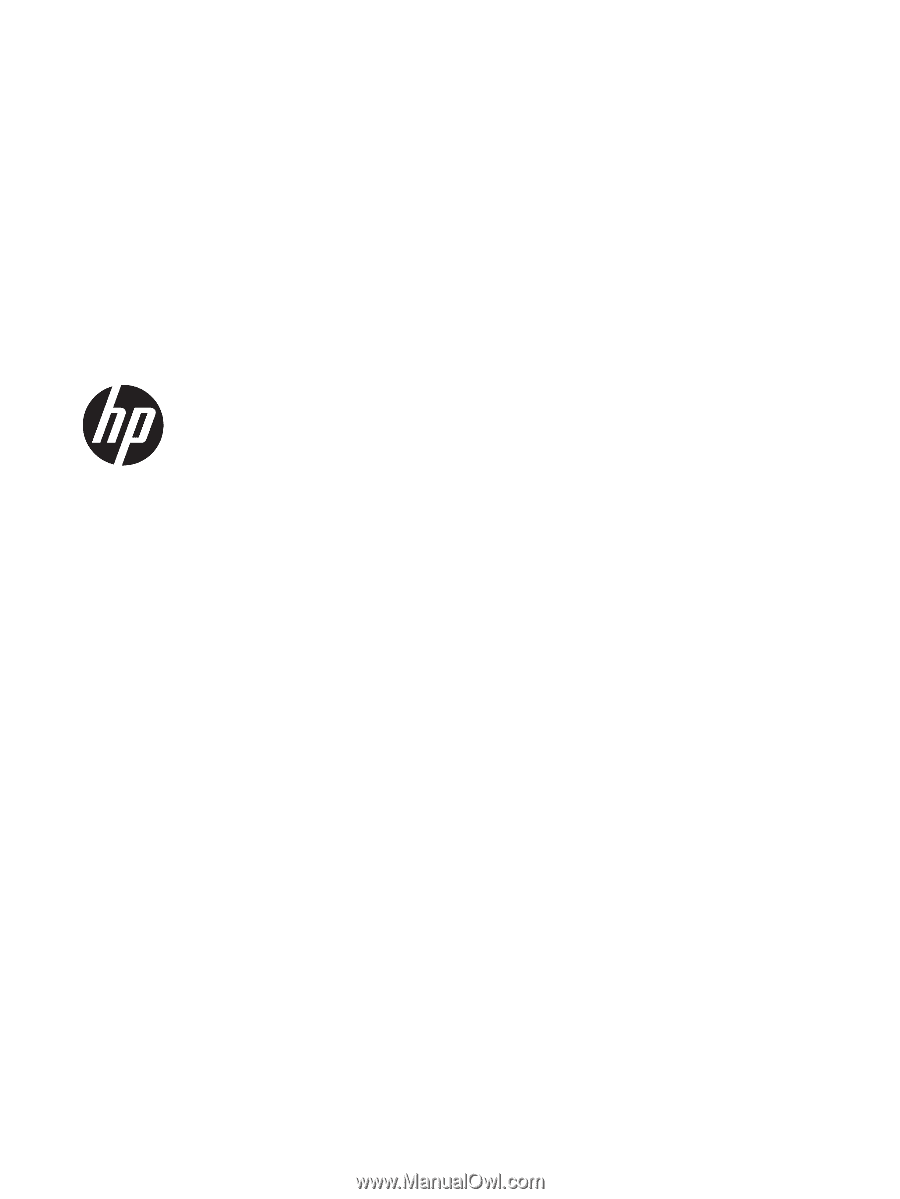
HP Pavilion x360 Convertible PC
(model numbers 15-bk100 through 15-
bk199 and 15-bk000 through 15-bk099)
Maintenance and Service Guide
IMPORTANT! This document is intended for
HP authorized service providers only.