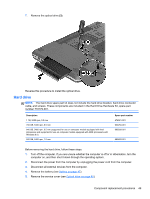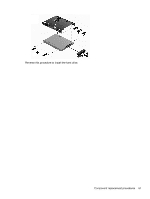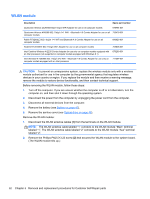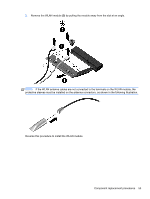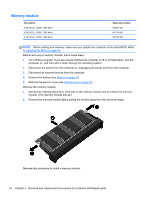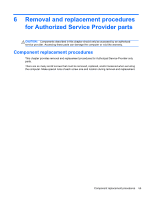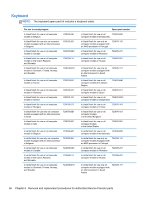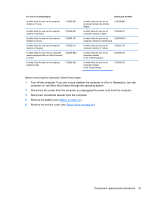HP Pavilion 17-e100 Pavilion 17 TouchSmart Notebook PC Pavilion 17 Notebook PC - Page 62
WLAN module, Remove the Phillips PM2.5×3.25 screw
 |
View all HP Pavilion 17-e100 manuals
Add to My Manuals
Save this manual to your list of manuals |
Page 62 highlights
WLAN module Description Spare part number Qualcomm Atheros QCA9485 802.11b/g/n WiFi Adapter for use on all computer models 675794-001 Qualcomm Atheros AR9565 802.11b/g/n 1×1 WiFi + Bluetooth 4.0 Combo Adapter for use on all 733476-001 computer models Ralink RT3290LE 802.11b/g/n 1×1 WiFi and Bluetooth 4.0 Combo Adapter for use on all computer models 690020-001 Realtek RTL8188EE 802.11b/g/n WiFi Adapter for use on all computer models 709848-001 Intel Centrino Wireless-N 2230 Combo Adapter for use only on computer models equipped with 670290-001 an Intel processor (not supported on computer models equipped with Windows 8.1) Intel Wireless-N 7260BN 802.11b/g/n 2×2 WiFi + Bluetooth 4.0 Combo Adapter for use only on computer models equipped with an Intel processor 717384-001 CAUTION: To prevent an unresponsive system, replace the wireless module only with a wireless module authorized for use in the computer by the governmental agency that regulates wireless devices in your country or region. If you replace the module and then receive a warning message, remove the module to restore device functionality, and then contact technical support. Before removing the WLAN module, follow these steps: 1. Turn off the computer. If you are unsure whether the computer is off or in Hibernation, turn the computer on, and then shut it down through the operating system. 2. Disconnect the power from the computer by unplugging the power cord from the computer. 3. Disconnect all external devices from the computer. 4. Remove the battery (see Battery on page 47). 5. Remove the service cover (see Optical drive on page 48). Remove the WLAN module: 1. Disconnect the WLAN antenna cables (1) from the terminals on the WLAN module. NOTE: The WLAN antenna cable labeled "1" connects to the WLAN module "Main" terminal labeled "1". The WLAN antenna cable labeled "2" connects to the WLAN module "Aux" terminal labeled "2". 2. Remove the Phillips PM2.5×3.25 screw (2) that secures the WLAN module to the system board. (The WLAN module tilts up.) 52 Chapter 5 Removal and replacement procedures for Customer Self-Repair parts