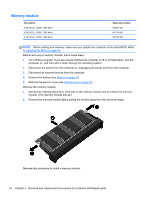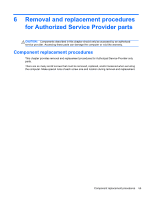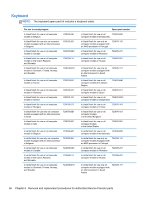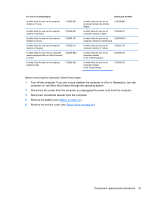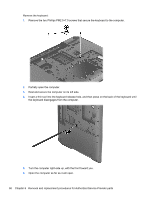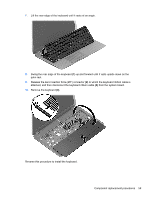HP Pavilion 17-e100 Pavilion 17 TouchSmart Notebook PC Pavilion 17 Notebook PC - Page 69
from the system board., Remove the keyboard
 |
View all HP Pavilion 17-e100 manuals
Add to My Manuals
Save this manual to your list of manuals |
Page 69 highlights
7. Lift the rear edge of the keyboard until it rests at an angle. 8. Swing the rear edge of the keyboard (1) up and forward until it rests upside down on the palm rest. 9. Release the zero insertion force (ZIF) connector (2) to which the keyboard ribbon cable is attached, and then disconnect the keyboard ribbon cable (3) from the system board. 10. Remove the keyboard (4). Reverse this procedure to install the keyboard. Component replacement procedures 59

7.
Lift the rear edge of the keyboard until it rests at an angle.
8.
Swing the rear edge of the keyboard
(1)
up and forward until it rests upside down on the
palm rest.
9.
Release the zero insertion force (ZIF) connector
(2)
to which the keyboard ribbon cable is
attached, and then disconnect the keyboard ribbon cable
(3)
from the system board.
10.
Remove the keyboard
(4)
.
Reverse this procedure to install the keyboard.
Component replacement procedures
59