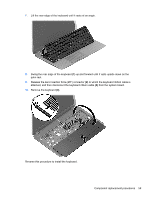HP Pavilion 17-e100 Pavilion 17 TouchSmart Notebook PC Pavilion 17 Notebook PC - Page 74
TouchPad button board, disconnect the TouchPad board ribbon cable from the TouchPad board.
 |
View all HP Pavilion 17-e100 manuals
Add to My Manuals
Save this manual to your list of manuals |
Page 74 highlights
TouchPad button board Description TouchPad button board (includes TouchPad button board cable and TouchPad cable) Spare part number 720672-001 Before removing the TouchPad button board, follow these steps: 1. Turn off the computer. If you are unsure whether the computer is off or in Hibernation, turn the computer on, and then shut it down through the operating system. 2. Disconnect the power from the computer by unplugging the power cord from the computer. 3. Disconnect all external devices from the computer. 4. Remove the battery (see Battery on page 47), and then remove the following components: a. Optical drive (see Optical drive on page 48) b. Hard drive (see Hard drive on page 49) c. Keyboard (see Keyboard on page 56) d. Top cover (see Top cover on page 60) Remove the TouchPad button board: 1. Turn the top cover upside down with the front toward you. 2. Release the ZIF connector (1) to which the TouchPad board ribbon cable is attached, and then disconnect the TouchPad board ribbon cable from the TouchPad board. 3. Detach the TouchPad button board ribbon cable (2) from the TouchPad board. (The TouchPad button board ribbon cable is attached to the TouchPad board with double-sided adhesive.) 4. Release the two clips (3) that secure the TouchPad button board to the top cover. 5. Remove the TouchPad button board (4). Reverse this procedure to install the TouchPad button board. 64 Chapter 6 Removal and replacement procedures for Authorized Service Provider parts