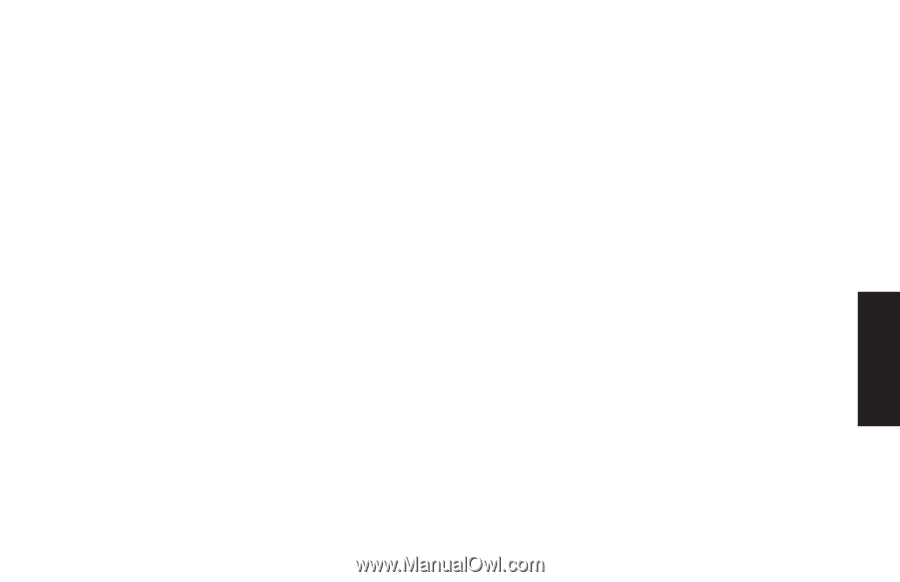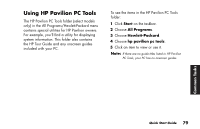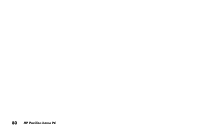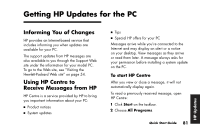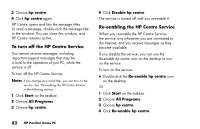HP Pavilion a100 HP Pavilion Desktop PCs - (English) Quick Start Guide UK SPR - Page 105
Playing Video CDs
 |
View all HP Pavilion a100 manuals
Add to My Manuals
Save this manual to your list of manuals |
Page 105 highlights
If you insert a blank CD-R or CD-RW, use RecordNow CD/DVD Writer to copy audio or data files. If you insert a blank DVD, a program opens for you to use to record to the disc. See "Creating a CD by Using the CD-RW Drive" on page 68. Playing Video CDs You can play MPEG (Motion Picture Experts Group) videos. These MPEG-1 files have a .dat or .mpg extension. To play a video CD, insert the CD into a CD drive or a DVD drive, and use either Windows Media Player or InterVideo WinDVD Player program. Refer to "Using Windows Media Player" on page 67, or to "Using the WinDVD control panel" on page 73. Note: The InterVideo WinDVD Player program is included only with PC models that have a DVD drive. Playing dual-language Video CDs If you have a dual-language Video CD, you must select the language you want to hear, or both languages play at the same time. The sound of one language comes from the left channel (speaker) and the other language comes from the right channel. You select the language by adjusting the balance of the speaker volume to hear only one channel. After playing the Video CD, to hear sound from both speakers again, you return the Balance back to the centre. To select a language in InterVideo WinDVD Player 1 Insert the Video CD into your CD or DVD drive. 2 Click Start, choose All Programs, choose InterVideo WinDVD Player, and then click InterVideo WinDVD 4. The WinDVD control panel opens and your Video CD plays. Common Tasks Quick Start Guide 77