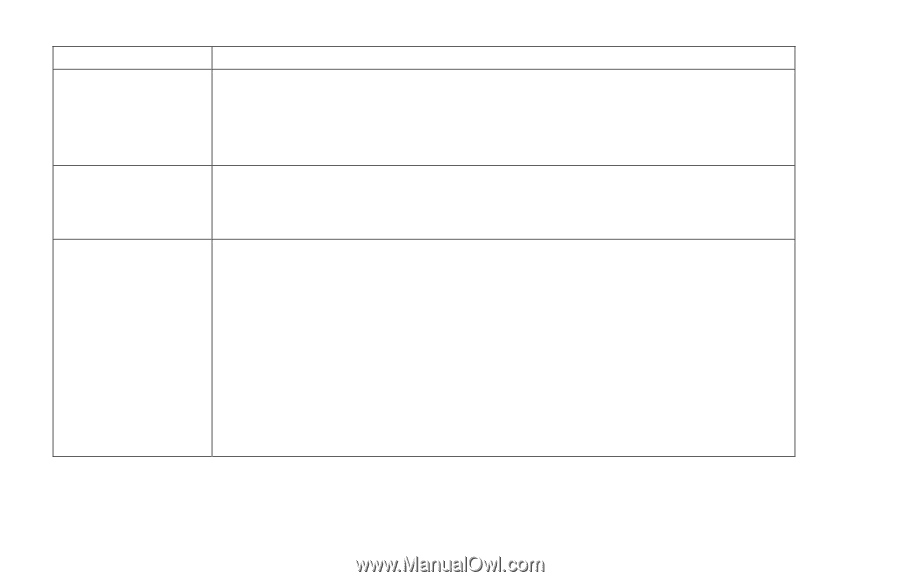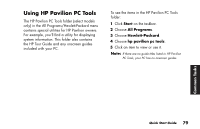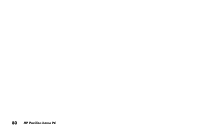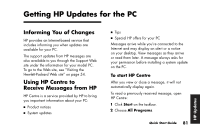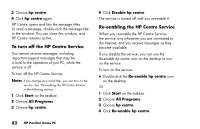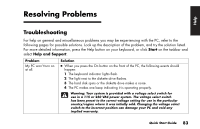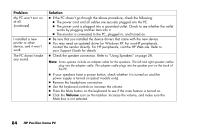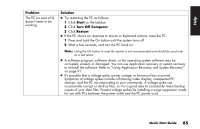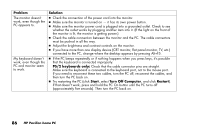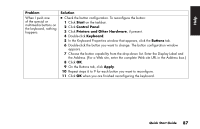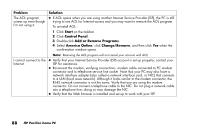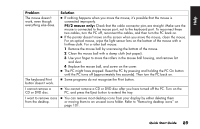HP Pavilion a100 HP Pavilion Desktop PCs - (English) Quick Start Guide UK SPR - Page 112
Problem, Solution, Volume
 |
View all HP Pavilion a100 manuals
Add to My Manuals
Save this manual to your list of manuals |
Page 112 highlights
Problem My PC won't turn on at all. (continued) I installed a new printer or other device, and it won't work. The PC doesn't make any sound. Solution ■ If the PC doesn't go through the above procedure, check the following: ■ The power cord and all cables are securely plugged into the PC. ■ The power cord is plugged into a grounded outlet. Check to see whether the outlet works by plugging another item into it. ■ The monitor is connected to the PC, plugged in, and turned on. ■ Be sure that you installed the device drivers that came with the new device. ■ You may need an updated driver for Windows XP. For non-HP peripherals, contact the vendor directly. For HP peripherals, visit the HP Web site. Refer to your Support Guide for details. ■ Check the speaker connection. Refer to "Using Speakers" on page 28. Note: Some systems include an adapter cable for the speakers. The left and right speaker cables plug into the adapter cable. The adapter cable plugs into the speaker port on the back of the PC. ■ If your speakers have a power button, check whether it is turned on and the power supply is turned on (select models only). ■ Remove the headphone connection. ■ Use the keyboard controls to increase the volume. ■ Press the Mute button on the keyboard to see if the mute feature is turned on. ■ Click the Volume icon on the taskbar. Increase the volume, and make sure the Mute box is not selected. 84 HP Pavilion home PC