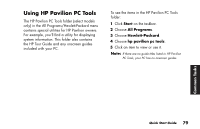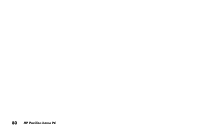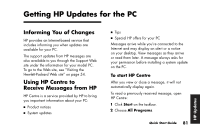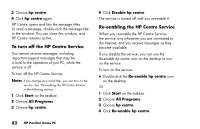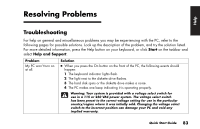HP Pavilion a100 HP Pavilion Desktop PCs - (English) Quick Start Guide UK SPR - Page 106
Volume, To select a language in, Windows Media Player, Start, All Programs, MPEGAV, All files
 |
View all HP Pavilion a100 manuals
Add to My Manuals
Save this manual to your list of manuals |
Page 106 highlights
3 Double-click the Volume icon on the taskbar. 4 Under Volume Control Balance, move the slider bar all the way to the right or to the left, depending on which language you want to hear. 5 Close the Volume Control window. After playing the Video CD, to hear sound from both speakers again, double-click the Volume icon on the taskbar and then move the Balance slider bar back to the centre. To select a language in Windows Media Player 1 Insert the Video CD into your CD or DVD drive. 2 Click Start, choose All Programs, and then click Windows Media Player. The Windows Media Player main window opens. 3 Click the File menu, and then click Open. 4 Click the drop-down arrow next to the Look In window, and then select the drive that has the Video CD. 5 Double-click the MPEGAV folder. If nothing appears in the folder, select All files from the Files of type drop-down list. 6 Select the file, and then click Open. Your Video CD begins playing. 7 Double-click the Volume icon on the taskbar. 8 Under Volume Control Balance, move the slider bar all the way to the right or to the left, depending on which language you want to hear. 9 Close the Volume Control window. After playing the Video CD, to hear sound from both speakers again, double-click the Volume icon on the taskbar and then move the Balance slider bar back to the centre. 78 HP Pavilion home PC