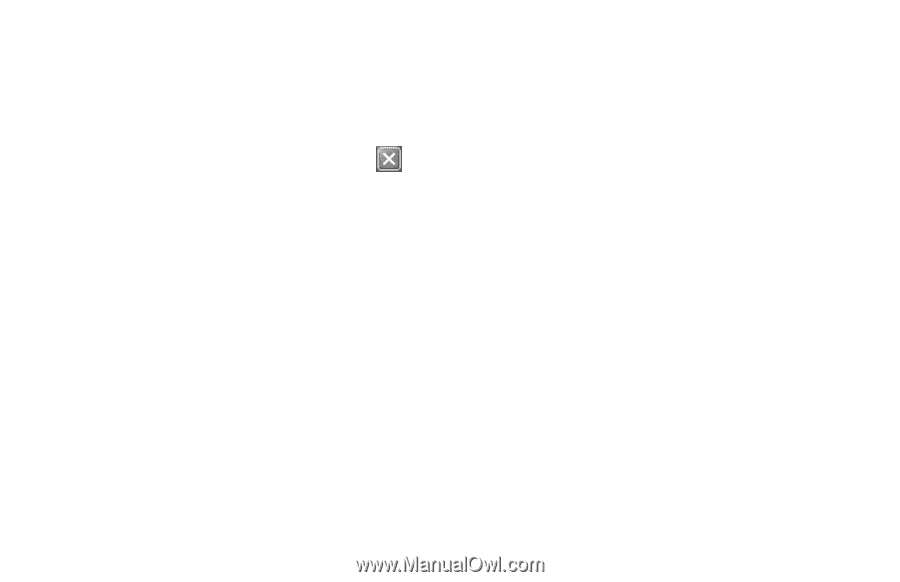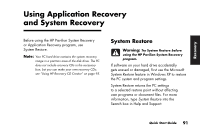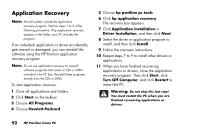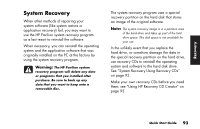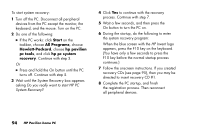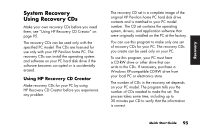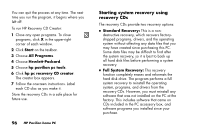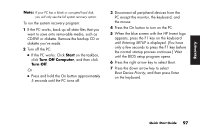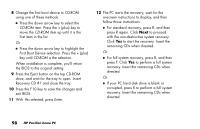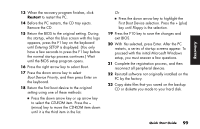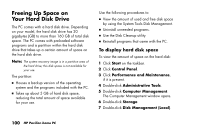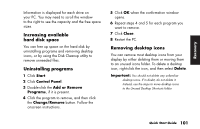HP Pavilion a100 HP Pavilion Desktop PCs - (English) Quick Start Guide UK SPR - Page 124
Starting system recovery using, recovery CDs
 |
View all HP Pavilion a100 manuals
Add to My Manuals
Save this manual to your list of manuals |
Page 124 highlights
You can quit the process at any time. The next time you run the program, it begins where you left off. To run HP Recovery CD Creator: 1 Close any open programs. To close programs, click X in the upper-right corner of each window. 2 Click Start on the taskbar. 3 Choose All Programs. 4 Choose Hewlett-Packard. 5 Choose hp pavilion pc tools. 6 Click hp pc recovery CD creator. The creator box appears. 7 Follow the onscreen instructions. Label each CD disc as you make it. Store the recovery CDs in a safe place for future use. 96 HP Pavilion home PC Starting system recovery using recovery CDs The recovery CDs provide two recovery options: ■ Standard Recovery: This is a nondestructive recovery, which recovers factoryshipped programs, drivers, and the operating system without affecting any data files that you may have created since purchasing this PC. Some data files may be difficult to find after the system recovery, so it is best to back up all hard disk files before performing a system recovery. ■ Full System Recovery: This recovery function completely erases and reformats the hard disk drive. The program performs a full system recovery to reinstall the operating system, programs, and drivers from the recovery CDs. However, you must reinstall any software that was not installed on the PC at the factory. This includes software that came on CDs included in the PC accessory box, and software programs you installed since your purchase.