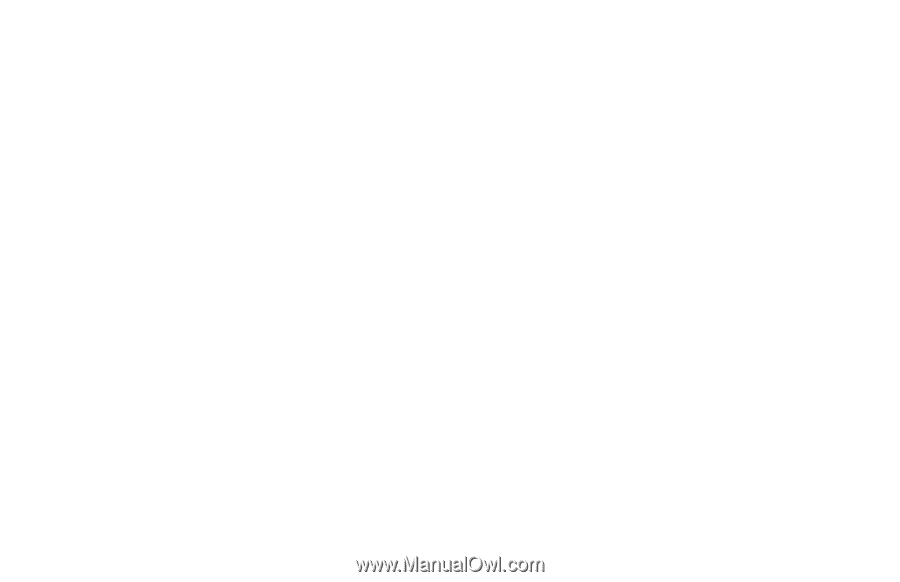HP Pavilion a100 HP Pavilion Desktop PCs - (English) Quick Start Guide UK SPR - Page 64
Disabling the TV option
 |
View all HP Pavilion a100 manuals
Add to My Manuals
Save this manual to your list of manuals |
Page 64 highlights
4 When the Windows desktop appears, right-click an empty area of the desktop. 5 Click Properties. 6 Click the Settings tab. 7 Click the Advanced button. 8 Click the nView tab, if available, and under nView Modes select Clone to view the computer image on your PC monitor and your TV simultaneously. Important: You can view the PC image on just the TV. Under nView Modes, select Standard [nView disabled], click the Device Settings button, choose Select Output Device, and then select the TV option. 9 Click the OK button, and then click OK again. 10 When the PC image appears on the TV screen, click Yes to keep the setting. You have 15 seconds to accept this new setting before it reverts to the previous setting. Disabling the TV option When you want to disconnect the TV from the computer, you may need to disable the TV option to return your computer display to its original resolution. To disable the TV option: 1 Right-click an empty area of the screen. 2 Click Properties. 3 Click the Settings tab. 4 Click the Advanced button. 5 Click the nView tab, and then select the Standard [nView disabled] option. Important: If you viewed the PC image on just the TV, do the following: With Standard [nView disabled] selected under nView Modes, click the Device Settings button, choose Select Output Device, and then select the Analog Display option. 36 HP Pavilion home PC