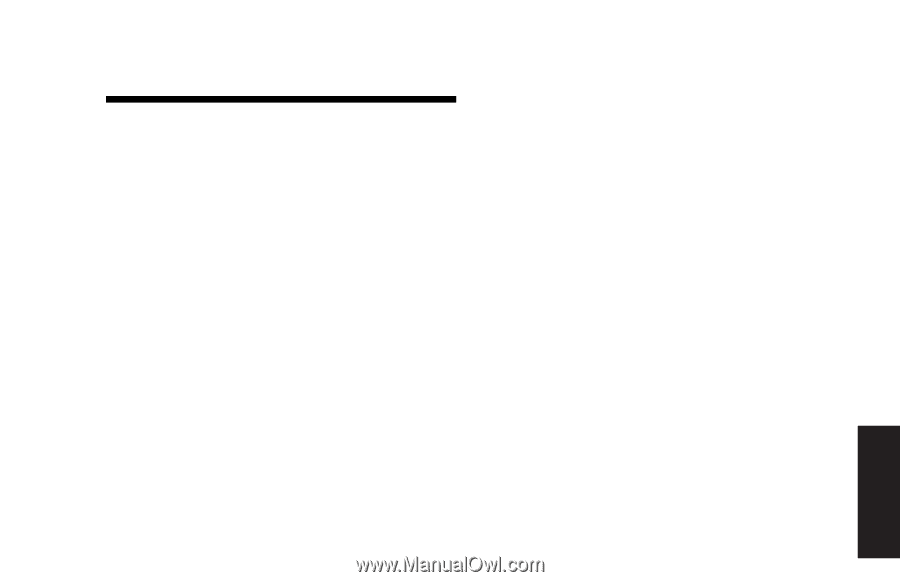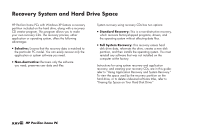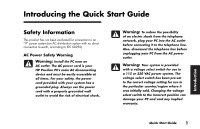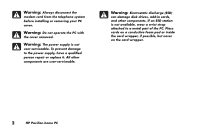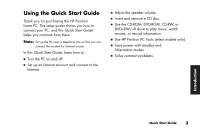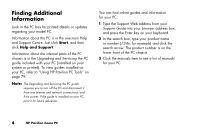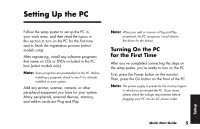HP Pavilion a100 HP Pavilion Desktop PCs - (English) Quick Start Guide UK SPR - Page 33
Setting Up the PC
 |
View all HP Pavilion a100 manuals
Add to My Manuals
Save this manual to your list of manuals |
Page 33 highlights
Setting Up the PC Follow the setup poster to set up the PC in your work area, and then read the topics in this section to turn on the PC for the first time and to finish the registration process (select models only). After registering, install any software programs that came on CDs or DVDs included in the PC box (select models only). Note: Some programs are preinstalled on the PC. Before installing a program, check to see if it is already installed on your system. Add any printer, scanner, camera, or other peripheral equipment you have for your system. Many peripherals, external devices, memory, and add-in cards are Plug and Play. Note: When you add or remove a Plug and Play peripheral, the PC recognises it and obtains the driver for the device. Turning On the PC for the First Time After you've completed connecting the steps on the setup poster, you're ready to turn on the PC. First, press the Power button on the monitor. Then, press the On button on the front of the PC. Note: The power supply is pre-set for the country/region in which you purchased the PC. If you move, please check the voltage requirements before plugging your PC into an AC power outlet. Setup Quick Start Guide 5