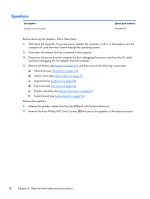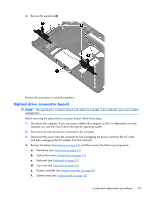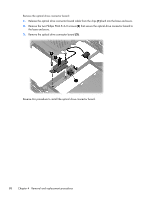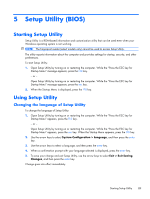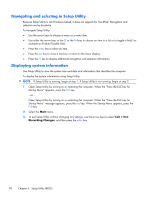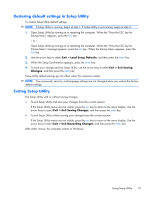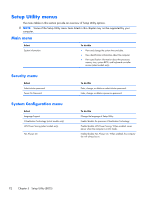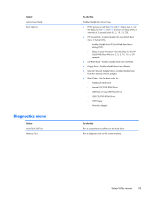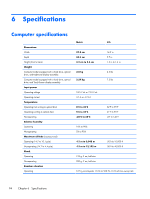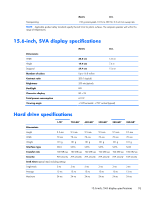HP Pavilion dv6-3100 HP Pavilion dv6 Entertainment PC - Maintenance and Servic - Page 100
Navigating and selecting in Setup Utility, Displaying system information, Exit > Exit
 |
View all HP Pavilion dv6-3100 manuals
Add to My Manuals
Save this manual to your list of manuals |
Page 100 highlights
Navigating and selecting in Setup Utility Because Setup Utility is not Windows based, it does not support the TouchPad. Navigation and selection are by keystroke. To navigate Setup Utility: ● Use the arrow keys to choose a menu or a menu item. ● Use either the arrow keys or the f5 or the f6 keys to choose an item in a list or to toggle a field, for example an Enable/Disable field. ● Press the enter key to select an item. ● Press the esc key to close a text box or return to the menu display. ● Press the f1 key to display additional navigation and selection information. Displaying system information Use Setup Utility to view the system time and date and information that identifies the computer. To display the system information using Setup Utility: NOTE: If Setup Utility is running, begin at step 1. If Setup Utility is not running, begin at step 2. 1. Open Setup Utility by turning on or restarting the computer. When the "Press the ESC key for Startup Menu" appears, press the f10 key. - or - Open Setup Utility by turning on or restarting the computer. When the "Press the ESC key for Startup Menu" message appears, press the esc key. When the Startup Menu appears, press the f10 key. 2. Select the Main menu. 3. To exit Setup Utility without changing any settings, use the arrow keys to select Exit > Exit Discarding Changes, and then press the enter key. 90 Chapter 5 Setup Utility (BIOS)