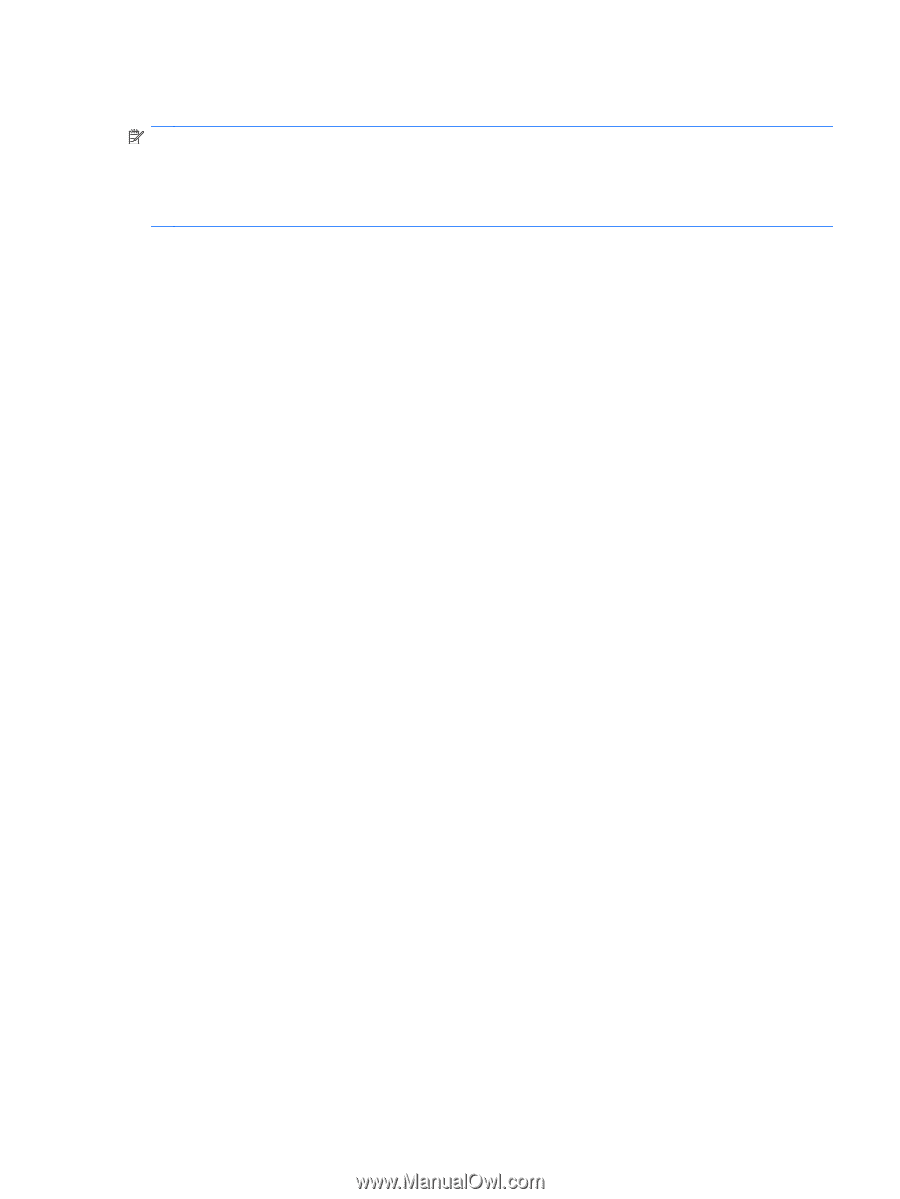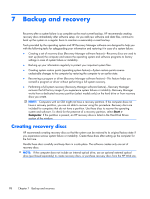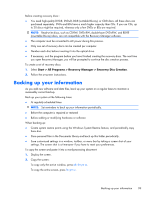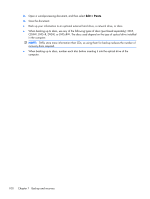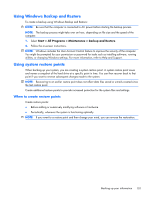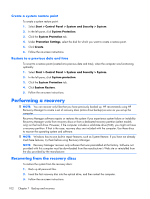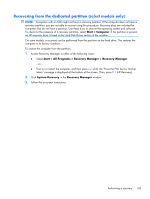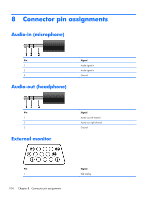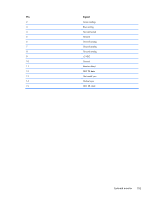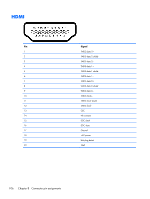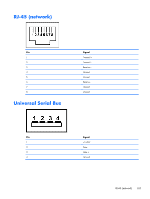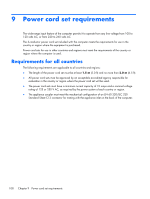HP Pavilion dv6-3100 HP Pavilion dv6 Entertainment PC - Maintenance and Servic - Page 113
Recovering from the dedicated partition (select models only), Start > Computer
 |
View all HP Pavilion dv6-3100 manuals
Add to My Manuals
Save this manual to your list of manuals |
Page 113 highlights
Recovering from the dedicated partition (select models only) NOTE: Computers with an SSD might not have a recovery partition. If the computer does not have a recovery partition, you are not able to recover using this procedure. Recovery discs are included for computers that do not have a partition. Use these discs to recover the operating system and software. To check for the presence of a recovery partition, select Start > Computer. If the partition is present, an HP recovery drive is listed in the Hard Disk Drives section of the window. On some models, a recovery can be performed from the partition on the hard drive. This restores the computer to its factory condition. To restore the computer from the partition: 1. Access Recovery Manager in either of the following ways: ● Select Start > All Programs > Recovery Manager > Recovery Manager. - or - ● Turn on or restart the computer, and then press esc while the "Press the ESC key for Startup Menu" message is displayed at the bottom of the screen. Then, press f11 (HP Recovery). 2. Click System Recovery in the Recovery Manager window. 3. Follow the on-screen instructions. Performing a recovery 103