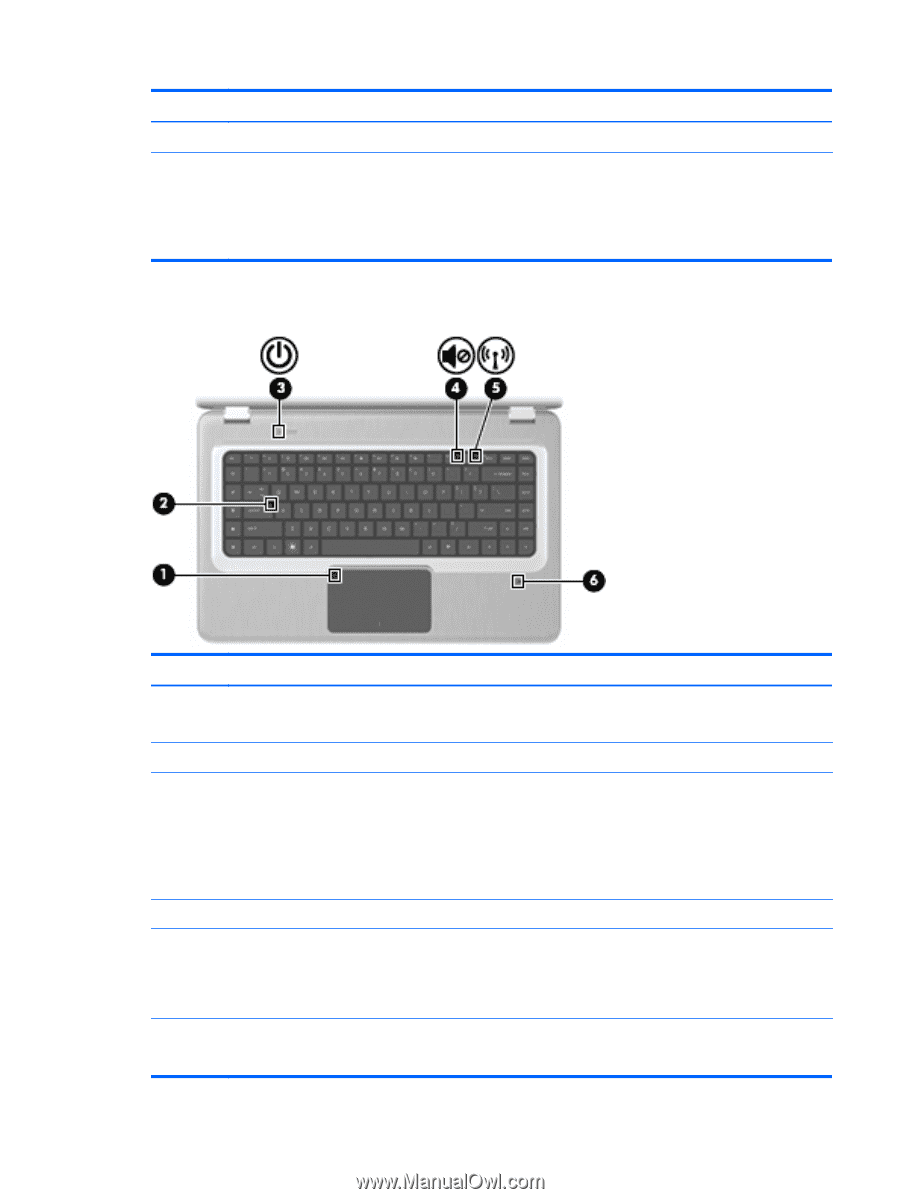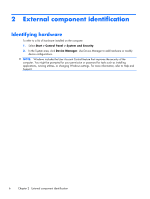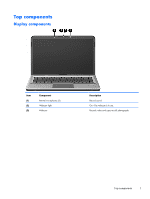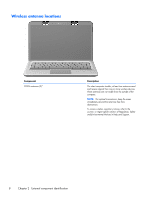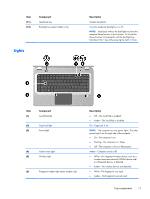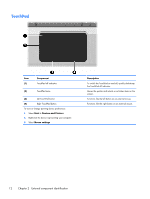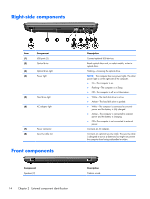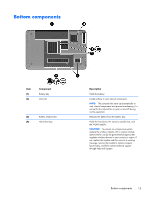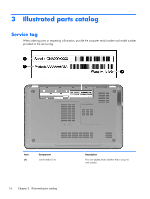HP Pavilion dv6-3100 HP Pavilion dv6 Entertainment PC - Maintenance and Servic - Page 21
Lights
 |
View all HP Pavilion dv6-3100 manuals
Add to My Manuals
Save this manual to your list of manuals |
Page 21 highlights
Item (11) (12) Component QuickLock key Backlight key (select models only) Lights Description Initiates QuickLock. Turns the keyboard backlight on or off. NOTE: Keyboards without the backlight key have the standard Pause function in this location. To initiate the Pause function for keyboards with the backlight key, hold down the fn key while pressing the right shift key. Item (1) (2) (3) Component TouchPad light Caps lock light Power light (4) Volume mute light (5) Wireless light (6) Fingerprint reader light (select models only) Description ● Off-The TouchPad is enabled. ● Amber-The TouchPad is disabled. On-Caps Lock is on. NOTE: The computer has two power lights. The other power light is on the right side of the computer. ● On-The computer is on. ● Flashing-The computer is in Sleep. ● Off-The computer is off or in Hibernation. Amber-Computer sound is off. ● White-An integrated wireless device, such as a wireless local area network (WLAN) device and/ or a Bluetooth device, is detected.. ● Amber-No wireless devices are detected. ● White-The fingerprint was read. ● Amber-The fingerprint was not read. Top components 11