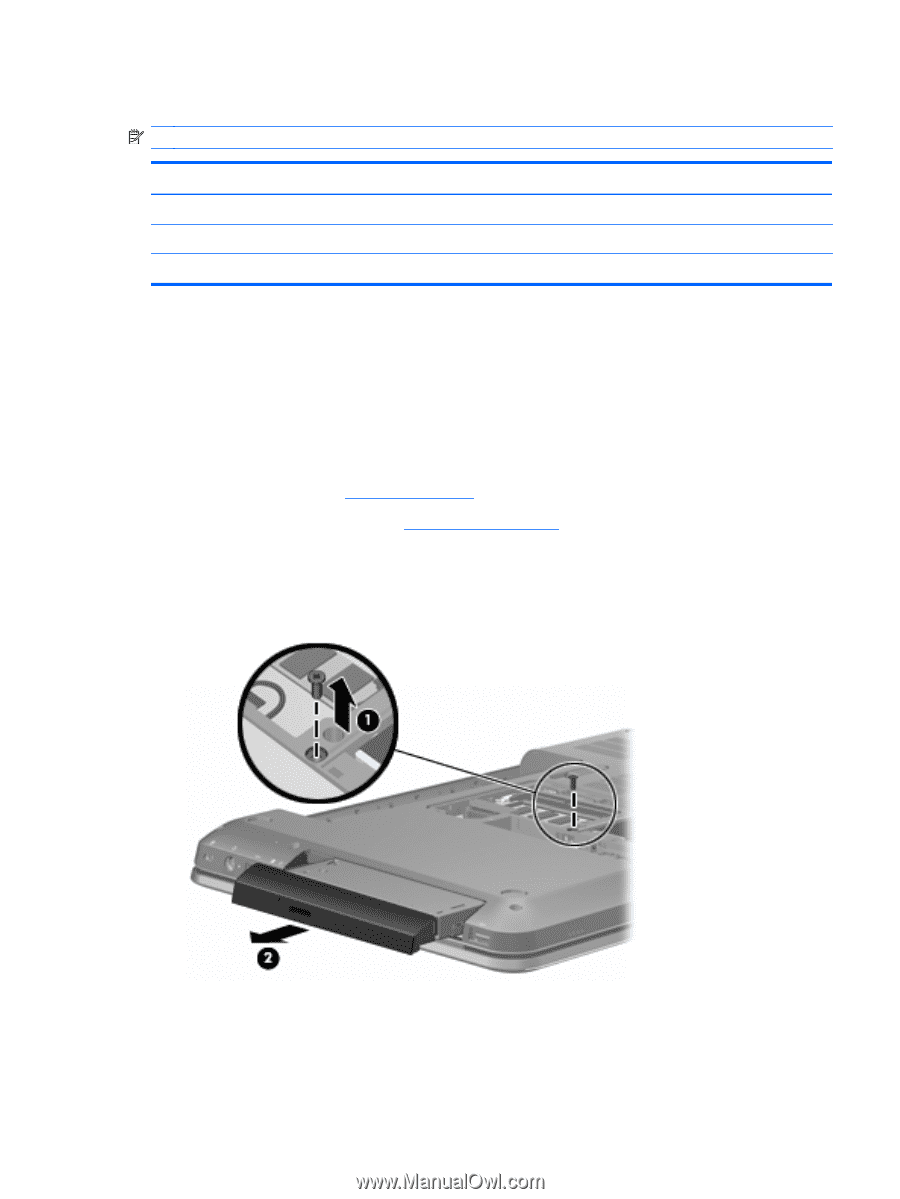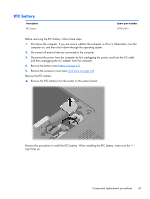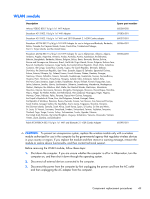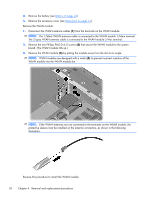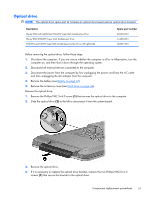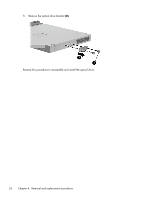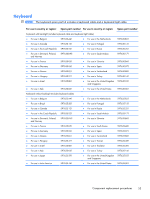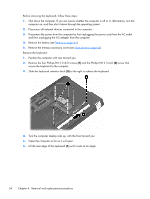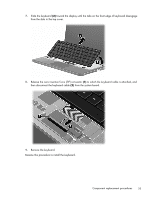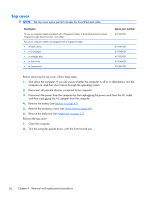HP Pavilion dv6-3100 HP Pavilion dv6 Entertainment PC - Maintenance and Servic - Page 61
Optical drive, Remove the Phillips PM2.5×4.0 screw
 |
View all HP Pavilion dv6-3100 manuals
Add to My Manuals
Save this manual to your list of manuals |
Page 61 highlights
Optical drive NOTE: The optical drive spare part kit includes an optical drive bezel and an optical drive bracket. Description Blu-ray ROM with LightScribe DVD±RW Super Multi Double-Layer Drive Blu-ray ROM DVD±RW Super Multi Double-Layer Drive DVD±RW and CD-RW Super Multi Double-Layer Combo Drive with LightScribe Spare part number 603678-001 614333-001 603677-001 Before removing the optical drive, follow these steps: 1. Shut down the computer. If you are unsure whether the computer is off or in Hibernation, turn the computer on, and then shut it down through the operating system. 2. Disconnect all external devices connected to the computer. 3. Disconnect the power from the computer by first unplugging the power cord from the AC outlet and then unplugging the AC adapter from the computer. 4. Remove the battery (see Battery on page 43). 5. Remove the accessory cover (see Hard drive on page 44). Remove the optical drive: 1. Remove the Phillips PM2.5×4.0 screw (1) that secures the optical drive to the computer. 2. Slide the optical drive (2) to the left to disconnect it from the system board. 3. Remove the optical drive. 4. If it is necessary to replace the optical drive bracket, remove the two Phillips PM2.0×4.0 screws (1) that secure the bracket to the optical drive. Component replacement procedures 51