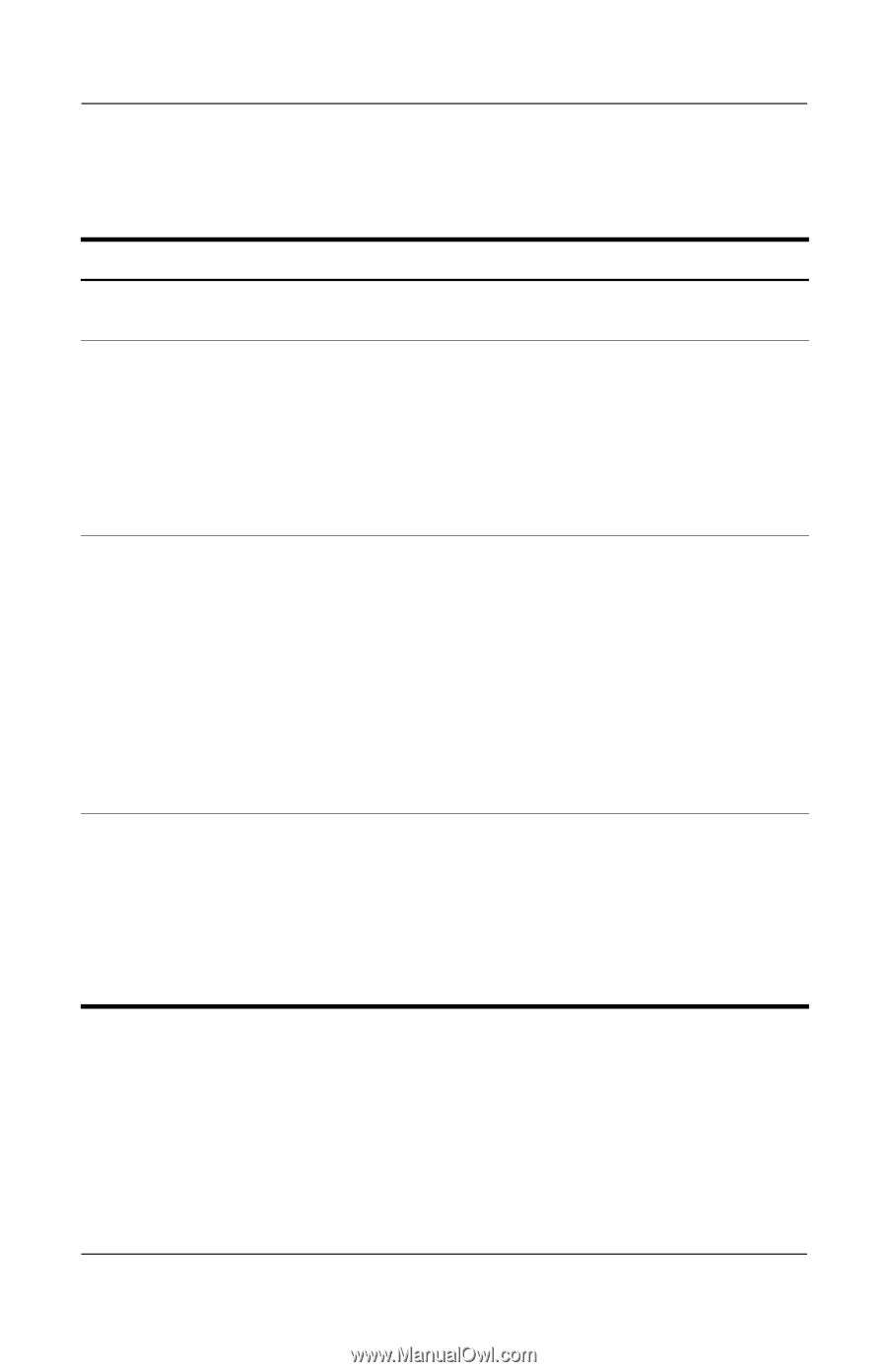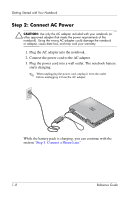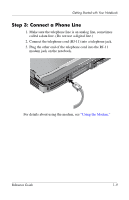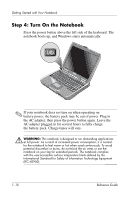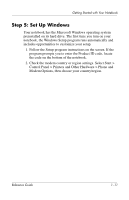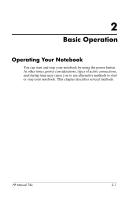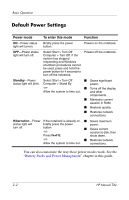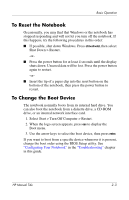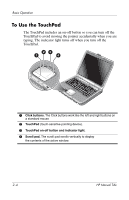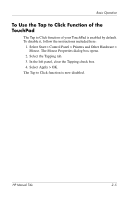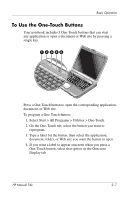HP Pavilion ze4900 Reference Guide - Page 19
Default Power Settings, You can also customize the way these power modes work. See - ram
 |
View all HP Pavilion ze4900 manuals
Add to My Manuals
Save this manual to your list of manuals |
Page 19 highlights
Basic Operation Default Power Settings Power mode To enter this mode Function ON-Power status light will turnon. Briefly press the power button. Powers on the notebook. OFF-Power status light will turn off. Select Start > Turn Off Computer > Turn Off. If the system has stopped responding and Windows shutdown procedures cannot be used, press and hold the power button for 4 seconds to turn off the notebook. Powers off the notebook. Standby-Power Select Start > Turn Off ■ Saves significant status light will blink. Computer > Stand By. power. -or- ■ Turns off the display Allow the system to time out. and other components. ■ Maintains current session in RAM. ■ Restarts quickly. ■ Restores network connections. Hibernation-Power If the notebook is already on, ■ Saves maximum status light will briefly press the power power. turn off. button. -or- ■ Saves current session to disk, then Press Fn+F12. shuts down. -or- ■ Restores network Allow the system to time out. connections. You can also customize the way these power modes work. See the "Battery Packs and Power Management" chapter in this guide. 2-2 HP Manual Title