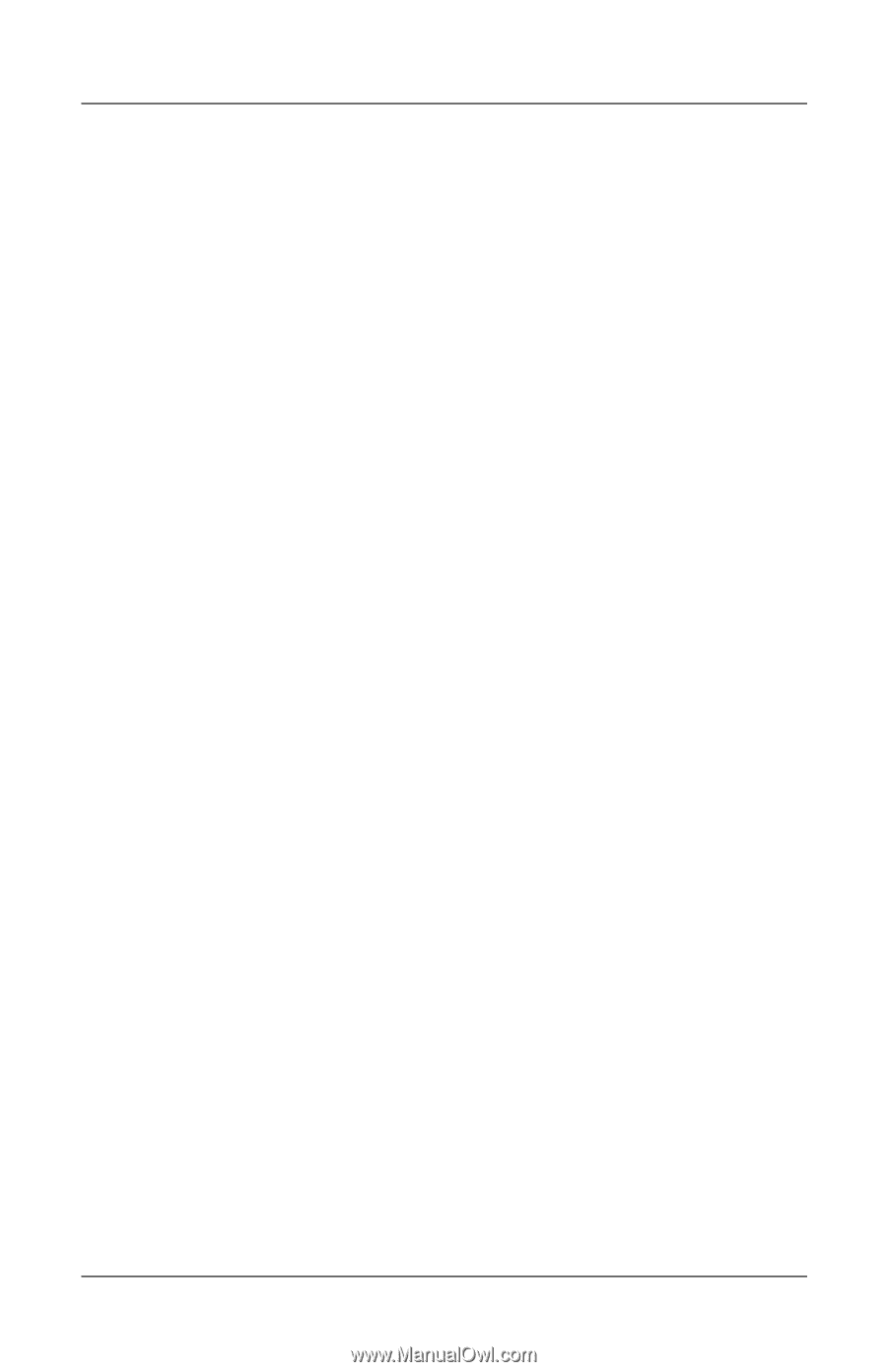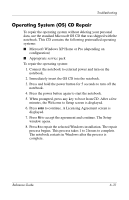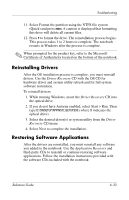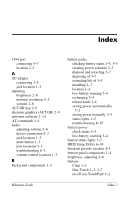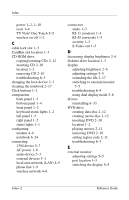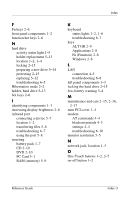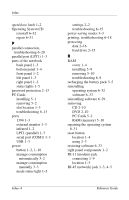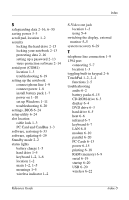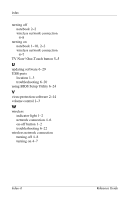HP Pavilion ze4900 Reference Guide - Page 99
Fn Function, holder, hard drive - hard drive replacement
 |
View all HP Pavilion ze4900 manuals
Add to My Manuals
Save this manual to your list of manuals |
Page 99 highlights
Index F Fn keys 2-6 front panel components 1-2 function hot keys 2-6 H hard drive activity status light 1-5 holder replacement 5-13 location 1-2, 1-4 locking 2-15 preparing a new drive 5-14 protecting 2-15 replacing 5-12 troubleshooting 6-5 Hibernation mode 2-2 holder, hard drive 5-13 hot keys 2-6 I identifying components 1-1 increasing display brightness 2-6 infrared port connecting a device 5-7 location 1-2 transferring files 5-8 troubleshooting 6-7 using the port 5-8 inserting battery pack 1-7 CD 2-10 DVD 2-10 PC Card 5-1 RAM (memory) 5-9 K keyboard status lights 1-2, 1-6 troubleshooting 6-7 keys ALT GR 2-9 Applications 2-8 Fn (Function) 2-6 Windows 2-8 L LAN connection 4-5 troubleshooting 6-8 left panel components 1-3 locking the hard drive 2-15 low-battery warning 3-4 M maintenance and care 2-15, 2-16, 2-17 mini PCI cover 1-4 modem AT commands 4-4 blackout periods 4-3 settings 4-4 troubleshooting 6-10 monitor resolution 5-5 N network jack, location 1-3 O One-Touch buttons 1-2, 2-7 on-off button 1-2 Reference Guide Index-3