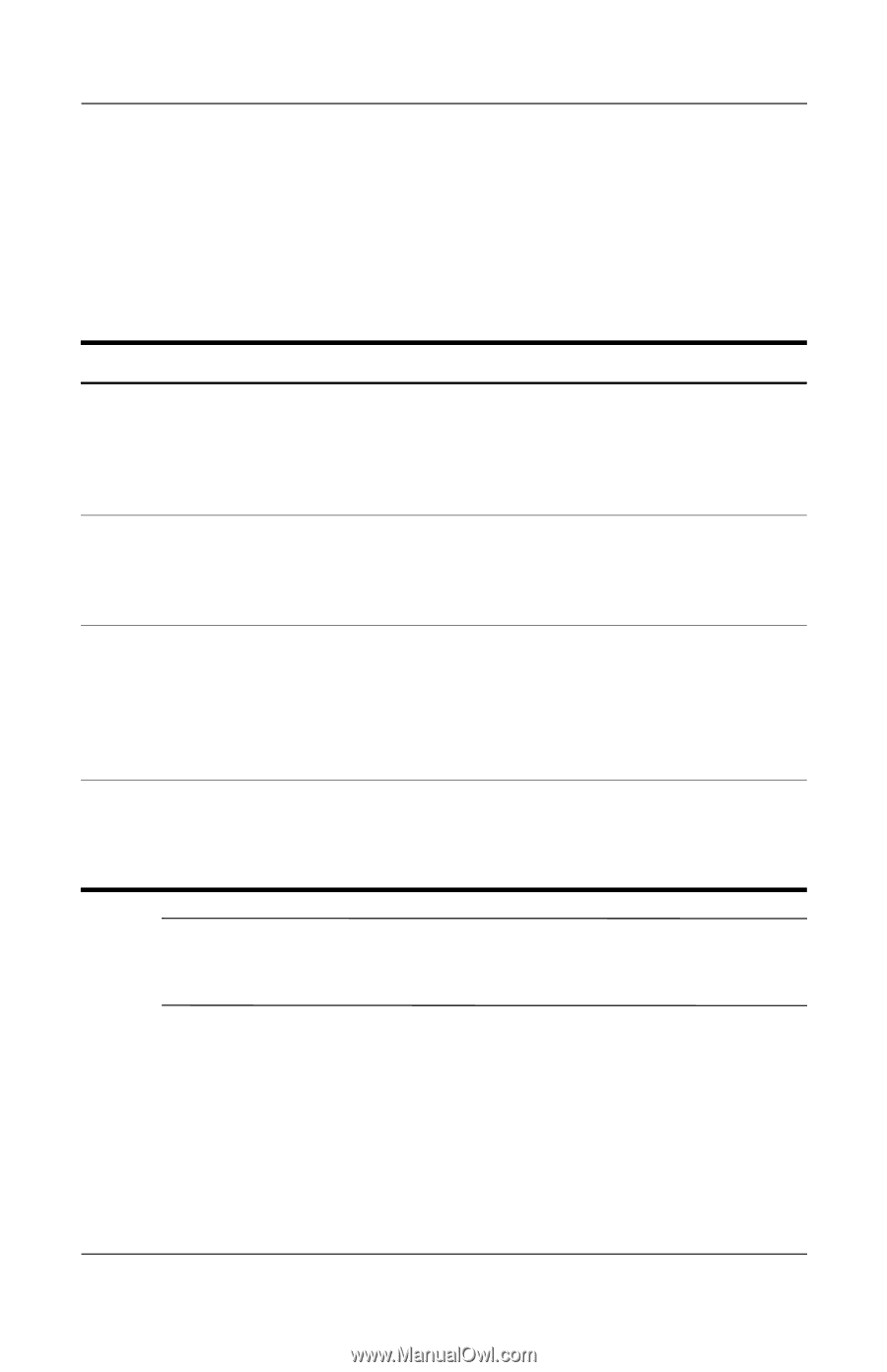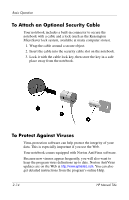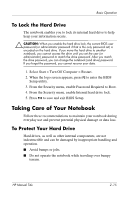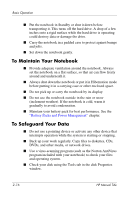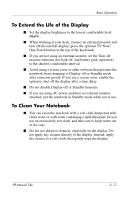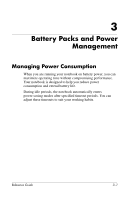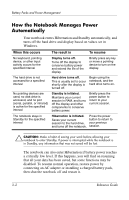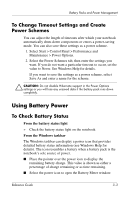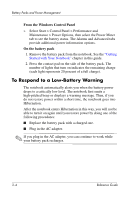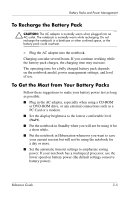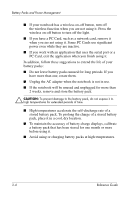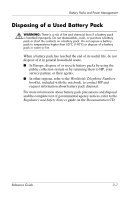HP Pavilion ze4900 Reference Guide - Page 36
How the Notebook Manages Power Automatically, disabled. To resume normal operation, restore power - power adapter
 |
View all HP Pavilion ze4900 manuals
Add to My Manuals
Save this manual to your list of manuals |
Page 36 highlights
Battery Packs and Power Management How the Notebook Manages Power Automatically Your notebook enters Hibernation and Standby automatically, and turns off the hard drive and display based on values set in Windows. When this occurs The result is To resume No keyboard, pointing device, or other input activity occurs for the specified interval Display turns off. Turns off the display to conserve battery power and extend the life of the display. Briefly press any key or move a pointing device to turn on the display. The hard drive is not accessed for a specified interval Hard drive turns off. This is usually set to occur shortly after the display is turned off. Begin using the notebook, and the hard drive turns on. No pointing devices are used, no disk drive is accessed, and no port (serial, parallel, or infrared) is active for the specified interval Standby is initiated. Maintains your current session in RAM, and turns off the display and other components to conserve battery power. Briefly press the power button to return to your current session. The notebook stays in Standby for the specified interval Hibernation is initiated. Press the power Saves your current button to return to session to the hard drive, your previous and turns off the notebook. session. Ä CAUTION: Make a habit of saving your work before allowing your notebook to enter Standby. If power is interrupted while the notebook is in Standby, any information that was not saved will be lost. The notebook can also enter Hibernation if battery power reaches a critically low level. If this happens, you will find on resuming that all your data has been saved, but some functions may be disabled. To resume normal operation, restore power by connecting an AC adapter or installing a charged battery pack, then shut the notebook off and restart it. 3-2 Reference Guide