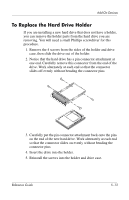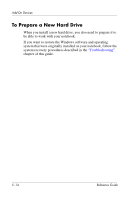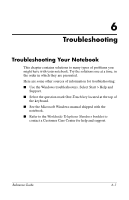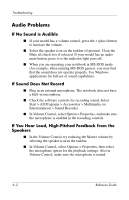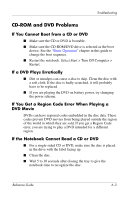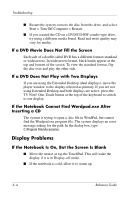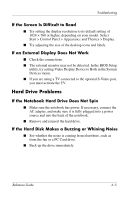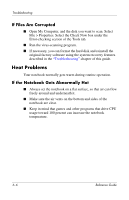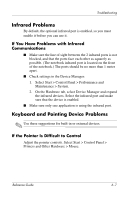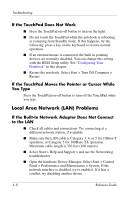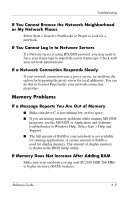HP Pavilion ze4900 Reference Guide - Page 67
If a DVD Movie Does Not Fill the Screen, If a DVD Does Not Play with Two Displays - screen problems
 |
View all HP Pavilion ze4900 manuals
Add to My Manuals
Save this manual to your list of manuals |
Page 67 highlights
Troubleshooting ■ Restart the system: remove the disc from the drive, and select Start > Turn Off Computer > Restart. ■ If you created the CD on a DVD/CD-RW combo-type drive, try using a different media brand. Read and write quality may vary for media. If a DVD Movie Does Not Fill the Screen Each side of a double-sided DVD has a different format (standard or widescreen). In widescreen format, black bands appear at the top and bottom of the screen. To view the standard format, flip the disc over and play the other side. If a DVD Does Not Play with Two Displays If you are using the Extended Desktop (dual displays), move the player window to the display selected as primary. If you are not using Extended Desktop and both displays are active, press the TV Now! One-Touch button at the top of the keyboard to switch to one display. If the Notebook Cannot Find Wordpad.exe After Inserting a CD The system is trying to open a .doc file in WordPad, but cannot find the Wordpad.exe program file. The system displays an error message asking for the path. In the dialog box, type C:\Program Files\Accessories. Display Problems If the Notebook Is On, But the Screen Is Blank ■ Move the mouse or tap the TouchPad. This will wake the display if it is in Display-off mode. ■ If the notebook is cold, allow it to warm up. 6-4 Reference Guide