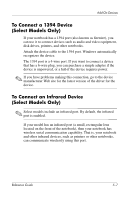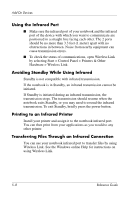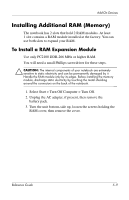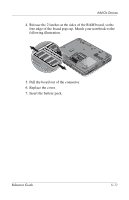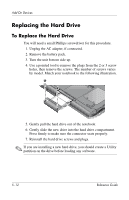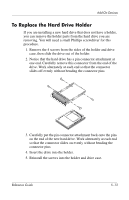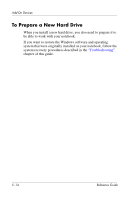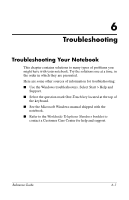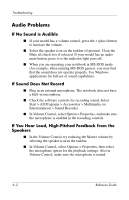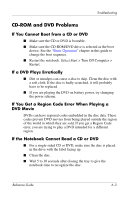HP Pavilion ze4900 Reference Guide - Page 61
Replacing the Hard Drive - hard drive removal
 |
View all HP Pavilion ze4900 manuals
Add to My Manuals
Save this manual to your list of manuals |
Page 61 highlights
Add-On Devices Replacing the Hard Drive To Replace the Hard Drive You will need a small Phillips screwdriver for this procedure. 1. Unplug the AC adapter, if connected. 2. Remove the battery pack. 3. Turn the unit bottom side up. 4. Use a pointed tool to remove the plugs from the 2 or 3 screw holes, then remove the screws. The number of screws varies by model. Match your notebook to the following illustration. 5. Gently pull the hard drive out of the notebook. 6. Gently slide the new drive into the hard drive compartment. Press firmly to make sure the connector seats properly. 7. Reinstall the hard drive screws and plugs. ✎ If you are installing a new hard drive, you should create a Utility partition on the drive before loading any software. 5-12 Reference Guide