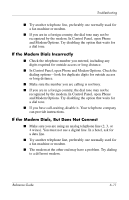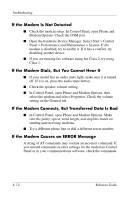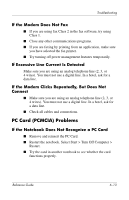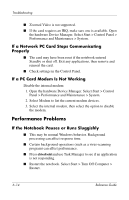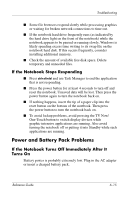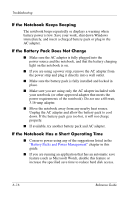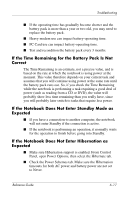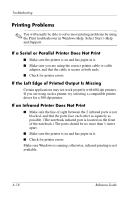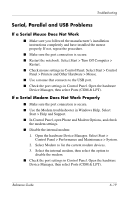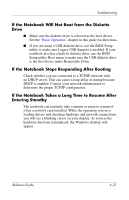HP Pavilion ze4900 Reference Guide - Page 79
If the Notebook Keeps Beeping, If the Battery Pack Does Not Charge
 |
View all HP Pavilion ze4900 manuals
Add to My Manuals
Save this manual to your list of manuals |
Page 79 highlights
Troubleshooting If the Notebook Keeps Beeping The notebook beeps repeatedly or displays a warning when battery power is low. Save your work, shut down Windows immediately, and insert a charged battery pack or plug in the AC adapter. If the Battery Pack Does Not Charge ■ Make sure the AC adapter is fully plugged into the power source and the notebook, and that the battery charging light on the notebook is on. ■ If you are using a power strip, remove the AC adapter from the power strip and plug it directly into a wall outlet. ■ Make sure the battery pack is fully installed and locked in place. ■ Make sure you are using only the AC adapter included with your notebook (or other approved adapter that meets the power requirements of the notebook). Do not use a 60-watt, 3.16-amp adapter. ■ Move the notebook away from any nearby heat source. Unplug the AC adapter and allow the battery pack to cool down. If the battery pack gets too hot, it will not charge properly. ■ If available, try another battery pack and AC adapter. If the Notebook Has a Short Operating Time ■ Conserve power using any of the suggestions listed in the "Battery Packs and Power Management" chapter in this guide. ■ If you are running an application that has an automatic save feature (such as Microsoft Word), disable this feature or increase the specified save time to reduce hard disk access. 6-16 Reference Guide