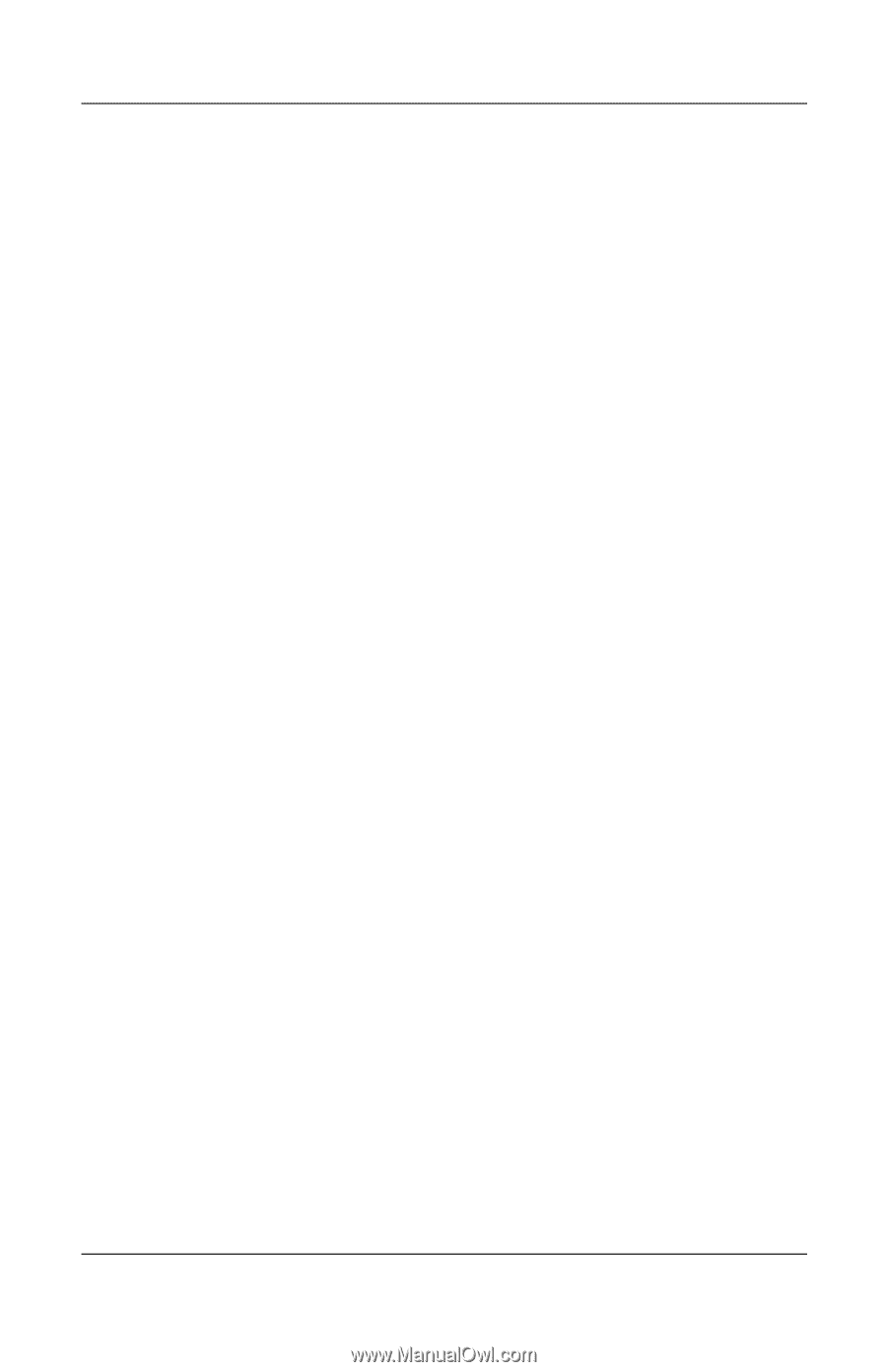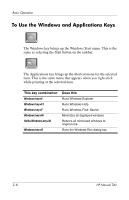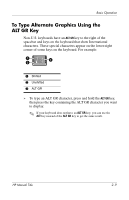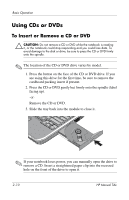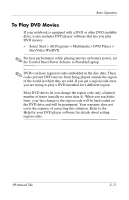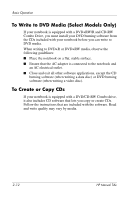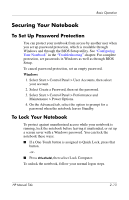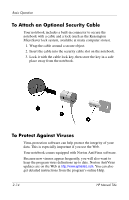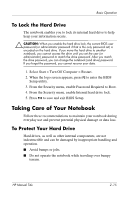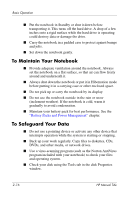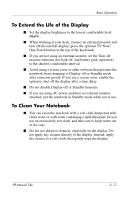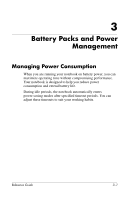HP Pavilion ze4900 Reference Guide - Page 30
Securing Your Notebook, To Set Up Password Protection, To Lock Your Notebook - user manual
 |
View all HP Pavilion ze4900 manuals
Add to My Manuals
Save this manual to your list of manuals |
Page 30 highlights
Basic Operation Securing Your Notebook To Set Up Password Protection You can protect your notebook from access by another user when you set up password protection, which is available through Windows and through the BIOS Setup utility. See "Configuring Your Notebook" in the "Troubleshooting" chapter. For complete protection, set passwords in Windows as well as through BIOS Setup. To cancel password protection, set an empty password. Windows 1. Select Start > Control Panel > User Accounts, then select your account. 2. Select Create a Password, then set the password. 3. Select Start > Control Panel > Performance and Maintenance > Power Options. 4. On the Advanced tab, select the option to prompt for a password when the notebook leaves Standby. To Lock Your Notebook To protect against unauthorized access while your notebook is running, lock the notebook before leaving it unattended, or set up a screen saver with a Windows password. You can lock the notebook these ways: ■ If a One-Touch button is assigned to Quick Lock, press that button. -or■ Press ctrl+alt+del, then select Lock Computer. To unlock the notebook, follow your normal logon steps. HP Manual Title 2-13