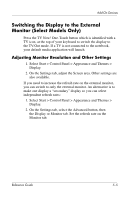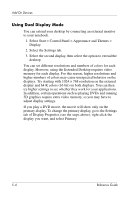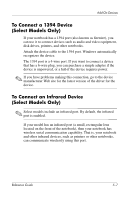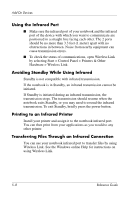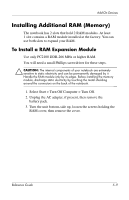HP Pavilion ze4900 Reference Guide - Page 54
Switching the Display to the External Monitor (Select Models Only)
 |
View all HP Pavilion ze4900 manuals
Add to My Manuals
Save this manual to your list of manuals |
Page 54 highlights
Add-On Devices Switching the Display to the External Monitor (Select Models Only) Press the TV Now! One-Touch button which is identified with a TV icon, at the top of your keyboard to switch the display to the TV-Out mode. If a TV is not connected to the notebook, your default media application will launch. Adjusting Monitor Resolution and Other Settings 1. Select Start > Control Panel > Appearance and Themes > Display. 2. On the Settings tab, adjust the Screen area. Other settings are also available. If you need to increase the refresh rate on the external monitor, you can switch to only the external monitor. An alternative is to make one display a "secondary" display so you can select independent refresh rates: 1. Select Start > Control Panel > Appearance and Themes > Display. 2. On the Settings tab, select the Advanced button, then the Display or Monitor tab. Set the refresh rate on the Monitor tab. Reference Guide 5-5