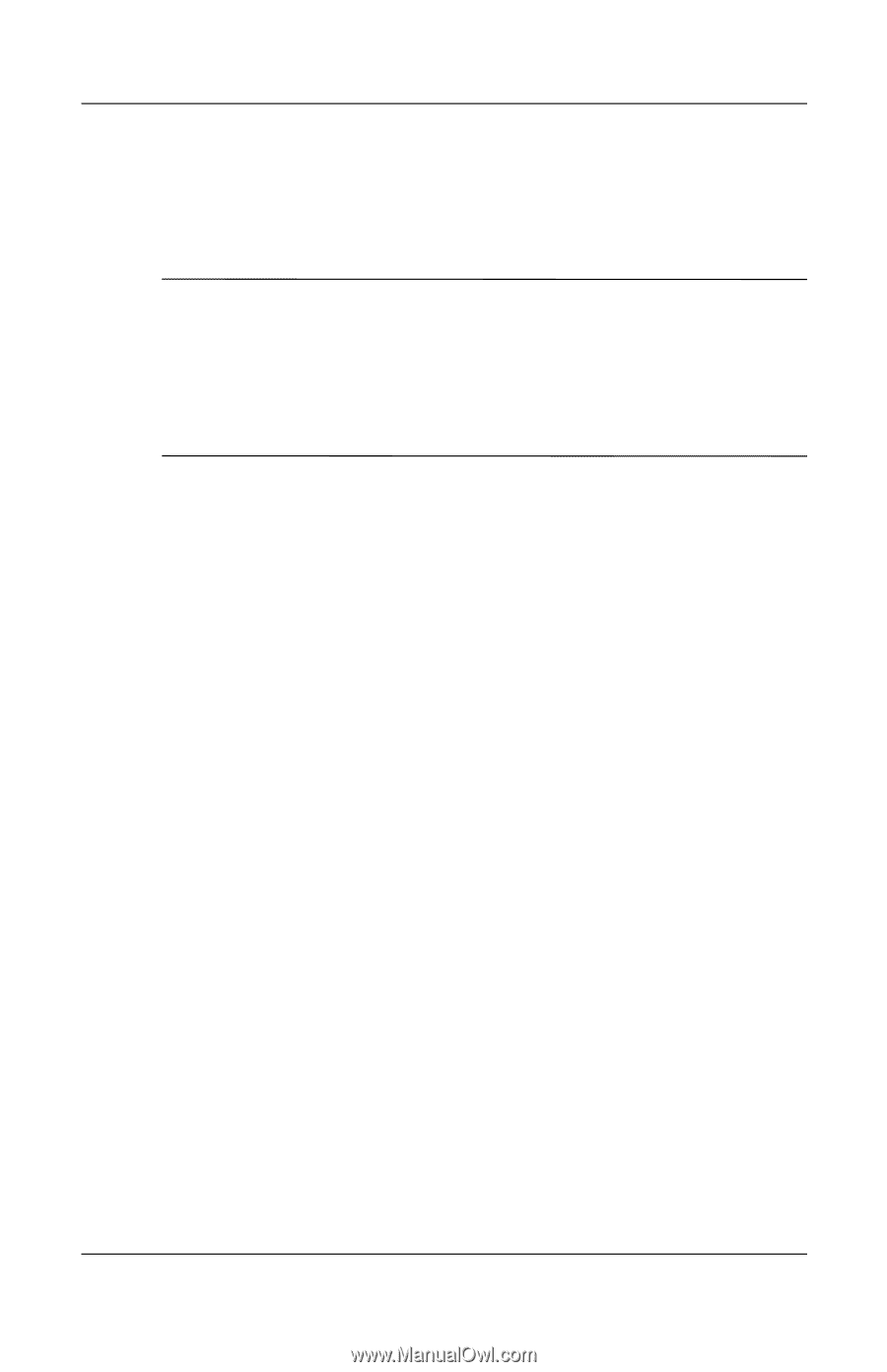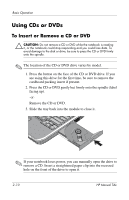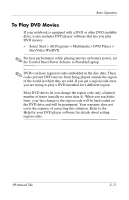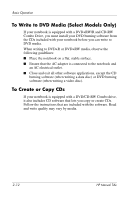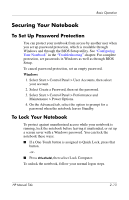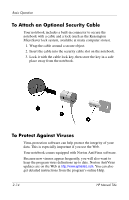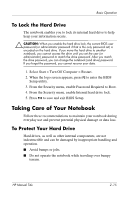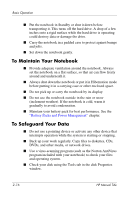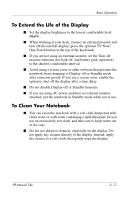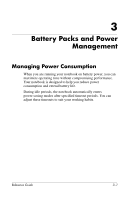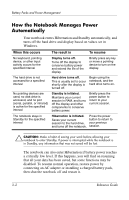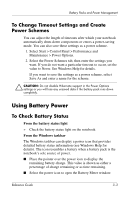HP Pavilion ze4900 Reference Guide - Page 32
To Lock the Hard Drive, Taking Care of Your Notebook, To Protect Your Hard Drive - bios
 |
View all HP Pavilion ze4900 manuals
Add to My Manuals
Save this manual to your list of manuals |
Page 32 highlights
Basic Operation To Lock the Hard Drive The notebook enables you to lock its internal hard drive to help keep your information secure. Ä CAUTION: When you enable the hard drive lock, the current BIOS user password (or administrator password if that is the only password set) is encoded on the hard drive. If you move the hard drive to another notebook, you cannot access the drive until you set the user (or administrator) password to match the drive password. After you match the drive password, you can change the notebook (and drive) password. If you forget the password, you cannot recover your data. 1. Select Start > Turn Off Computer > Restart. 2. When the logo screen appears, press F2 to enter the BIOS Setup utility. 3. From the Security menu, enable Password Required to Boot. 4. From the Security menu, enable Internal hard drive lock. 5. Press F10 to save and exit BIOS Setup. Taking Care of Your Notebook Follow these recommendations to maintain your notebook during everyday use and prevent potential physical damage or data loss. To Protect Your Hard Drive Hard drives, as well as other internal components, are not indestructible and can be damaged by inappropriate handling and operation. ■ Avoid bumps or jolts. ■ Do not operate the notebook while traveling over bumpy terrain. HP Manual Title 2-15